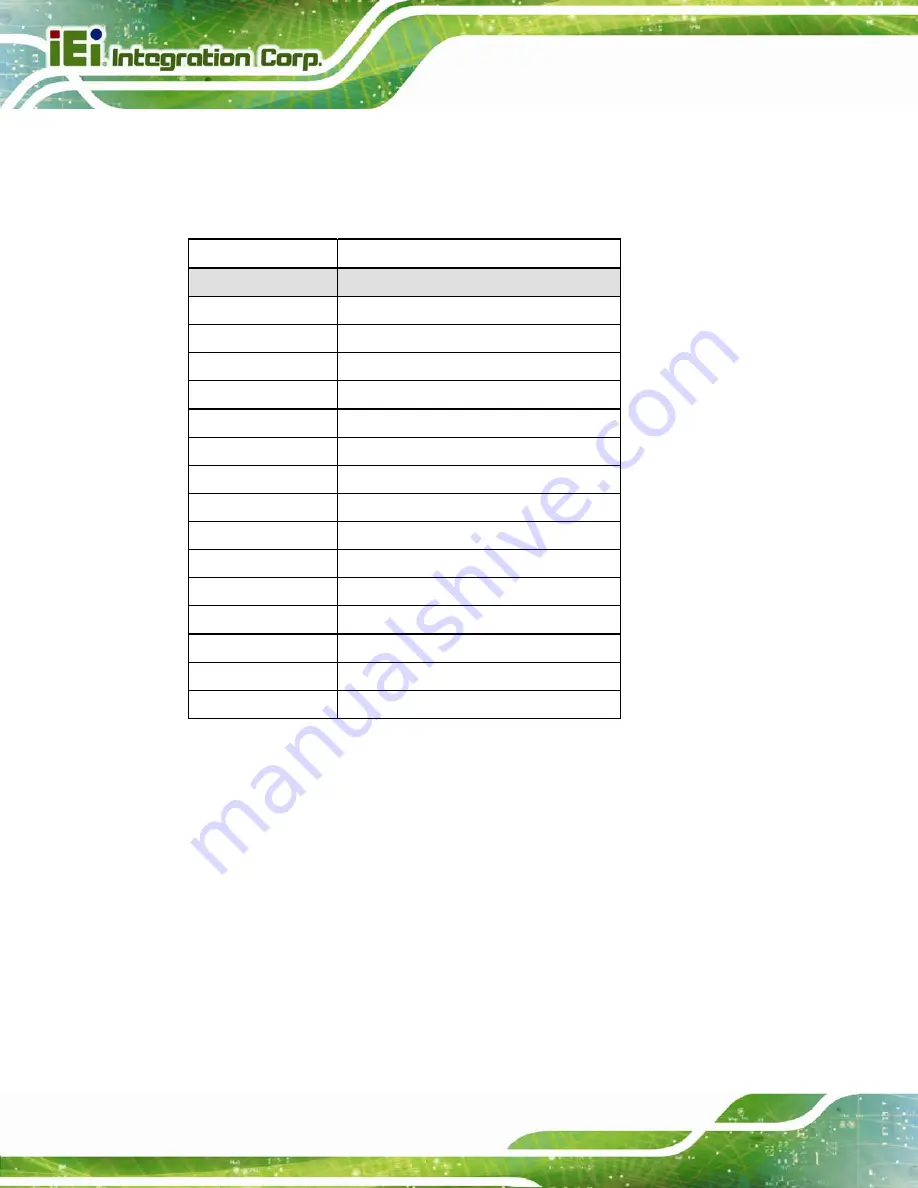
NANO-BT-i1 EPIC SBC
Page 60
4.3.3 LVDS Panel Resolution Selection
Use the SW1 DIP switch to select the resolution of the LCD panel connected to the LVDS
connector.
SW1 (4-3-2-1)
Description
0000
800x600 18-bit (Default)
0001 1024x768
18-bit
0010 1024x768
24-bit
0011 1280x768
18-bit
0100 1280x800
18-bit
0101 1280x960
18-bit
0110 1280x1024
48-bit
0111 1366x768
18-bit
1000 1366x768
24-bit
1001 1440x900
48-bit
1010 1400x1050
48-bit
1011 1600x900
48-bit
1100 1680x1050
48-bit
1101 1600x1200
48-bit
1110 1920x1080
48-bit
1111 1920x1200
48-bit
*ON=0, OFF=1
Table 4-1: LVDS Panel Resolution Selection
Содержание NANO-BT-i1 Series
Страница 14: ......
Страница 15: ...NANO BT i1 EPIC SBC Page 1 Chapter 1 1 Introduction ...
Страница 20: ...NANO BT i1 EPIC SBC Page 6 Figure 1 3 Connectors Solder Side ...
Страница 26: ...NANO BT i1 EPIC SBC Page 12 Chapter 2 2 Packing List ...
Страница 30: ...NANO BT i1 EPIC SBC Page 16 Chapter 3 3 Connectors ...
Страница 67: ...NANO BT i1 EPIC SBC Page 53 Chapter 4 4 Installation ...
Страница 87: ...NANO BT i1 EPIC SBC Page 73 Chapter 5 5 BIOS ...
Страница 123: ...NANO BT i1 EPIC SBC Page 109 Chapter 6 6 Software Drivers ...
Страница 137: ...NANO BT i1 EPIC SBC Page 123 Appendix A A BIOS Options ...
Страница 140: ...NANO BT i1 EPIC SBC Page 126 Appendix B B Terminology ...
Страница 144: ...NANO BT i1 EPIC SBC Page 130 Appendix C C Watchdog Timer ...
Страница 147: ...NANO BT i1 EPIC SBC Page 133 Appendix D D Digital I O Interface ...
Страница 150: ...NANO BT i1 EPIC SBC Page 136 Appendix E E Hazardous Materials Disclosure ...















































