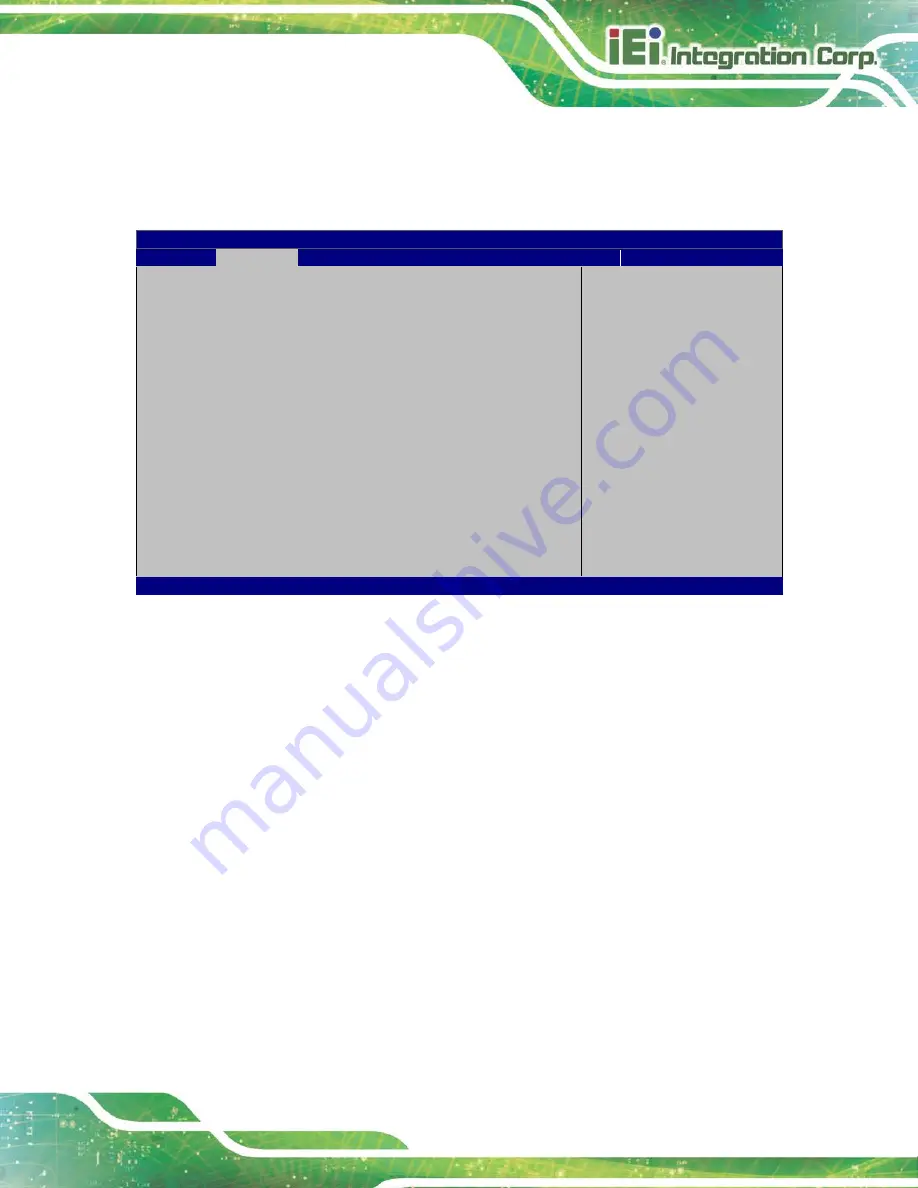
NANO-AL EPIC SBC
Page 95
5.3.7 RTC Wake Settings
The
RTC Wake Settings
) enables the system to wake at the
specified time.
Aptio Setup Utility – Copyright (C) 2017 American Megatrends, Inc.
Advanced
RTC Wake Settings
Wake system with Fixed Time
[Disabled]
Enable or disable System
wake on alarm event. When
enabled, System will
wake on the
date::hr::min::sec
specified
----------------------
: Select Screen
↑
↓
: Select Item
Enter: Select
+/-: Change Opt.
F1: General Help
F2: Previous Values
F3: Optimized Defaults
F4: Save & Exit
ESC: Exit
Version 2.18.1263. Copyright (C) 2017 American Megatrends, Inc.
BIOS Menu 11: RTC Wake Settings
Wake system with Fixed Time [Disabled]
Use the
Wake system with Fixed Time
option to enable or disable the system wake on
alarm event.
Disabled
D
EFAULT
The real time clock (RTC) cannot generate a wake
event
Enabled
If selected, the
Wake up every day
option appears
allowing you to enable to disable the system to wake
every day at the specified time. Besides, the
following options appear with values that can be
selected:
Wake up every day
Wake up date
Wake up hour
Содержание NANO-AL
Страница 14: ......
Страница 15: ...NANO AL EPIC SBC Page 1 Chapter 1 1 Introduction ...
Страница 19: ...NANO AL EPIC SBC Page 5 Figure 1 3 Connectors Solder Side ...
Страница 25: ...NANO AL EPIC SBC Page 11 Chapter 2 2 Packing List ...
Страница 29: ...NANO AL EPIC SBC Page 15 Chapter 3 3 Connectors ...
Страница 67: ...NANO AL EPIC SBC Page 53 Chapter 4 4 Installation ...
Страница 91: ...NANO AL EPIC SBC Page 77 Chapter 5 5 BIOS ...
Страница 131: ...NANO AL EPIC SBC Page 117 Appendix A A Regulatory Compliance ...
Страница 133: ...NANO AL EPIC SBC Page 119 B Product Disposal Appendix B ...
Страница 135: ...NANO AL EPIC SBC Page 121 Appendix C C BIOS Options ...
Страница 138: ...NANO AL EPIC SBC Page 124 Appendix D D Terminology ...
Страница 142: ...NANO AL EPIC SBC Page 128 Appendix E E Digital I O Interface ...
Страница 145: ...NANO AL EPIC SBC Page 131 Appendix F F Hazardous Materials Disclosure ...
















































