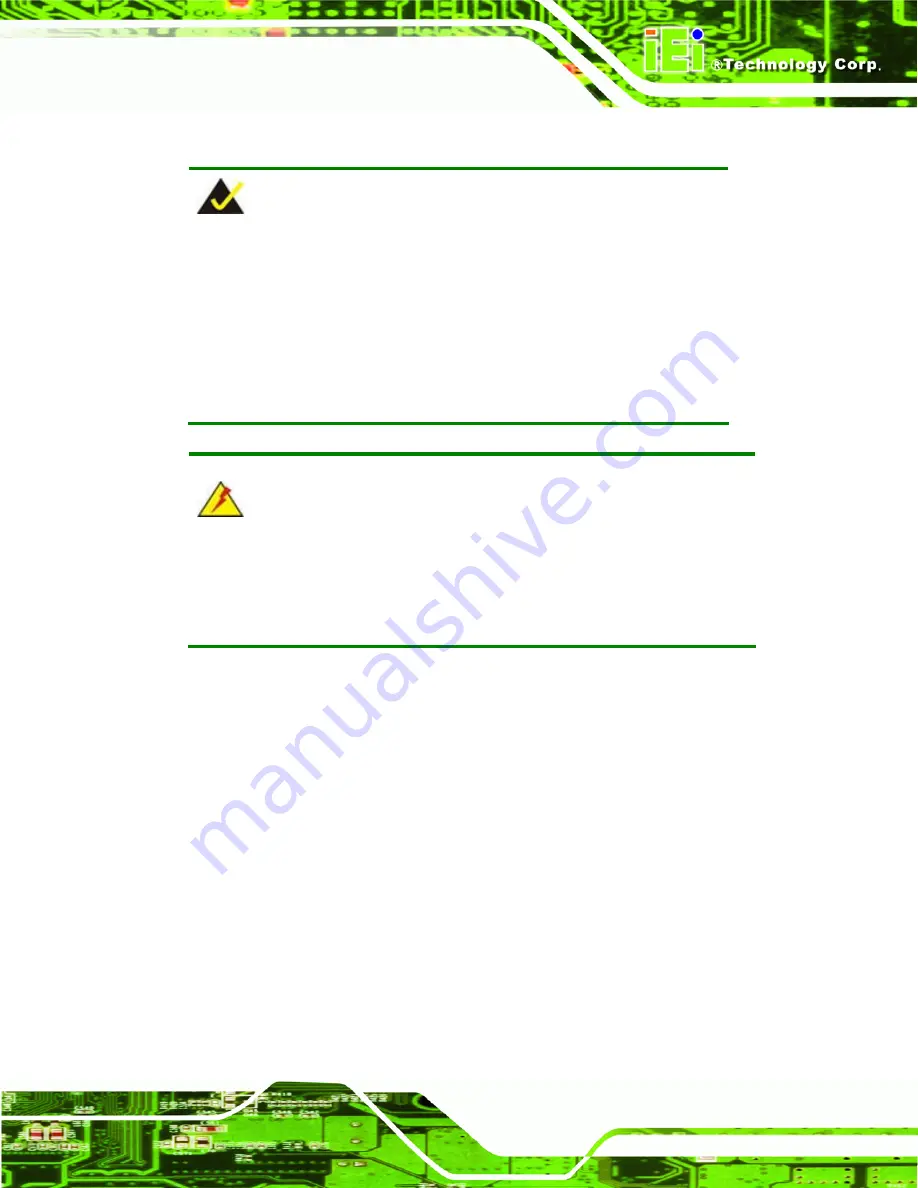
KINO-DH610
Page 41
4.2 Installation Considerations
NOTE:
The following installation notices and installation considerations should
be read and understood before the KINO-DH610 is installed. All
installation notices pertaining to the installation of the KINO-DH610
should be strictly adhered to. Failing to adhere to these precautions
may lead to severe damage of the KINO-DH610 and injury to the
person installing the motherboard.
WARNING:
The installation instructions described in this manual should be carefully
followed in order to prevent damage to the KINO-DH610, KINO-DH610
components and injury to the user.
Before and during the installation please
DO
the following:
Read the user manual:
o
The user manual provides a complete description of the KINO-DH610
installation instructions and configuration options.
Wear an electrostatic discharge cuff (ESD):
o
Electronic components are easily damaged by ESD. Wearing an ESD cuff
removes ESD from the body and helps prevent ESD damage.
Place the KINO-DH610 on an antistatic pad:
o
When installing or configuring the motherboard, place it on an antistatic
pad. This helps to prevent potential ESD damage.
Turn all power to the KINO-DH610 off:
o
When working with the KINO-DH610, make sure that it is disconnected
from all power supplies and that no electricity is being fed into the system.
Содержание KINO-DH610
Страница 2: ...KINO DH610 Page II Revision Date Version Changes 30 December 2011 1 00 Initial release...
Страница 13: ...KINO DH610 Page 1 1 Introduction Chapter 1...
Страница 15: ...KINO DH610 Page 3 Figure 1 2 Connectors...
Страница 20: ...KINO DH610 Page 8 Specification KINO DH610 Weight GW NW 1100 g 700 g Table 1 1 Technical Specifications...
Страница 21: ...KINO DH610 Page 9 2 Unpacking Chapter 2...
Страница 25: ...KINO DH610 Page 13 SATA to CF converter board P N SACF KIT01 R10 Keyboard Mouse Y cable P N 32000 023800 RS...
Страница 26: ...KINO DH610 Page 14 3 Connectors Chapter 3...
Страница 51: ...KINO DH610 Page 39 4 Installation Chapter 4...
Страница 72: ...KINO DH610 Page 60 5 BIOS Screens Chapter 5...
Страница 106: ...KINO DH610 Page 94 6 Software Drivers Chapter 6...
Страница 119: ...KINO DH610 Page 107 Figure 6 20 Audio Driver Installation Complete...
Страница 120: ...KINO DH610 Page 108 Appendix A A BIOS Menu Options...
Страница 123: ...KINO DH610 Page 111 Appendix B B One Key Recovery...
Страница 131: ...KINO DH610 Page 119 Figure B 5 Partition Creation Commands...
Страница 151: ...KINO DH610 Page 139 Appendix C C Terminology...
Страница 156: ...KINO DH610 Page 144 Appendix D D Watchdog Timer...
Страница 159: ...KINO DH610 Page 147 Appendix E E Hazardous Materials Disclosure...
















































