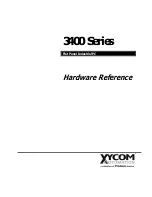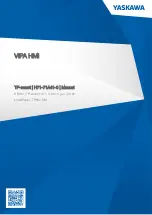IVS-300 Embedded System
Page 28
Figure 3-17: SSD Retention Screws
Step 4:
Carefully insert the SSD bracket into the slot on the front panel. Make sure the
SATA connector on the SSD is securely connected to the SATA connector inside
the chassis.
Figure 3-18: SSD Installation
Step 5:
Tighten the two captive screws to secure the SSD bracket.
Step 6:
Repeat the five steps described above to install the second SSD into the other
SSD bracket.
Step 0:
Содержание IVS-300-ULT3-i5/4G
Страница 14: ......
Страница 15: ...IVS 300 Embedded System Page 1 Chapter 1 1 Introduction...
Страница 23: ...IVS 300 Embedded System Page 9 Chapter 2 2 Unpacking...
Страница 27: ...IVS 300 Embedded System Page 13 Chapter 3 3 Installation...
Страница 57: ...IVS 300 Embedded System Page 43 Chapter 4 4 BIOS...
Страница 86: ...IVS 300 Embedded System Page 72 Chapter 5 5 Troubleshooting and Maintenance...
Страница 91: ...IVS 300 Embedded System Page 77 Appendix A A Regulatory Compliance...
Страница 96: ...IVS 300 Embedded System Page 82 B Safety Precautions Appendix B...
Страница 102: ...IVS 300 Embedded System Page 88 Appendix C C BIOS Menu Options...
Страница 105: ...IVS 300 Embedded System Page 91 Appendix D D Watchdog Timer...
Страница 108: ...IVS 300 Embedded System Page 94 Appendix E E Hazardous Materials Disclosure...