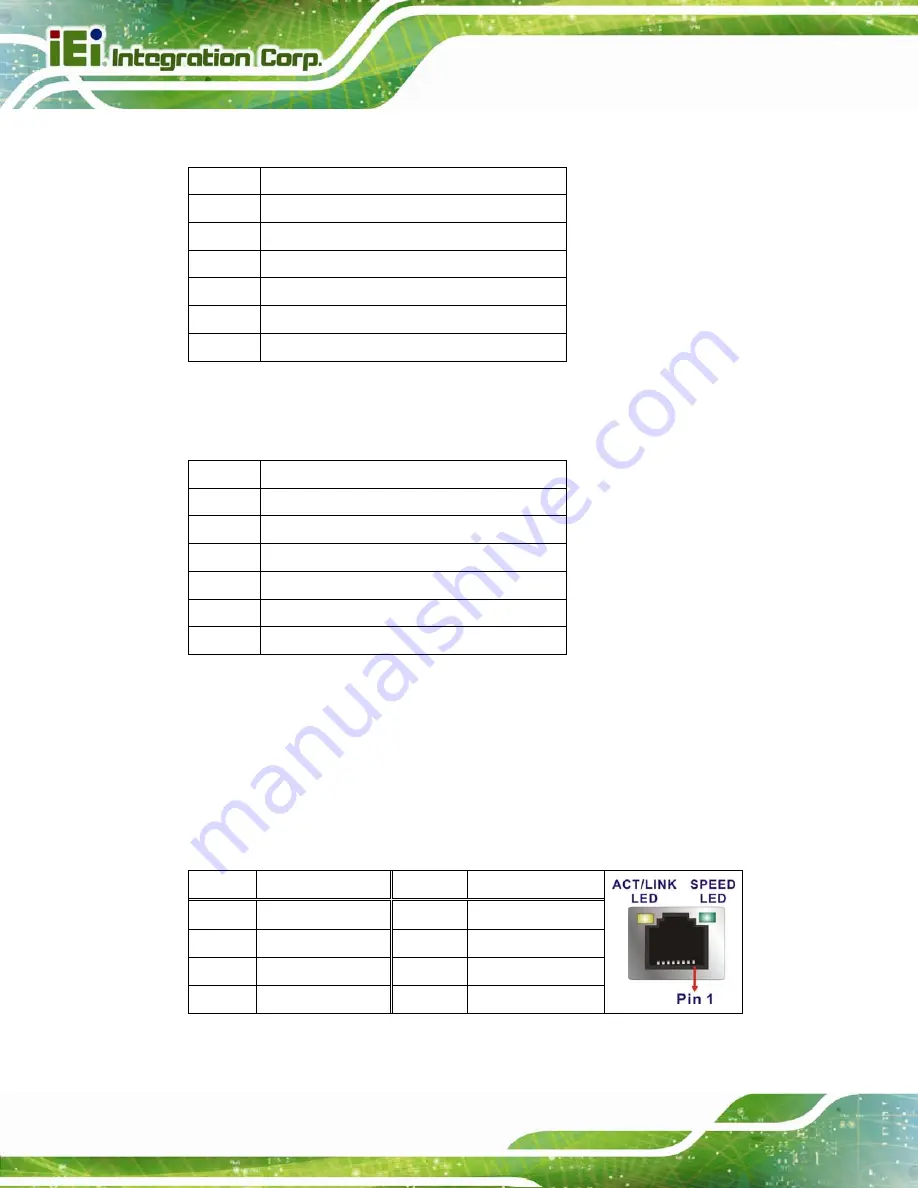
IVS-200-ULT2 Embedded System
Page 82
6.2.6 SPI Flash Connector, BIOS (SPI1)
PIN NO.
DESCRIPTION
1 +SPI_VCC
2 SPI_CS0#_CN
3 SPI_SO0_CN
4 SPI_CLK0_CN
5 SPI_SI0_CN
6 GND
Table 6-7: SPI Flash Connector (SPI1) Pinouts
6.2.7 SPI Flash Connector, EC (JSPI1)
PIN NO.
DESCRIPTION
1 +SPI_VCC_EC
2 SPI_CS0#_CN_EC
3 SPI_SO0_CN_EC
4 SPI_CLK0_CN_EC
5 SPI_SI0_CN_EC
6 GND
Table 6-8: SPI Flash Connector (JSPI1) Pinouts
6.3 External Interface Panel Connectors
The table below lists the rear panel connectors on the motherboard. Pinouts of these
connectors can be found in the following sections.
6.3.1 Ethernet Connector (LAN1)
PIN NO.
DESCRIPTION
PIN NO.
DESCRIPTION
1 MDI0+
5 MDI2-
2 MDI0-
6 MDI1-
3 MDI1+
7 MDI3+
4 MDI2+
8 MDI3-
Table 6-9: Ethernet Connector (LAN1) Pinouts
Содержание IVS-200-ULT2
Страница 13: ...IVS 200 ULT2 Embedded System Page 1 Chapter 1 1 Introduction ...
Страница 22: ...IVS 200 ULT2 Embedded System Page 10 Chapter 2 2 Unpacking ...
Страница 25: ...IVS 200 ULT2 Embedded System Page 13 VESA MIS D 100 wall mount kit Table 2 2 Optional Items ...
Страница 26: ...IVS 200 ULT2 Embedded System Page 14 Chapter 3 3 Installation ...
Страница 50: ...IVS 200 ULT2 Embedded System Page 38 Chapter 4 4 BIOS ...
Страница 85: ...IVS 200 ULT2 Embedded System Page 73 Chapter 5 5 Troubleshooting and Maintenance ...
Страница 90: ...IVS 200 ULT2 Embedded System Page 78 Chapter 6 6 Interface Connectors ...
Страница 97: ...IVS 200 ULT2 Embedded System Page 85 Appendix A A Regulatory Compliance ...
Страница 102: ...IVS 200 ULT2 Embedded System Page 90 B Safety Precautions Appendix B ...
Страница 108: ...IVS 200 ULT2 Embedded System Page 96 Appendix C C BIOS Menu Options ...
Страница 111: ...IVS 200 ULT2 Embedded System Page 99 Appendix D D Watchdog Timer ...
Страница 114: ...IVS 200 ULT2 Embedded System Page 102 Appendix E E Hazardous Materials Disclosure ...
















































