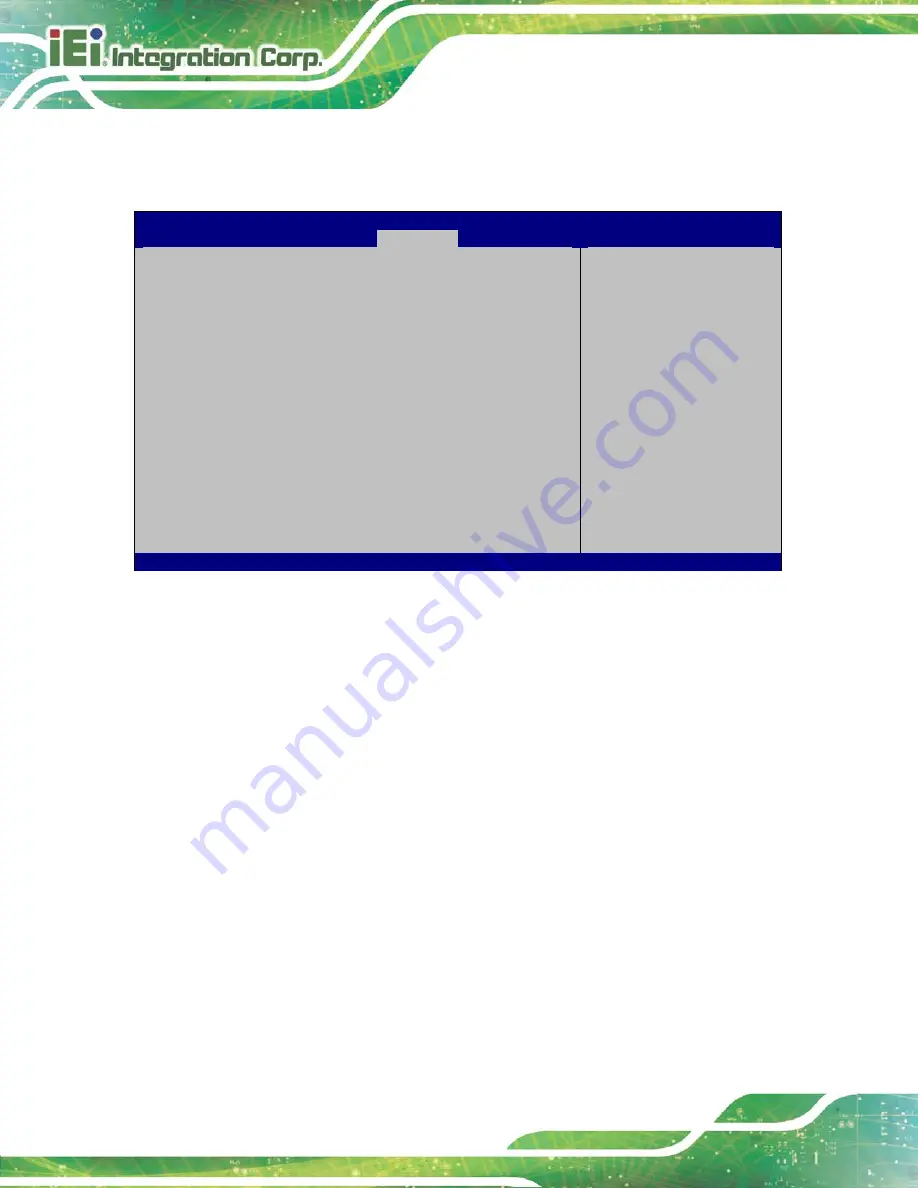
IVS-110 Embedded System
Page 72
4.5 Security
Use the
Security
menu (
) to set system and user passwords.
Aptio Setup Utility – Copyright (C) 2017 American Megatrends, Inc.
Main
Advanced
Chipset
Security
Boot
Save & Exit
Password Description
If ONLY the Administrator’s password is set,
then this only limits access to Setup and is
only asked for when entering Setup.
If ONLY the User’s password is set, then this
is a power on password and must be entered to
boot or enter Setup. In Setup the User will
have Administrator rights.
The password length must be
in the following range:
Minimum length
3
Maximum length
20
Administrator Password
User Password
Set Administrator
Password
---------------------
: Select Screen
↑
↓
: Select Item
Enter: Select
+/-: Change Opt.
F1: General Help
F2: Previous Values
F3: Optimized Defaults
F4: Save & Exit
ESC: Exit
Version 2.18.1263. Copyright (C) 2017 American Megatrends, Inc.
BIOS Menu 25: Security
Administrator Password
Use the
Administrator Password
to set or change an administrator password.
User Password
Use the
User Password
to set or change a user password.
Содержание IVS-110
Страница 2: ...IVS 110 Embedded System Page ii Revision Date Version Changes January 31 2018 1 00 Initial release ...
Страница 14: ......
Страница 15: ...IVS 110 Embedded System Page 1 Chapter 1 1 Introduction ...
Страница 24: ...IVS 110 Embedded System Page 10 Chapter 2 2 Unpacking ...
Страница 28: ...IVS 110 Embedded System Page 14 Chapter 3 3 Installation ...
Страница 53: ...IVS 110 Embedded System Page 39 Chapter 4 4 BIOS ...
Страница 91: ...IVS 110 Embedded System Page 77 Chapter 5 5 Troubleshooting and Maintenance ...
Страница 95: ...IVS 110 Embedded System Page 81 Chapter 6 6 Interface Connectors ...
Страница 100: ...IVS 110 Embedded System Page 86 Appendix A A Regulatory Compliance ...
Страница 105: ...IVS 110 Embedded System Page 91 B Safety Precautions Appendix B ...
Страница 111: ...IVS 110 Embedded System Page 97 Appendix C C BIOS Menu Options ...
Страница 114: ...IVS 110 Embedded System Page 100 Appendix D D Watchdog Timer ...
Страница 117: ...IVS 110 Embedded System Page 103 Appendix E E Hazardous Materials Disclosure ...
















































