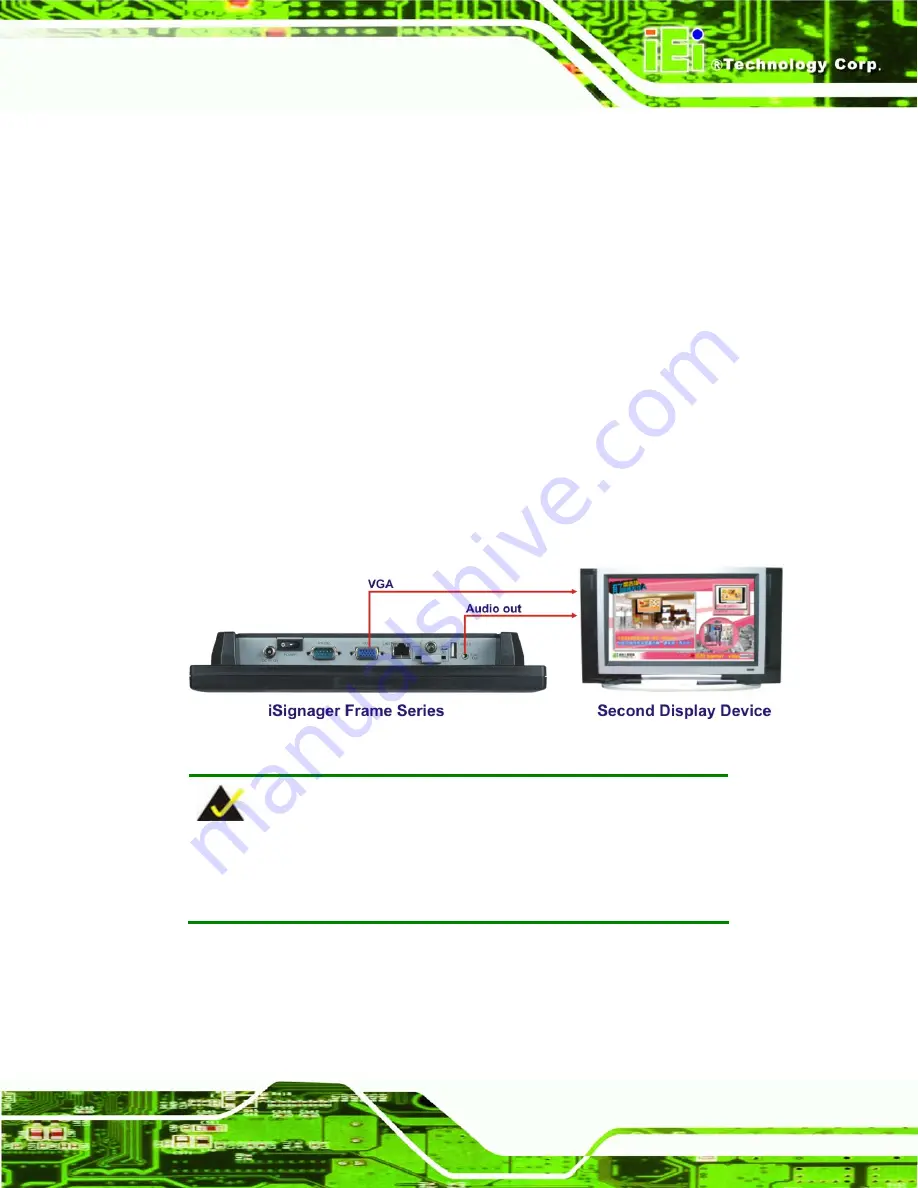
iSignager Frame Series
Page 17
Step 5:
To transfer player settings or sequences to the player via the network, connect
the iSignager Frame Series to the same LAN of the PC via an Ethernet cable
(optional step).
Step 0:
2.1.2 VGA Connection for Dual Displays
The iSignager Frame Series supports dual display via the VGA connector on the bottom
panel. To connect the iSignager Frame Series to a second display device, follow the
instructions below.
Step 1:
Connect the VGA cable to the VGA port of the iSignager Frame Series. Then,
connect the other side of the VGA cable to the second display device.
Step 2:
Connect the audio cable to the audio output port on the bottom panel of the
iSignager Frame Series. Connect the other side of the audio cable to the audio
input port of the second display device.
Step 0:
Figure 2-4: Second Display Device Connection
NOTE:
The iSignager Frame Series supports 720 x 480 resolution on the
second display device through the VGA port.
Содержание iSignager-Frame-08
Страница 8: ......
Страница 9: ...iSignager Frame Series Page 1 Chapter 1 1 Introduction ...
Страница 22: ...iSignager Frame Series Page 14 Chapter 2 2 Installation ...
Страница 33: ...iSignager Frame Series Page 25 Figure 2 13 Tighten the Panel Mounting Clamp Screws iSignager Frame W10 ...
Страница 36: ...iSignager Frame Series Page 28 Appendix A A Check and Modify the Player Status ...






























