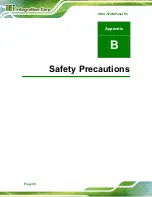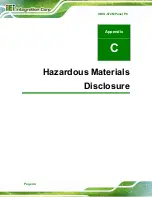IOVU-572M Panel PC
Page 43
FOR MOBILE DEVICE USAGE (>20cm/low power)
Radiation Exposure Statement:
This equipment complies with FCC radiation exposure limits set forth for an uncontrolled
environment. This equipment should be installed and operated with minimum distance
20cm between the radiator & your body.
FOR COUNTRY CODE SELECTION USAGE (WLAN DEVICES)
Note: The country code selection is for non-US model only and is not available to all US
model. Per FCC regulation, all WiFi product marketed in US must fixed to US operation
channels only.
Содержание IOVU-572M
Страница 7: ...IOVU 572M Panel PC Page vii Figure 4 27 Network Connected 35 ...
Страница 9: ...IOVU 572M Panel PC Page 1 Chapter 1 1 Introduction ...
Страница 14: ...IOVU 572M Panel PC Page 6 Chapter 2 2 Detailed Specifications ...
Страница 19: ...IOVU 572M Panel PC Page 11 Chapter 3 3 Unpacking ...
Страница 23: ...IOVU 572M Panel PC Page 15 Chapter 4 4 Installation ...
Страница 44: ...IOVU 572M Panel PC Page 36 Appendix A A Certifications ...
Страница 46: ...IOVU 572M Panel PC Page 38 Appendix B B Safety Precautions ...
Страница 52: ...IOVU 572M Panel PC Page 44 Appendix C C Hazardous Materials Disclosure ...