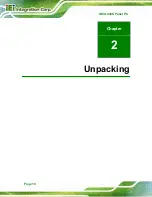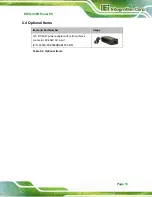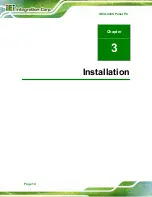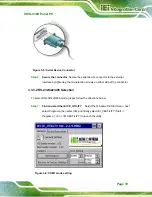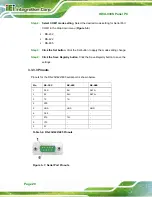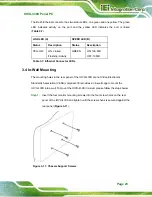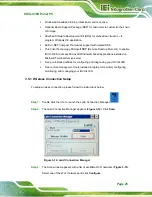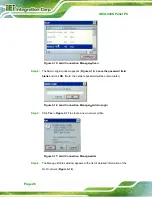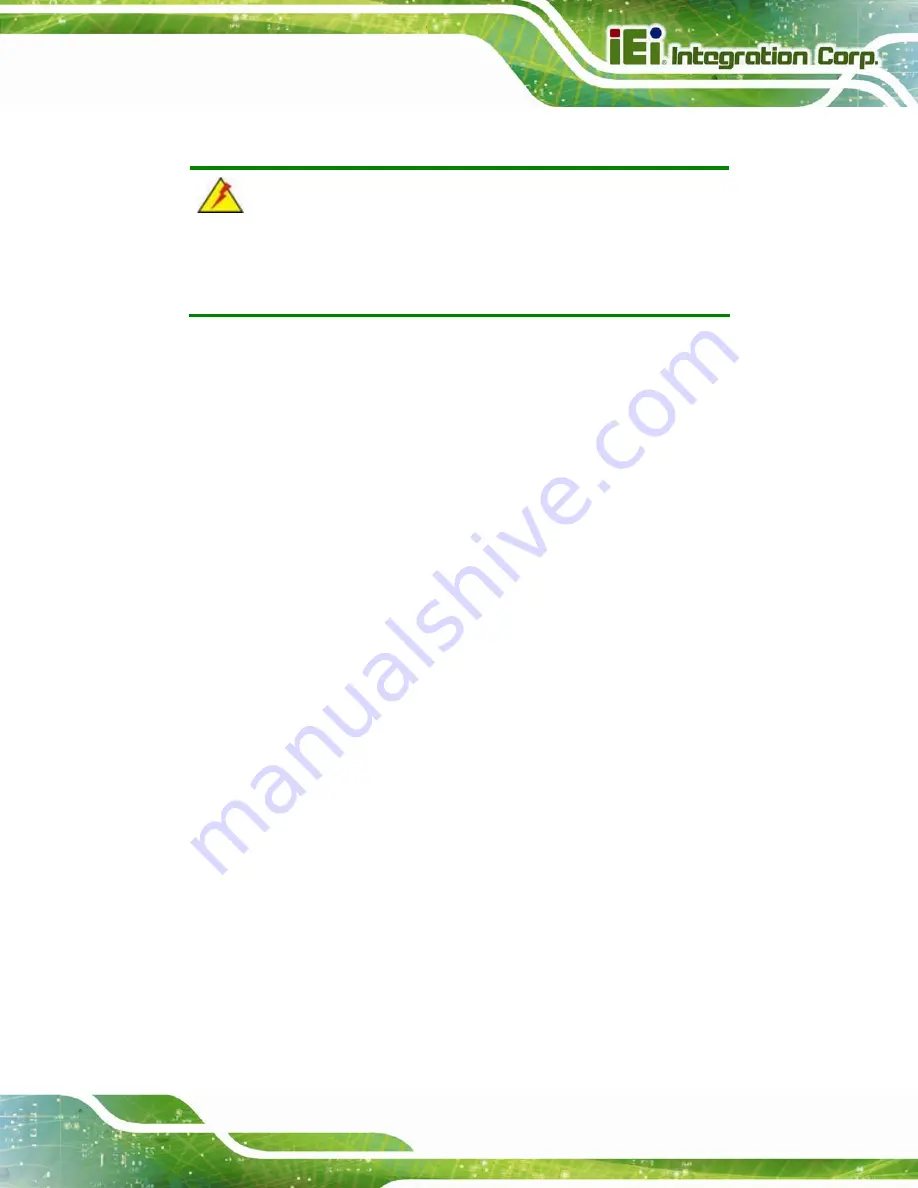
IOVU-430S Panel PC
Page 11
2.1 Anti-static Precautions
WARNING:
Failure to take ESD precautions during installation may result in
permanent damage to the IOVU-430S and severe injury to the user.
Electrostatic discharge (ESD) can cause serious damage to electronic components,
including the IOVU-430S. Dry climates are especially susceptible to ESD. It is therefore
critical that whenever the IOVU-430S or any other electrical component is handled, the
following anti-static precautions are strictly adhered to.
Wear an anti-static wristband
: Wearing a simple anti-static wristband can
help to prevent ESD from damaging the board.
Self-grounding
: Before handling the board, touch any grounded conducting
material. During the time the board is handled, frequently touch any
conducting materials that are connected to the ground.
Use an anti-static pad
: When configuring the IOVU-430S, place it on an
anti-static pad. This reduces the possibility of ESD damaging the IOVU-430S.
2.2 Unpacking Precautions
When the IOVU-430S is unpacked, please do the following:
Follow the anti-static precautions outlined in
Make sure the packing box is facing upwards so the IOVU-430S does not fall
out of the box.
Make sure all the components shown in
Section 2.3
are present.
Содержание IOVU-430S
Страница 8: ......
Страница 9: ...IOVU 430S Panel PC Page 1 Chapter 1 1 Introduction ...
Страница 18: ...IOVU 430S Panel PC Page 10 Chapter 2 2 Unpacking ...
Страница 22: ...IOVU 430S Panel PC Page 14 Chapter 3 3 Installation ...
Страница 37: ...IOVU 430S Panel PC Page 29 Appendix A A Certifications ...
Страница 39: ...IOVU 430S Panel PC Page 31 Appendix B B Safety Precautions ...
Страница 44: ...IOVU 430S Panel PC Page 36 Appendix C C Hazardous Materials Disclosure ...