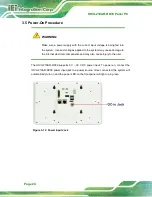IOVU-210AR-RK39 Panel PC
Page 13
Anti-static Discharge
: If a user open the rear panel of the flat panel PC, to
configure the jumpers or plug in added peripheral devices, ground themselves
first and wear and anti-static wristband.
3.3 External I/O Connectors
This section provides an overview of the external I/O connectors of the
IOVU-210AR-RK39.
3.3.1 Digital I/O Connectors
The IOVU-210AR-RK39 has two digital I/O connectors in Grove interface. The pinouts are
shown below.
Pin
Description
1
GND
2
DIO_3V3
3
DIO_D5/D7
4
DIO_D6/D8
Table 3-1: DIO Connector (DIO2, DIO3) Pinouts
3.3.2 Digital I/O Terminal Block
The IOVU-210AR-RK39 has one 6-pin digital I/O terminal block. The pinouts are shown
below.
Pin
Description
1
VIO_3V3 (DIO1)
2
VIO_3V3 (DIO2)
3
GND
4
VIO_3V3 (DIO3)
5
VIO_3V3 (DIO4)
6
GND
Table 3-2: DIO Terminal Block (DIO1) Pinouts
Содержание IOVU-210AR-RK39
Страница 2: ...IOVU 210AR RK39 Panel PC Page ii Revision Date Version Changes November 8 2018 1 00 Initial release ...
Страница 9: ...IOVU 210AR RK39 Panel PC Page 1 Chapter 1 1 Introduction ...
Страница 16: ...IOVU 210AR RK39 Panel PC Page 8 Chapter 2 2 Unpacking ...
Страница 19: ...IOVU 210AR RK39 Panel PC Page 11 Chapter 3 3 Installation ...
Страница 36: ...IOVU 210AR RK39 Panel PC Page 28 Chapter 4 4 Android OS ...
Страница 44: ...IOVU 210AR RK39 Panel PC Page 36 Figure 4 8 Notification List and System Status ...
Страница 45: ...IOVU 210AR RK39 Panel PC Page 37 Appendix A A Regulatory Compliance ...
Страница 50: ...IOVU 210AR RK39 Panel PC Page 42 Appendix B B Safety Precautions ...
Страница 55: ...IOVU 210AR RK39 Panel PC Page 47 Appendix C C Hazardous Materials Disclosure ...