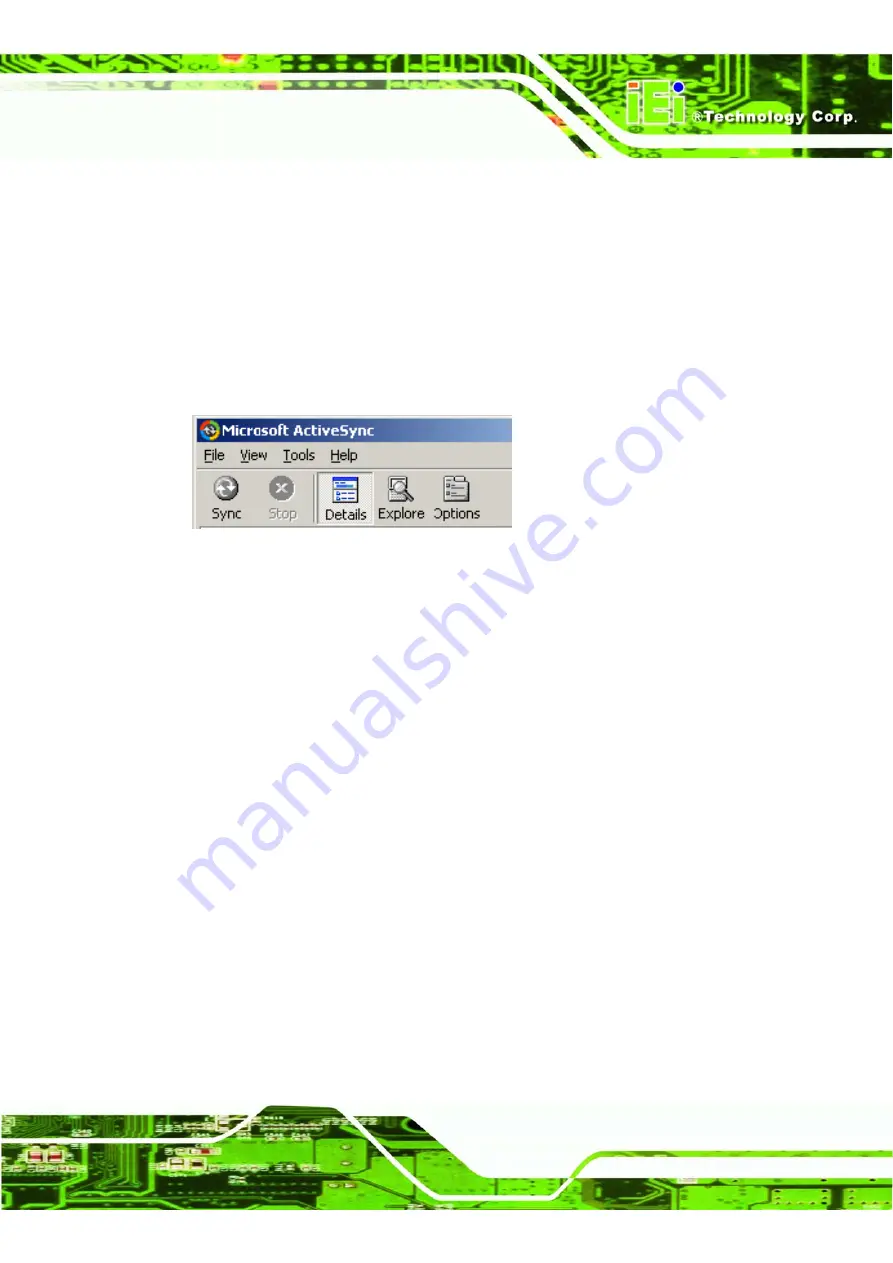
IMK-571R Software and Programming Guides
Page 111
Step 22:
Using an Existing Partnership
Once you have set up the partnership as above, it is ready to use. When the netpad and
the PC are connected afterwards, it will automatically use the current partnership.
To execute synchronization, make sure the netpad and the PC are already connected.
Step 23:
Click
Sync
in the
ActiveSync
window. To stop synchronization, click
Stop
.
S
te
p
0
:
Figure 6–26: Stop Synchronization
**
Hard resetting the netpad will delete the partnership on the netpad. You may delete and
create the partnership again on the PC, or create a new partnership. Please refer to
ActiveSync’s online help for more details.
Note:
Once connected, ActiveSync will reside in the personal computer, and its
connection setting will be kept. It is possible to establish subsequent connections by just
starting up
repllog.exe
until the IEI Windows CE device is turned OFF. Save the [PC
Connection] setting by selecting Save Registry before turning OFF the IEI Windows CE
device, connections can be established by just executing
repllog.exe
even after the IEI
Windows CE device is restarted.
6.4 Application Development
6.4.1 Development using eMbedded Visual C++ 4.0
The CPU needs to add
MIPSII
in the setup installation of eMbedded Visual C++ 4.0.
It is necessary to add
WCE emulator
when you debug with the emulator. It is necessary
to install [Standard SDK for Windows CE] as well.
Содержание IMK-571R
Страница 15: ...IMK 571R Software and Programming Guides Page 1 Chapter 1 1 Windows CE Setup...
Страница 48: ...IMK 571R Software and Programming Guides Page 34 Chapter 2 2 Using the Remote Management Tool...
Страница 69: ...IMK 571R Software and Programming Guides Page 55 Chapter 3 3 IMK Runtime Demo...
Страница 71: ...IMK 571R Software and Programming Guides Page 57 3 3 Video Player Figure 3 2 Play Video...
Страница 73: ...IMK 571R Software and Programming Guides Page 59 Figure 3 4 Barcode Demo Test Mode...
Страница 74: ...IMK 571R Software and Programming Guides Page 60 3 5 Button F2 Printer Demo Figure 3 5 Main Screen...
Страница 75: ...IMK 571R Software and Programming Guides Page 61 Print Result Figure 3 6 Main Screen...
Страница 76: ...IMK 571R Software and Programming Guides Page 62 3 6 Button F3 MSR Demo Figure 3 7 MSR Demo Screen...
Страница 78: ...IMK 571R Software and Programming Guides Page 64 Chapter 4 4 XML Merchandise Manager...
Страница 93: ...IMK 571R Software and Programming Guides Page 79 Figure 4 20 Upload Progress Bar...
Страница 94: ...IMK 571R Software and Programming Guides Page 80 Chapter 5 5 IMK Web Interface...
Страница 108: ...IMK 571R Software and Programming Guides Page 94 Chapter 6 6 General Software Development...
Страница 142: ...IMK 571R Software and Programming Guides Page 128 Figure 6 51 Example Program Output...
Страница 143: ...IMK 571R Software and Programming Guides Page 129 Chapter 7 7 Control Barcode Scanner with BARControl ocx...
Страница 145: ...IMK 571R Software and Programming Guides Page 131 Chapter 8 8 MSR Programming Guide for IMK 571R CE5 MSR...
Страница 148: ...IMK 571R Software and Programming Guides Page 134 Chapter 9 9 FAQ...
Страница 150: ...IMK 571R Software and Programming Guides Page 136 A Select Tools Options at toobar Figure 9 1 Adding Library Step 1...
Страница 153: ...IMK 571R Software and Programming Guides Page 139 D Rebuild the program it s done Figure 9 1 Adding Library Step 5...
Страница 154: ...IMK 571R Software and Programming Guides Page 140 Appendix A A Terminology...






























