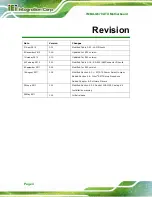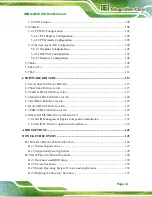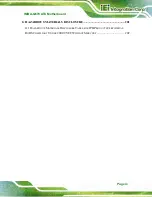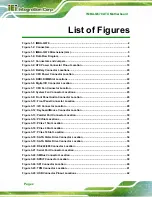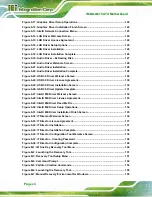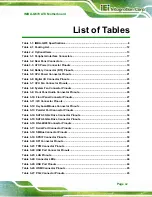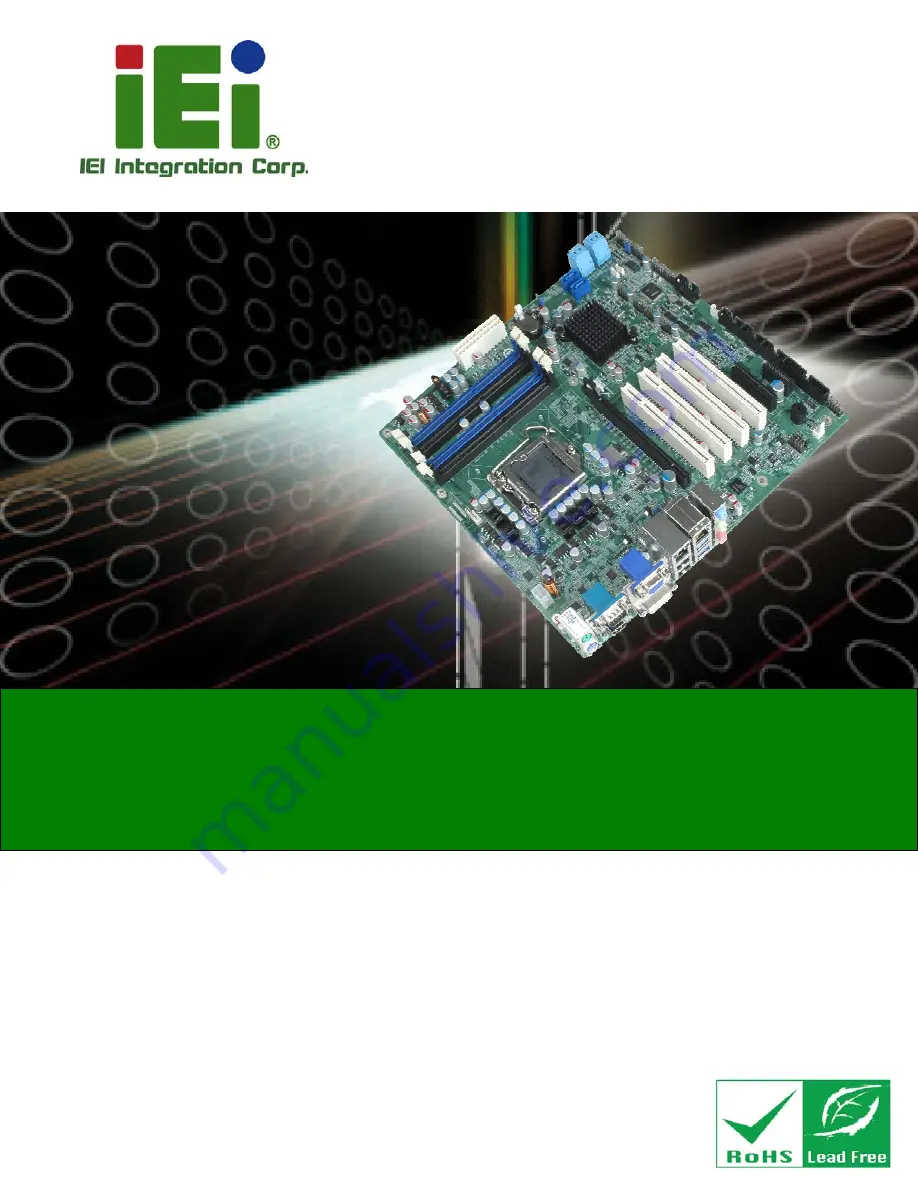
IMBA-Q670 ATX Motherboard
Page i
User Manual
MODEL:
IMBA-Q670
ATX LGA1155 Motherboard for Intel® Core™ i7/i5/i3 Quad/Dual
Core CPU, Intel® Q67 Chipset, DDR3, VGA/DVI/HDMI,
Dual Intel® PCIe GbE, Intel® AMT 7.0 Support, Two USB 3.0
Ports, Five COM Ports, Two SATA 6Gb/s Ports and RoHS
Rev. 3.01 – 21 April, 2014
Содержание IMBA-Q670
Страница 14: ...IMBA Q670 ATX Motherboard Page xiv Figure B 43 Disable Automatically Restart 182...
Страница 18: ......
Страница 19: ...IMBA Q670 ATX Motherboard Page 1 Chapter 1 1 Introduction...
Страница 27: ...IMBA Q670 ATX Motherboard Page 9 Chapter 2 2 Packing List...
Страница 32: ...IMBA Q670 ATX Motherboard Page 14 Chapter 3 3 Connectors...
Страница 66: ...IMBA Q670 ATX Motherboard Page 48 Chapter 4 4 Installation...
Страница 89: ...IMBA Q670 ATX Motherboard Page 71 Chapter 5 5 BIOS...
Страница 132: ...IMBA Q670 ATX Motherboard Page 114 6 Software Drivers Chapter 6...
Страница 160: ...IMBA Q670 ATX Motherboard Page 142 Appendix A A BIOS Options...
Страница 163: ...IMBA Q670 ATX Motherboard Page 145 Appendix B B One Key Recovery...
Страница 171: ...IMBA Q670 ATX Motherboard Page 153 Figure B 5 Partition Creation Commands...
Страница 203: ...IMBA Q670 ATX Motherboard Page 185 Step 5 When the following window appears press S to select Specify Additional Device...
Страница 205: ...IMBA Q670 ATX Motherboard Page 187 Appendix C C Terminology...
Страница 209: ...IMBA Q670 ATX Motherboard Page 191 Appendix D D Digital I O Interface...
Страница 212: ...IMBA Q670 ATX Motherboard Page 194 Appendix E E Watchdog Timer...
Страница 215: ...IMBA Q670 ATX Motherboard Page 197 Appendix F F Intel Matrix Storage Manager...
Страница 219: ...IMBA Q670 ATX Motherboard Page 201 Appendix G G Hazardous Materials Disclosure...