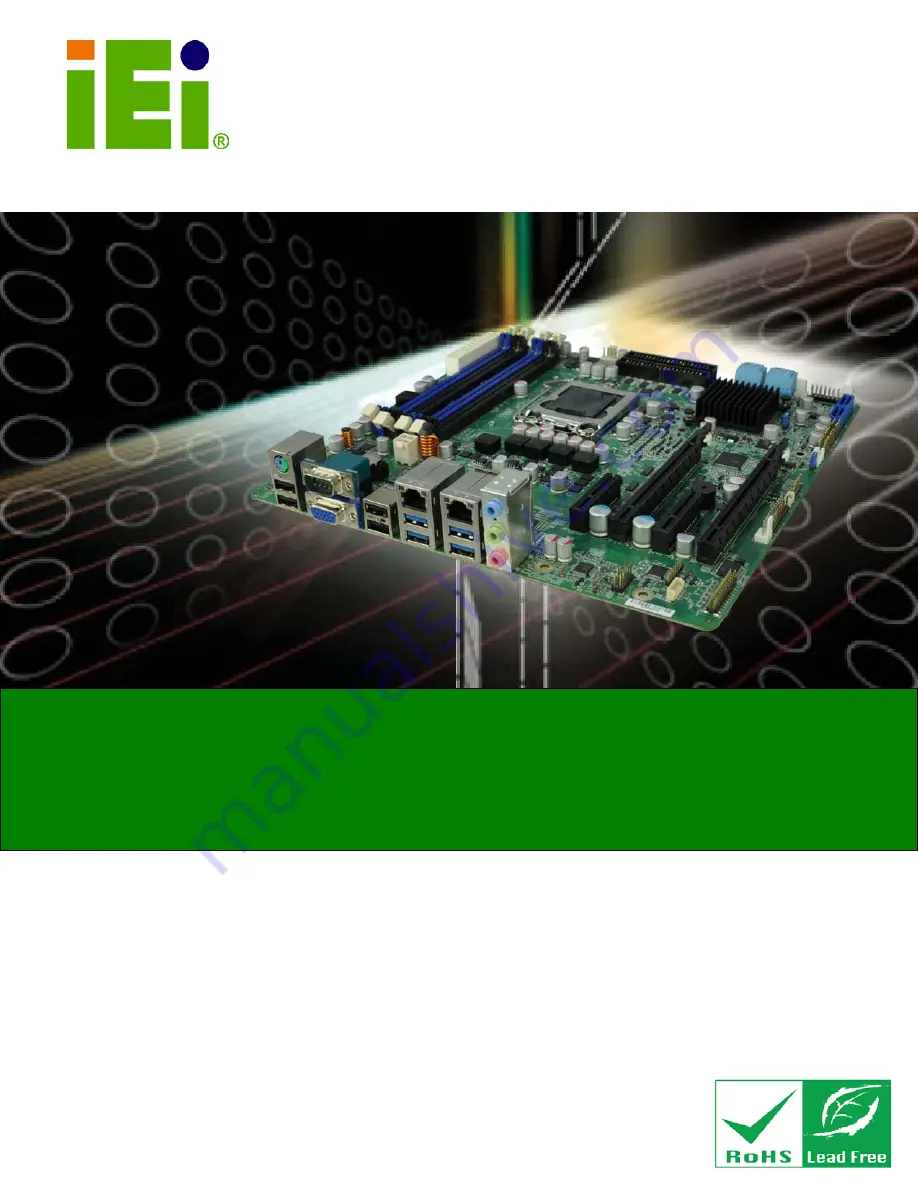
IMB-C2160 Mic ro -ATX Mo th e rb o a rd
P a g e i
IEI Te c h n o lo g y Co rp .
Us e r Ma n u a l
m ic ro ATX Mo th e rb o a rd s u p p o rts 22n m LGA1155 In te l® Xe o n ® E3/
In te l® Co re ™ i3 CP U with In te l® C216, DDR3, VGA, Du a l In te l® P CIe
Gb E, US B 3.0, S ATA 6Gb /s , Te n S e ria l P o rts , HD Au d io a n d Ro HS
MODEL:
IMB-C2160
Re v. 1.00 –Au g u s t 21, 2012
Содержание IMB-C2160
Страница 16: ...IMB C2160 Micro ATX Motherboard Page 1 Chapter 1 1 Introduction ...
Страница 24: ...IMB C2160 Micro ATX Motherboard Page 9 Chapter 2 2 Packing Lis t ...
Страница 29: ...IMB C2160 Micro ATX Motherboard Page 14 Chapter 3 3 Connectors ...
Страница 63: ...IMB C2160 Micro ATX Motherboard Page 48 Chapter 4 4 Ins tallation ...
Страница 84: ...IMB C2160 Micro ATX Motherboard Page 69 Chapter 5 5 BIOS ...
Страница 126: ...IMB C2160 Micro ATX Motherboard Page 111 6 Software Drivers Chapter 6 ...
Страница 151: ...IMB C2160 Micro ATX Motherboard Page 136 Appendix A A BIOS Options ...
Страница 154: ...IMB C2160 Micro ATX Motherboard Page 139 Appendix B B One Key Recovery ...
Страница 162: ...IMB C2160 Micro ATX Motherboard Page 147 Figure B 5 Partition Creation Commands ...
Страница 195: ...IMB C2160 Micro ATX Motherboard Page 180 Appendix C C Terminology ...
Страница 199: ...IMB C2160 Micro ATX Motherboard Page 184 Appendix D D Watchdog Timer ...
Страница 202: ...IMB C2160 Micro ATX Motherboard Page 187 Appendix E E Hazardous Materials Dis clos ure ...


































