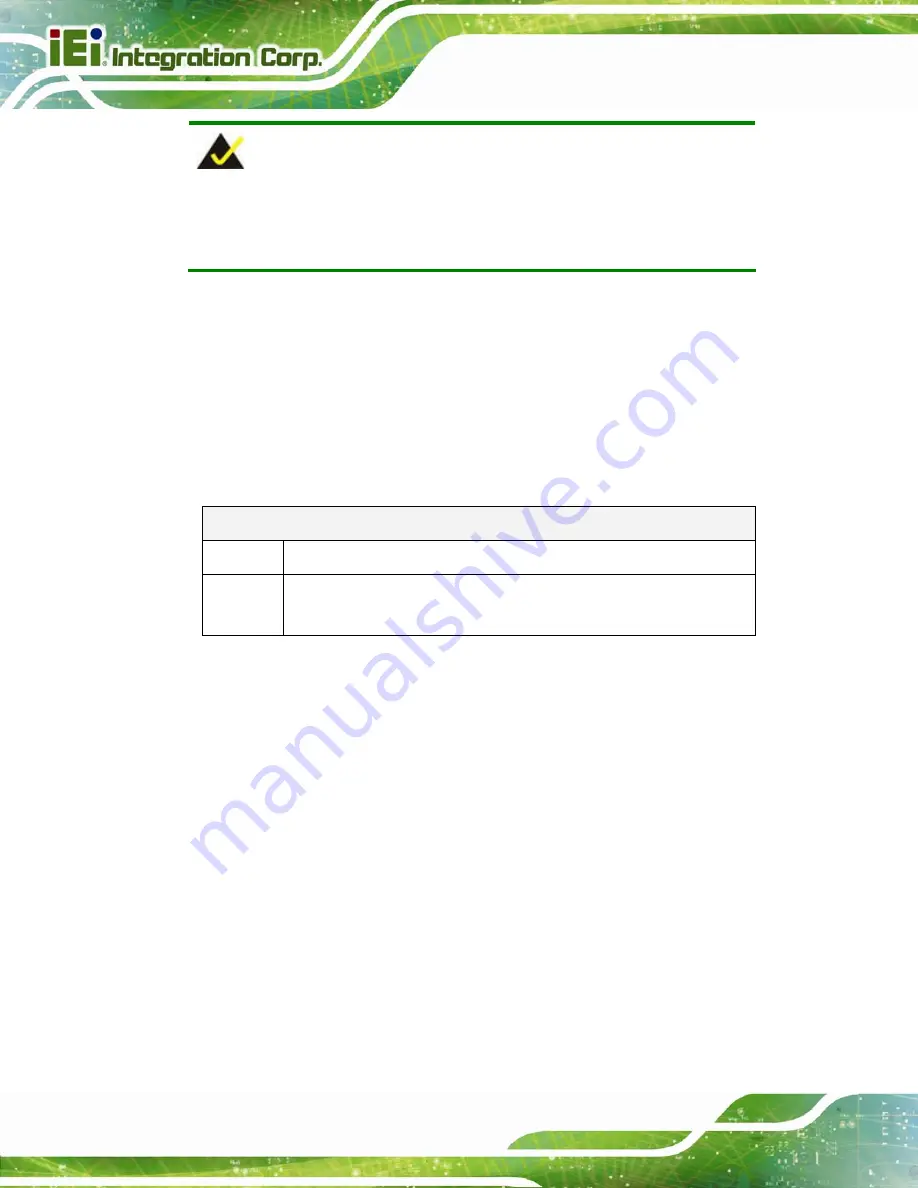
ICELOG-07 Mobile Elite Manager
Page 54
NOTE:
The following discussion applies to DOS. Contact IEI support or visit the IEI
website for drivers for other operating systems.
The Watchdog Timer is a hardware-based timer that attempts to restart the system when it
stops working. The system may stop working because of external EMI or software bugs.
The Watchdog Timer ensures that standalone systems like ATMs will automatically
attempt to restart in the case of system problems.
A BIOS function call (INT 15H) is used to control the Watchdog Timer.
INT 15H:
AH – 6FH Sub-function:
AL – 2:
Sets the Watchdog Timer’s period.
BL:
Time-out value (Its unit-second is dependent on the item “Watchdog
Timer unit select” in CMOS setup).
Table B-1: AH-6FH Sub-function
Call sub-function 2 to set the time-out period of Watchdog Timer first. If the time-out value
is not zero, the Watchdog Timer starts counting down. When the timer value reaches zero,
the system resets. To ensure that this reset condition does not occur, calling sub-function
2 must periodically refresh the Watchdog Timer. However, the watchdog timer is disabled
if the time-out value is set to zero.
A tolerance of at least 10% must be maintained to avoid unknown routines within the
operating system (DOS), such as disk I/O that can be very time-consuming.
Содержание ICELOG-07
Страница 10: ...ICELOG 07 Mobile Elite Manager Page 1 Chapter 1 1 Introduction...
Страница 18: ...ICELOG 07 Mobile Elite Manager Page 9 Chapter 2 2 Unpacking...
Страница 21: ...ICELOG 07 Mobile Elite Manager Page 12 Chapter 3 3 Installation...
Страница 29: ...ICELOG 07 Mobile Elite Manager Page 20 Chapter 4 4 Using the ICELOG 07...
Страница 56: ...ICELOG 07 Mobile Elite Manager Page 47 Appendix A A Safety Precautions...
Страница 61: ...ICELOG 07 Mobile Elite Manager Page 52...
Страница 62: ...ICELOG 07 Mobile Elite Manager Page 53 Appendix B B Watchdog Timer...
Страница 65: ...ICELOG 07 Mobile Elite Manager Page 56 Appendix C C Hazardous Materials Disclosure...






































