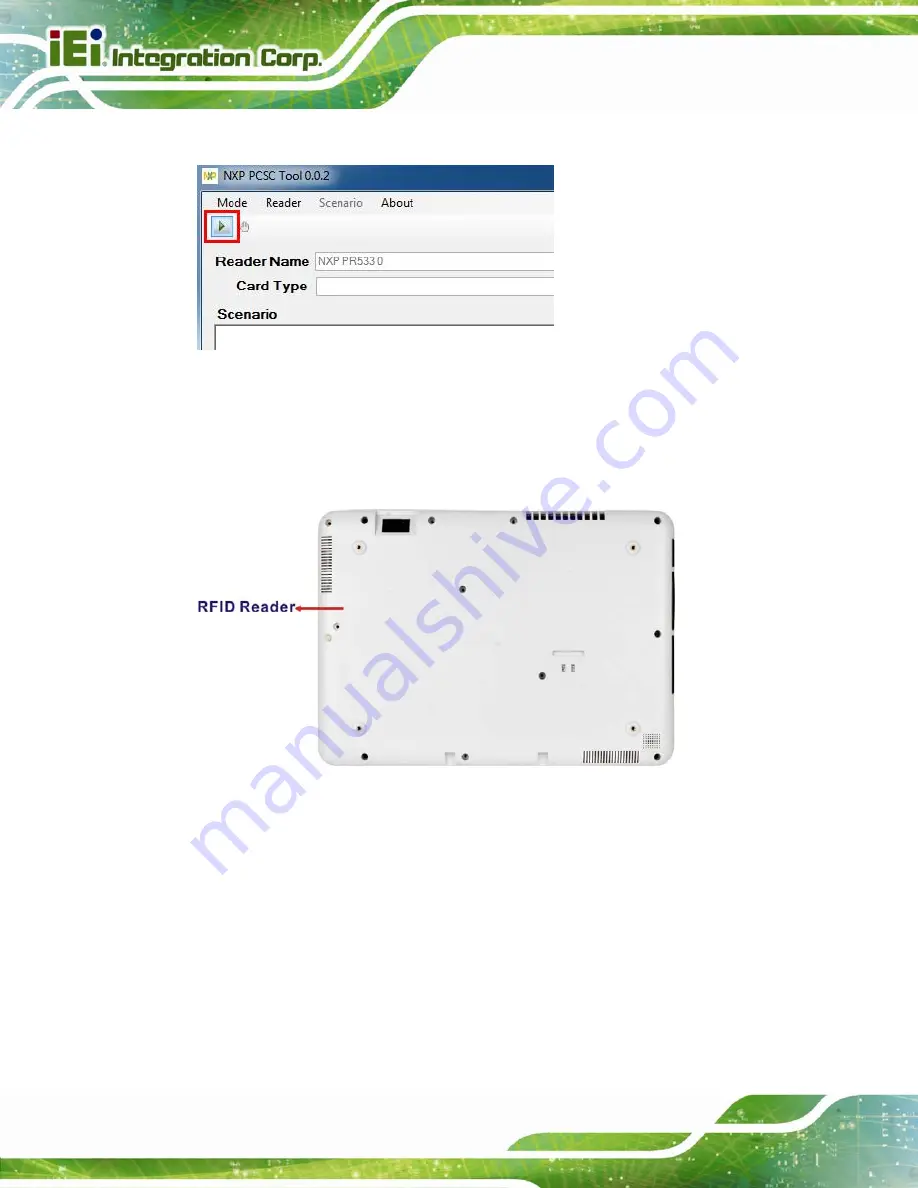
ICECARE-10W Mobile Sales Assistant
Page 20
Step 8:
Click the Arrow button shown in
to read RFID card.
Figure 3-9: NXP PCSC Tool – Read RFID Card
Step 9:
Use the RFID reader to read a RFID card. The RFID reader is located on the
rear panel as shown in
. The card information will be shown in the
Scenario and Logs columns of the PCSC Tool.
Figure 3-10: RFID Reader Location
3.5 Using Barcode Scanner
Some models of the ICECARE-10W Series have a barcode scanner on the rear panel. To
use the barcode scanner, follow the steps below.
Step 1:
Check the barcode status indicator on the front panel to make sure the barcode
function is enabled (see
Section 1.4.1
). The barcode function is enabled by
default in the BIOS menu. If the barcode scanner is disabled, please go to
Содержание IceCare-10W series
Страница 12: ......
Страница 13: ...ICECARE 10W Mobile Sales Assistant Page 1 Chapter 1 1 Introduction ...
Страница 21: ...ICECARE 10W Mobile Sales Assistant Page 9 1 9 Dimensions Figure 1 7 Dimensions units in mm ...
Страница 22: ...ICECARE 10W Mobile Sales Assistant Page 10 Chapter 2 2 Unpacking ...
Страница 25: ...ICECARE 10W Mobile Sales Assistant Page 13 Chapter 3 3 Hardware Installation ...
Страница 47: ...ICECARE 10W Mobile Sales Assistant Page 35 Chapter 4 4 Driver Installation ...
Страница 60: ...ICECARE 10W Mobile Sales Assistant Page 48 Chapter 5 5 BIOS Setup ...
Страница 88: ...ICECARE 10W Mobile Sales Assistant Page 76 Appendix A A Safety Precautions ...
Страница 94: ...ICECARE 10W Mobile Sales Assistant Page 82 Appendix B B BIOS Options ...
Страница 97: ...ICECARE 10W Mobile Sales Assistant Page 85 Appendix C C Terminology ...
Страница 101: ...ICECARE 10W Mobile Sales Assistant Page 89 Appendix D D Watchdog Timer ...
Страница 104: ...ICECARE 10W Mobile Sales Assistant Page 92 Appendix E E Hazardous Materials Disclosure ...






























