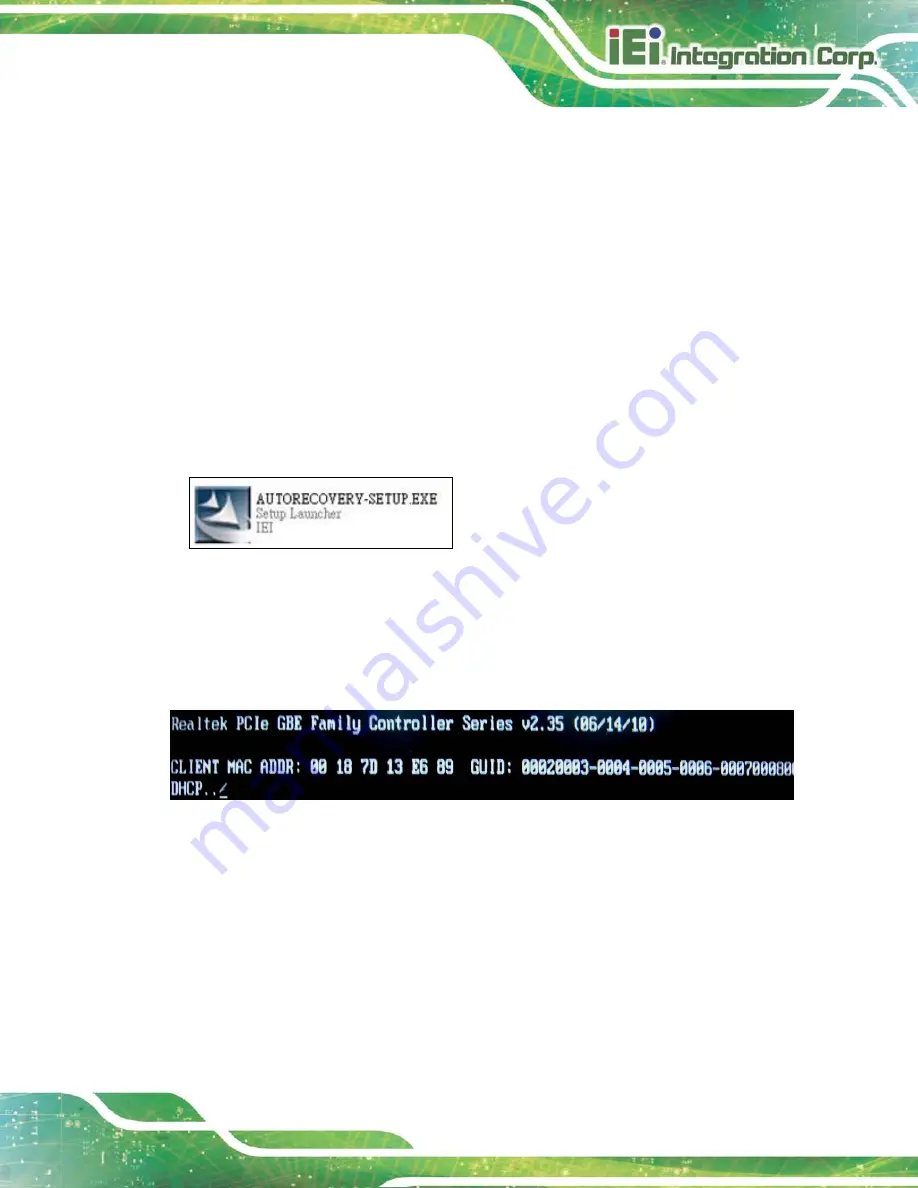
HYPER-KBN
P a g e 111
S te p 2:
Continue to configure the
Boot Option Priorities
BIOS option of the client
system:
Boot Option #1
remain the default setting to boot from the original OS.
Boot Option #2
select the boot from LAN option.
S te p 3:
Save changes and exit BIOS menu.
Exit
Save Changes and Exit
S te p 4:
Install the auto recovery utility into the system by double clicking the
Utility/AUTORECOVERY-SETUP.exe
in the One Key Recovery CD. This utility
MUST be installed in the system, otherwise, the system will automatically
restore from the factory default image every ten (10) minutes.
S te p 5:
Restart the client system from LAN. If the system encounters a Blue Screen of
Death (BSoD) or a hang for around 10 minutes, it will automatically restore from
the factory default image. The following screens will show when the system
starts auto recovering.
Содержание HYPER-KBN
Страница 13: ...HYPER KBN Page 1 1 Introduction Chapter 1 ...
Страница 17: ...HYPER KBN Page 5 1 5 Dimens ions The dimensions of the board are listed below Figure 1 3 Dimensions mm ...
Страница 21: ...HYPER KBN Page 9 2 Unpacking Chapter 2 ...
Страница 25: ...HYPER KBN Page 13 3 Connectors Chapter 3 ...
Страница 47: ...HYPER KBN Page 35 4 Ins tallation Chapter 4 ...
Страница 58: ...HYPER KBN Page 46 Figure 4 8 Heat Sink Retention Screws ...
Страница 59: ...HYPER KBN Page 47 5 BIOS Chapter 5 ...
Страница 84: ...HYPER KBN Page 72 Appendix A A BIOS Menu Options ...
Страница 87: ...HYPER KBN Page 75 Appendix B B One Key Recovery ...
Страница 95: ...HYPER KBN Page 83 Figure B 5 Partition Creation Commands ...
Страница 128: ...HYPER KBN Page 116 Appendix C C Terminology ...
Страница 133: ...HYPER KBN Page 121 Appendix D D Watchdog Timer ...
Страница 136: ...HYPER KBN Page 124 Appendix E E Hazardous Materials Dis clos ure ...






























