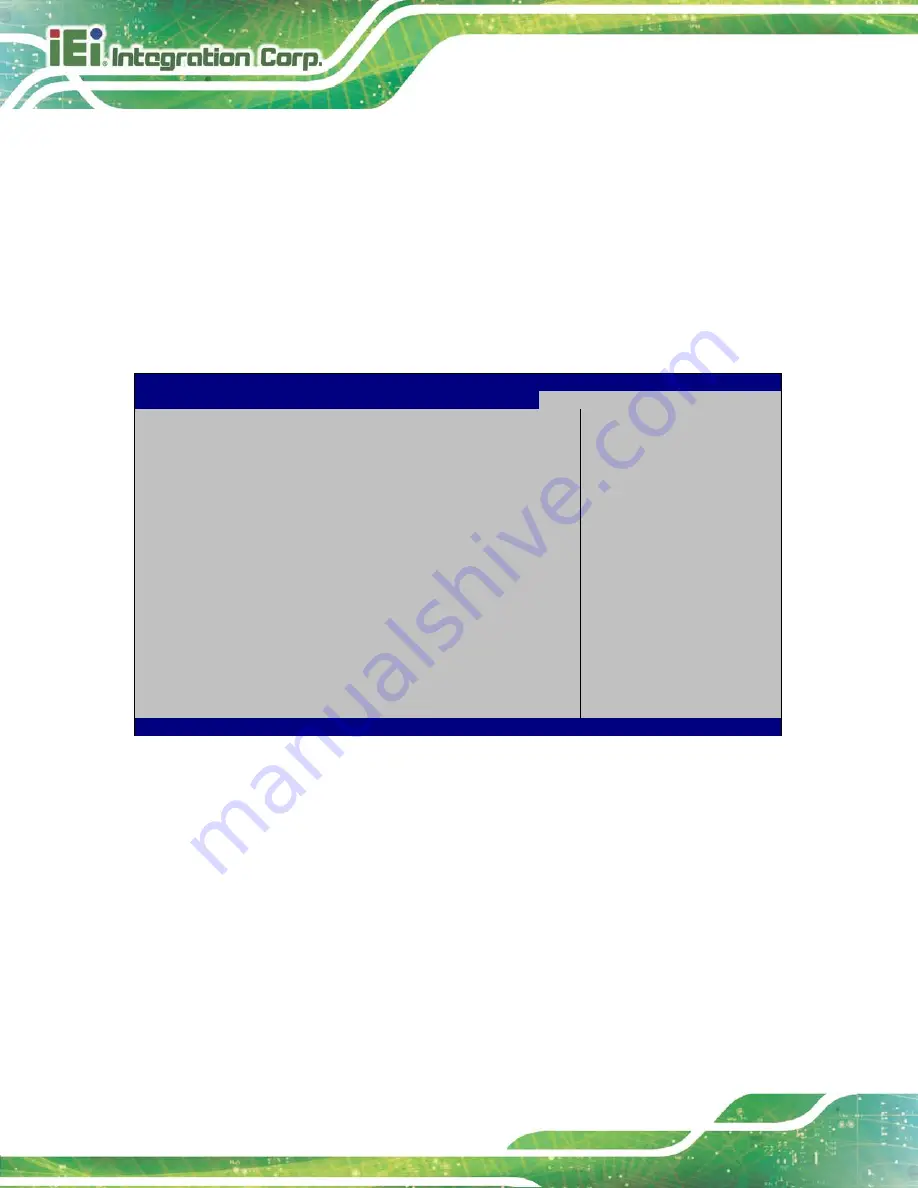
HYPER-BT
Page 72
Boot Option Priority
Use the
Boot Option Priority
function to set the system boot sequence from the available
devices. The drive sequence also depends on the boot sequence in the individual device
section.
5.7 Exit
Use the
Exit
menu (
) to load default BIOS values, optimal failsafe values
and to save configuration changes.
Aptio Setup Utility – Copyright (C) 2013 American Megatrends, Inc.
Main
Advanced
Chipset
Security
Boot
Save & Exit
Save Changes and Reset
Discard Changes and Reset
Restore Defaults
Save as User Defaults
Restore User Defaults
Reset the system after
saving the changes.
---------------------
: Select Screen
↑
↓
: Select Item
Enter
Select
F1
General Help
F2
Previous Values
F3
Optimized
Defaults
F4
Save
ESC
Exit
Version 2.16.1242. Copyright (C) 2013 American Megatrends, Inc.
BIOS Menu 20:Exit
Save Changes and Reset
Use the
Save Changes and Reset
option to save the changes made to the BIOS options
and to exit the BIOS configuration setup program.
Discard Changes and Reset
Use the
Discard Changes and Reset
option to exit the system without saving the
changes made to the BIOS configuration setup program.
Содержание HYPER-BT-E38 1 Series
Страница 10: ......
Страница 11: ...HYPER BT Page 1 1 Introduction Chapter 1 ...
Страница 14: ...HYPER BT Page 4 1 5 Dimensions The dimensions of the board are listed below Figure 1 3 Dimensions mm ...
Страница 19: ...HYPER BT Page 9 2 Unpacking Chapter 2 ...
Страница 23: ...HYPER BT Page 13 3 Connectors Chapter 3 ...
Страница 47: ...HYPER BT Page 37 4 Installation Chapter 4 ...
Страница 56: ...HYPER BT Page 46 5 BIOS Chapter 5 ...
Страница 84: ...HYPER BT Page 74 Appendix A A Regulatory Compliance ...
Страница 86: ...HYPER BT Page 76 B Product Disposal Appendix B ...
Страница 88: ...HYPER BT Page 78 Appendix C C BIOS Menu Options ...
Страница 91: ...HYPER BT Page 81 Appendix D D Error Beep Code ...
Страница 93: ...HYPER BT Page 83 Appendix E E Hazardous Materials Disclosure ...














































