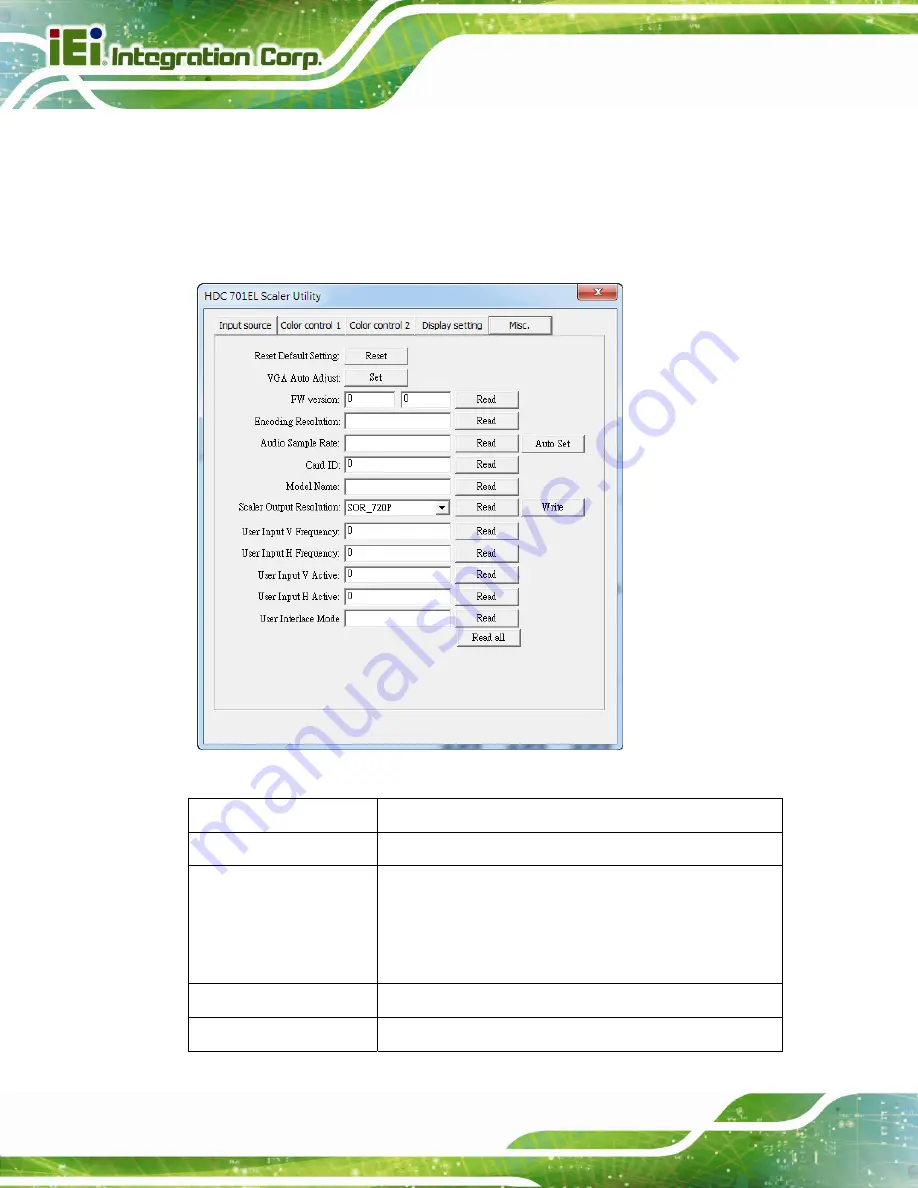
Page 34
HDC-701EL Video/Audio Capture Card
3.2.2.5 Misc
Click
Misc
to display the Misc menu (
). In this menu, the users can view the
capture card information (such as the firmware version) and reset the capture card to its
default settings
.
Figure 3-22: Misc Menu
Options Description
Reset Default Setting
Click
Reset
to return to the default settings.
VGA Auto Adjust
Click the
Set
button to implement the VGA auto adjustment
function.
This item is available only when the
Set Main Input
Source
item in the Input Source menu is set to
DVI-VGA
.
FW version
Displays the firmware version.
Encoding Resolution
Displays the encoding resolution.
Содержание HDC-701EL
Страница 9: ...HDC 701EL Video Audio Capture Card Page 1 Chapter 1 1 Introduction...
Страница 16: ...Page 8 HDC 701EL Video Audio Capture Card Chapter 2 2 Hardware Installation...
Страница 24: ...Page 16 HDC 701EL Video Audio Capture Card Chapter 3 3 IEI HD Capture AP Windows...
Страница 44: ...Page 36 HDC 701EL Video Audio Capture Card Chapter 4 4 FAQ...
Страница 46: ...Page 38 HDC 701EL Video Audio Capture Card Appendix A A Regulatory Compliance...
Страница 48: ...Page 40 HDC 701EL Video Audio Capture Card Appendix B B Hazardous Materials Disclosure...























