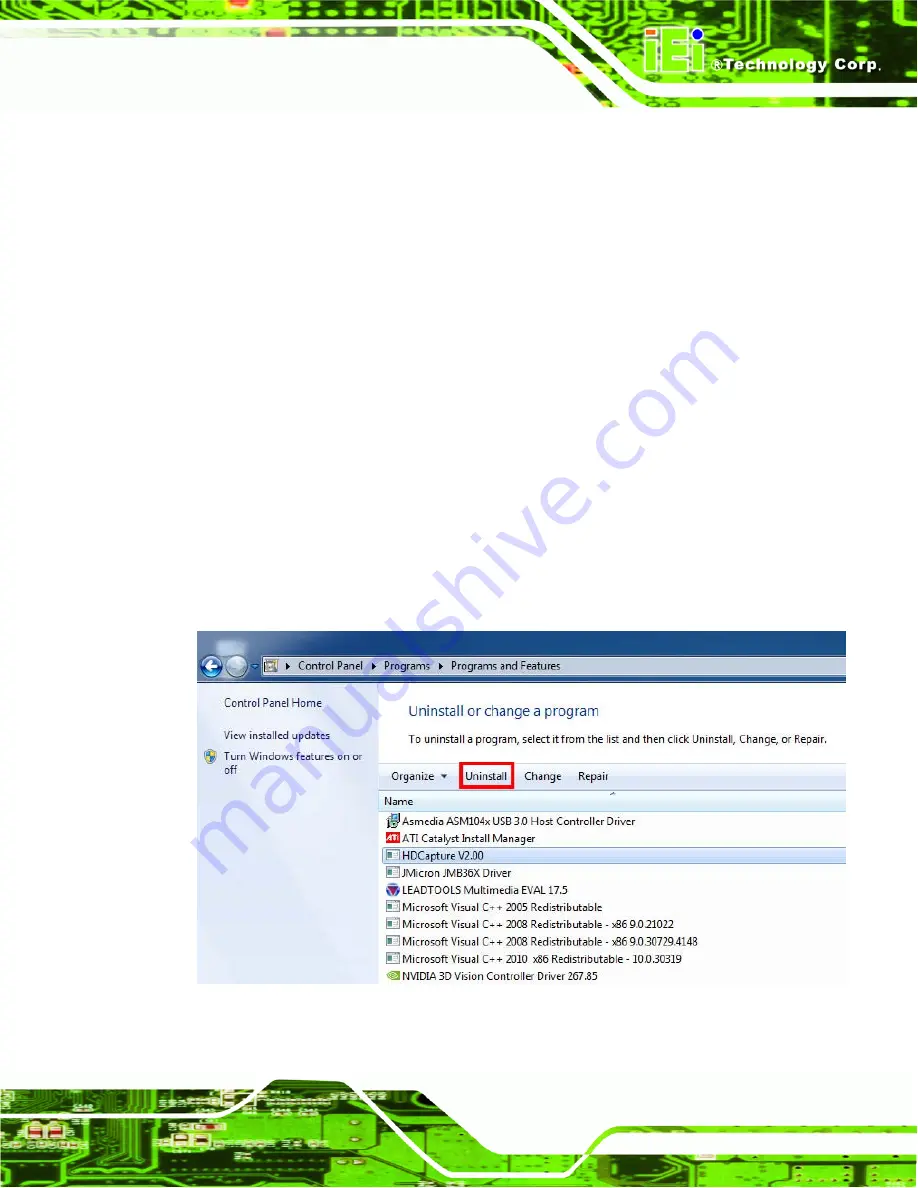
Analog
HDC-4x Series Video Capture Card
Page 31
4.4 Video Bypass
To view the video input source on DVI display device in real time, please follow the steps
below.
Step 1:
Launch the HDCapture.
Step 2:
Connect the DVI cable from DVI display device to the DVI-I output port of the
HDC-4x Series.
Step 3:
Connect the video input source to the DVI-I input port of the HDC-4x Series.
Step 4:
A blue screen shows on the DVI display device before displaying the video.
4.5 Uninstall HDCapture
To uninstall the HDCapture, follow the steps below.
Step 1:
Select
Control Panel
Æ
Programs
Æ
Programs and Features
.
Step 2:
Select HDCapture and click the
Uninstall
button.
Figure 4-5: Uninstall HDCapture
Содержание HDC-401
Страница 8: ...Analog HDC 4x Series Video Capture Card Page 1 Chapter 1 1 Introduction...
Страница 15: ...HDC 4x Series Video Capture Card Page 8 1 6 2 HDC 401E Dimensions Figure 1 5 HDC 401E Dimensions mm...
Страница 16: ...Analog HDC 4x Series Video Capture Card Page 9 Chapter 2 2 Hardware Installation...
Страница 23: ...HDC 4x Series Video Capture Card Page 16 Chapter 3 3 Driver and Application Installation Windows...
Страница 32: ...Analog HDC 4x Series Video Capture Card Page 25 Chapter 4 4 HDCapture Application Windows...
Страница 40: ...Analog HDC 4x Series Video Capture Card Page 33 Appendix A A Input Resolution and Video Format...
Страница 41: ......
Страница 62: ...Analog HDC 4x Series Video Capture Card B Hazardous Materials Disclosure Appendix B...
















































