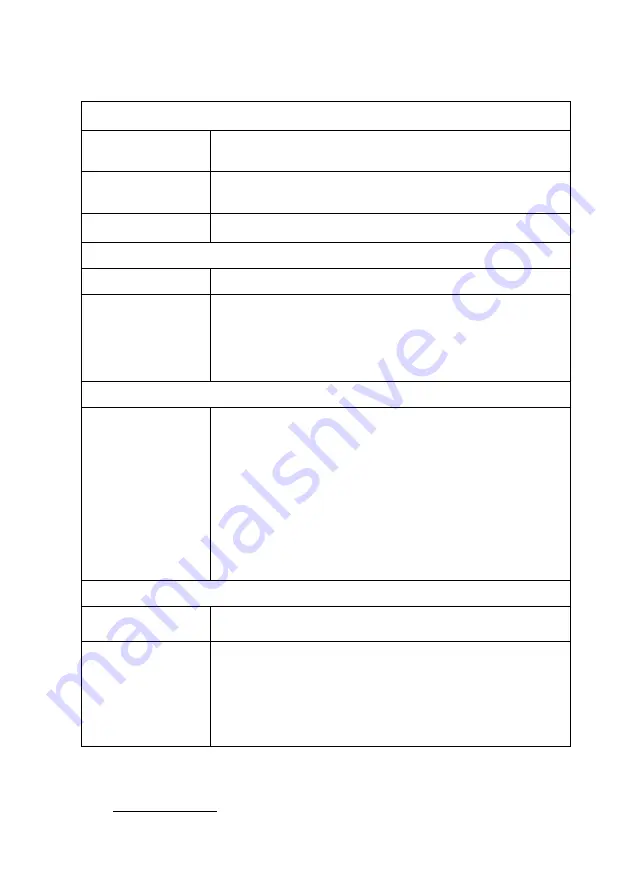
2
Specifications
INTERFACE
Video /Audio
Input Channels
Four
Video /Audio
Input Type
HDMI
Interface
PCI Express x1
VIDEO PROCESSING
Video Engine
H.264/AVC High Profile Level 4.2
Resolution
1920 x 1080 60p/59.94p/50p
1920 x 1080 60i/59.94i/50i
1280 x 720 60p/59.94p/50p
720 x 576 50i
720 x 480 60i/59.94i
SYSTEM REQUIREMENTS
System
Windows:
Microsoft Windows XP Service Pack2 (SP2)
(32-bit version)
Microsoft Windows 7 (32-bit)
Microsoft DirectX 9.0c (32bit)
Microsoft .NET Framework 2.0/3.0/3.5
(32-bit version)
H.264 Codec (for example: ffdshow)
Linux:
Fedora 10 (Kernel 2.6.27)
SOFTWARE SUPPORT
Device Driver
Driver for Windows XP, Windows 7 (32-bit) and
Linux Fedora 10
SDK
SDK provided with demo program and sample
source code
Windows:Provide SDK and demo program with
sample source code in C#
Linux:Provide SDK and driver/demo program with
sample source code in C
Ordering Information
HDC-304E-R10 PCI express video/audio capture card with four
HDMI input channels,1920x1080@60p,and Hardware H.264 codec
Содержание HDC-304E
Страница 16: ...16 HDC 304E Hardware Diagrams Unit mm...
















