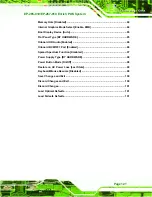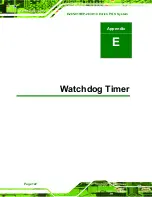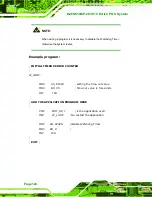EP-265-910/EP-267-910 Enrich POS System
Page 119
D.1
BIOS Configuration Options
Below is a list of BIOS configuration options described in
Chapter 6
.
Legacy IDE Channels [PATA Pri, SATA Sec]......................................................65
Serial Port2 Address [2F8/IRQ3] ..........................................................................73
Содержание EP-265-910
Страница 1: ...EP 265 910 EP 267 910 Enrich POS System Page i EP 265 910 EP 267 910 Enrich POS System ...
Страница 15: ...EP 265 910 EP 267 910 Enrich POS System Page 1 1 Introduction Chapter 1 ...
Страница 26: ...E 265 910 EP 267 910 Enrich POS System Page 12 2 Detailed Specifications Chapter 2 ...
Страница 41: ...EP 265 910 EP 267 910 Enrich POS System Page 27 3 Unpacking Chapter 3 ...
Страница 44: ...E 265 910 EP 267 910 Enrich POS System Page 30 4 Installation Chapter 4 ...
Страница 66: ...E 265 910 EP 267 910 Enrich POS System Page 52 5 System Maintenance Chapter 4 ...
Страница 72: ...E 265 910 EP 267 910 Enrich POS System Page 58 6 AMI BIOS Setup Chapter 6 ...
Страница 116: ...E 265 910 EP 267 910 Enrich POS System Page 102 7 System Monitoring Chapter 7 ...
Страница 119: ...EP 265 910 EP 267 910 Enrich POS System Page 105 A System Specifications Appendix A ...
Страница 125: ...EP 265 910 EP 267 910 Enrich POS System Page 111 B External Connector Pinouts Appendix B ...
Страница 128: ...E 265 910 EP 267 910 Enrich POS System Page 114 C Safety Precautions Appendix C ...
Страница 132: ...E 265 910 EP 267 910 Enrich POS System Page 118 D BIOS Configuration Options Appendix D ...
Страница 136: ...E 265 910 EP 267 910 Enrich POS System Page 122 E Watchdog Timer Appendix E ...
Страница 139: ...EP 265 910 EP 267 910 Enrich POS System Page 125 F Hazardous Materials Disclosure Appendix F ...
Страница 143: ...EP 265 910 EP 267 910 Enrich POS System Page 129 G Index ...