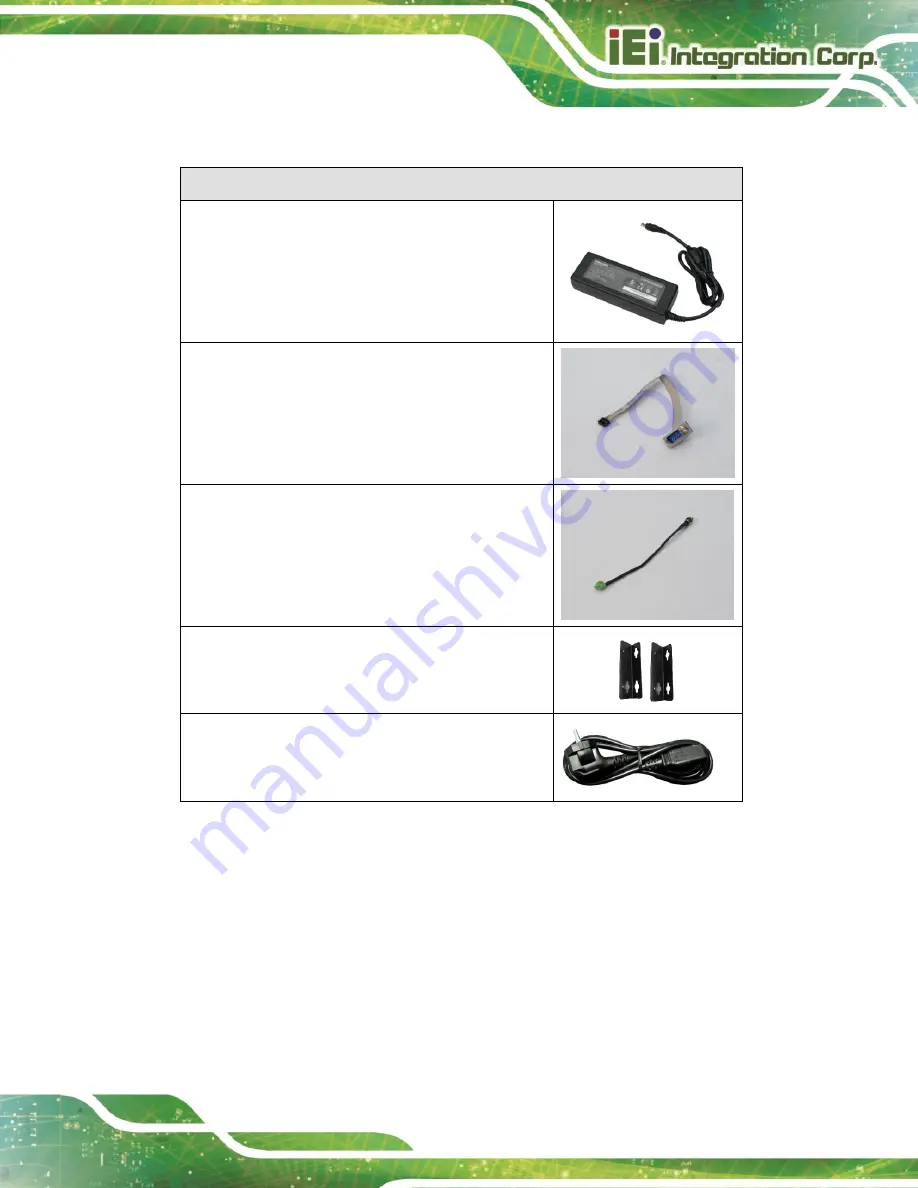
DRPC-124-EHL
Page 9
The following table lists the optional items that can be purchased separately.
Optional
Power Adapter
(
P/N
: 63040-430084-000-RS)
Serial cable
(
P/N
: 32205-008000-100-RS)
DC Power Cord
(
P/N
: 32102-045700-100-RS)
Wall mounting kit
(
P/N
: 41020-0522C2-00-HF*2)
AC Power Cord
(
P/N
: 32702-000202-100-RS)
Содержание DRPC-124-EHL Series
Страница 2: ...DRPC 124 EHL Page II MODEL NAME Revision Date Version Changes July 28 2023 1 00 Initial release...
Страница 12: ......
Страница 13: ...DRPC 124 EHL Page 1 Chapter 1 1 Introduction...
Страница 18: ...DRPC 124 EHL Page 6 Chapter 2 2 Unpacking...
Страница 22: ...DRPC 124 EHL Page 10 Chapter 3 3 Installation...
Страница 36: ...DRPC 124 EHL Page 24 Chapter 4 4 System Motherboard...
Страница 61: ...DRPC 124 EHL Page 49 Chapter 5 5 BIOS...
Страница 84: ...DRPC 124 EHL Page 72 Disabled Disable the VT d capability Enabled DEFAULT Enable the VT d capability...
Страница 101: ...DRPC 124 EHL Page 89 Appendix A A Regulatory Compliance...
Страница 103: ...DRPC 124 EHL Page 91 Appendix B B Product Disposal...
Страница 105: ...DRPC 124 EHL Page 93 Appendix C C Error Beep Code...
Страница 107: ...DRPC 124 EHL Page 95 Appendix D D Hazardous Materials Disclosure...






























