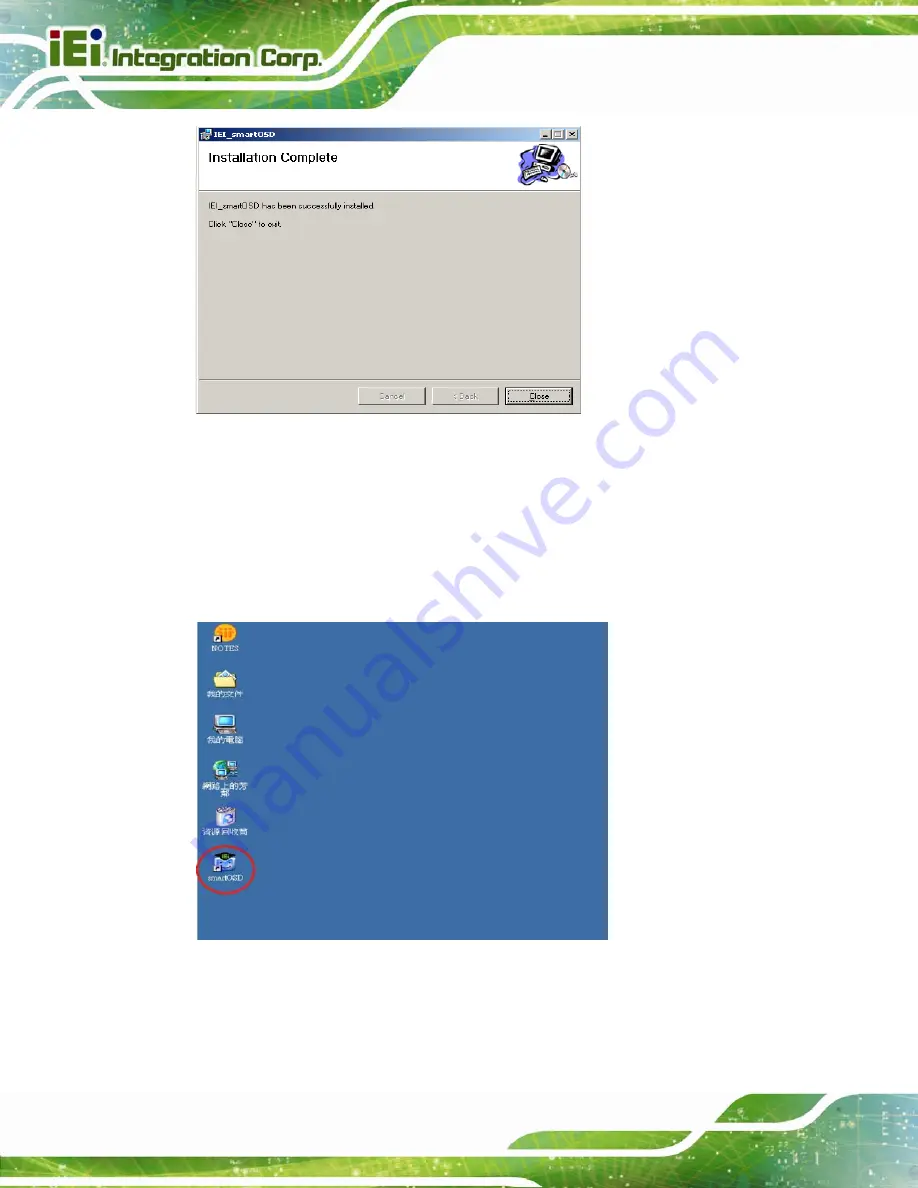
DM-F Series Monitor
Page 92
Figure C-5: smartOSD Installation Complete
Step 12:
Click
Close
in the screen above.
Step 13:
After quick setup is complete, the IEI smartOSD wizard logo appears on the
desktop as shown in the screen below.
Step 14:
To access the smartOSD, click the smartOSD wizard logo.
Step 0:
C.4 Software Illustration
The table below shows the smartOSD menu structure for all IEI LCD monitors.
Содержание DM-F65A/R-R10
Страница 16: ......
Страница 17: ...DM F Series Monitor Page 1 Chapter 1 1 Introduction ...
Страница 34: ...DM F Series Monitor Page 18 Chapter 2 2 Unpacking ...
Страница 38: ...DM F Series Monitor Page 22 Chapter 3 3 Installation ...
Страница 64: ...DM F Series Monitor Page 48 Figure 3 43 Monitor Arm Mounting ...
Страница 65: ...DM F Series Monitor Page 49 Chapter 4 4 On Screen Display OSD Controls ...
Страница 75: ...DM F Series Monitor Page 59 Chapter 5 5 Software Drivers ...
Страница 84: ...DM F Series Monitor Page 68 Chapter 6 6 AD Boards ...
Страница 96: ...DM F Series Monitor Page 80 Appendix A A Regulatory Compliance ...
Страница 98: ...DM F Series Monitor Page 82 Appendix B B Safety Precautions ...
Страница 104: ...DM F Series Monitor Page 88 Appendix C C smartOSD ...
Страница 111: ...DM F Series Monitor Page 95 C 4 1 Manage Page Figure C 6 Manage Page ...
Страница 112: ...DM F Series Monitor Page 96 C 4 2 EDID Page Figure C 7 EDID Page ...
Страница 113: ...DM F Series Monitor Page 97 C 4 3 Image Page Figure C 8 Image Page ...
Страница 114: ...DM F Series Monitor Page 98 C 4 4 Display Page for analog signal Figure C 9 Display Page ...
Страница 115: ...DM F Series Monitor Page 99 C 4 5 Color Page Figure C 10 Color Page ...
Страница 118: ...DM F Series Monitor Page 102 C 4 8 About Page Figure C 13 About Page ...




























