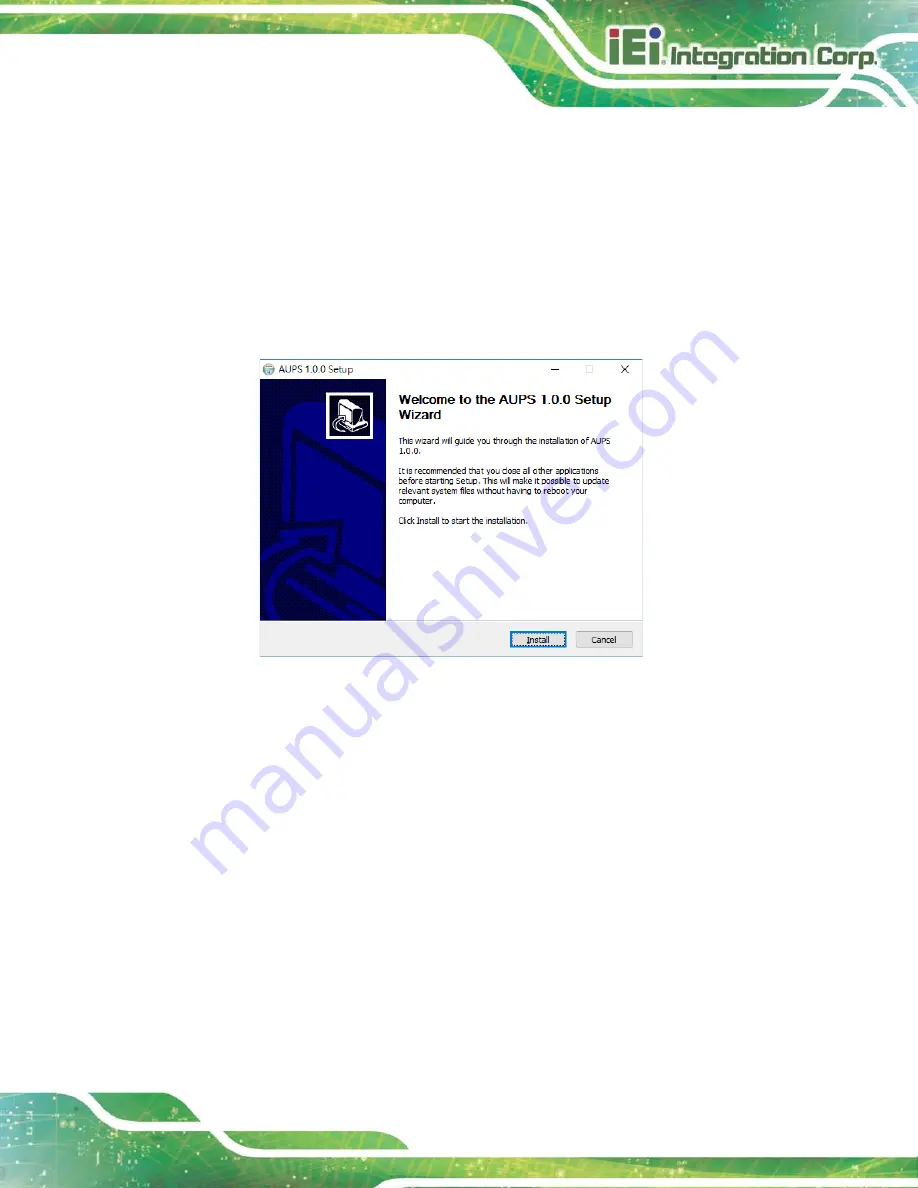
AUPS Series Power Module User Manual
Page 29
4.3 Application Installation
Follow the steps below to install the AUPS application.
Step 1:
Download the AUPS setup file from IEI website. Run the
AUPS_SetupV100A.exe
file.
Step 2:
A welcome screen appears (
). To continue the installation process
click
Install
.
Figure 4-9: Welcome Screen
Step 3:
The Setup Wizard starts installing the program.
Step 4:
The Installation Complete window appears (
). Click
Finish
to exit.
Содержание AUPS Series
Страница 10: ......
Страница 11: ...AUPS Series Power Module User Manual Page 1 Chapter 1 1 Introduction ...
Страница 24: ...AUPS Series Power Module User Manual Page 14 Chapter 2 2 Unpacking ...
Страница 28: ...AUPS Series Power Module User Manual Page 18 Chapter 3 3 Installation ...
Страница 34: ...AUPS Series Power Module User Manual Page 24 Chapter 4 4 Software Application ...
Страница 52: ...AUPS Series Power Module User Manual Page 42 Figure 4 25 Remote Management Web Interface Configuration ...
Страница 53: ...AUPS Series Power Module User Manual Page 43 Appendix A A Safety Precautions ...
Страница 59: ...AUPS Series Power Module User Manual Page 49 Appendix B B Hazardous Materials Disclosure ...






























