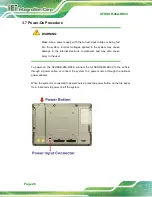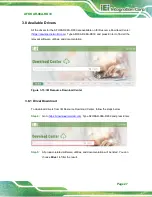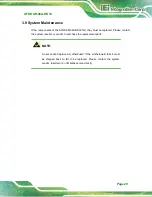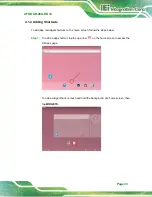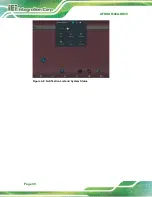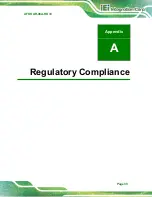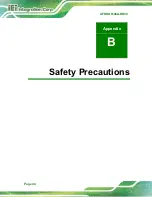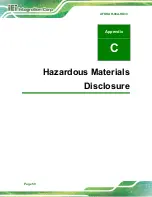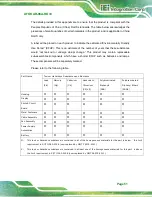Содержание AFOKAR-08A-RK39
Страница 2: ...AFOKAR 08A RK39 Page II Revision Date Version Changes October 8 2018 1 00 Initial release...
Страница 9: ...AFOKAR 08A RK39 Page 1 Chapter 1 1 Introduction...
Страница 15: ...AFOKAR 08A RK39 Page 7 1 7 Dimensions The dimensions are shown below Figure 1 7 Dimensions unit mm...
Страница 18: ...AFOKAR 08A RK39 Page 10 Chapter 2 2 Unpacking...
Страница 22: ...AFOKAR 08A RK39 Page 14 Chapter 3 3 Installation...
Страница 38: ...AFOKAR 08A RK39 Page 30 Chapter 4 4 Android OS...
Страница 46: ...AFOKAR 08A RK39 Page 38 Figure 4 8 Notification List and System Status...
Страница 47: ...AFOKAR 08A RK39 Page 39 Appendix A A Regulatory Compliance...
Страница 52: ...AFOKAR 08A RK39 Page 44 B Safety Precautions Appendix B...
Страница 58: ...AFOKAR 08A RK39 Page 50 Appendix C C Hazardous Materials Disclosure...