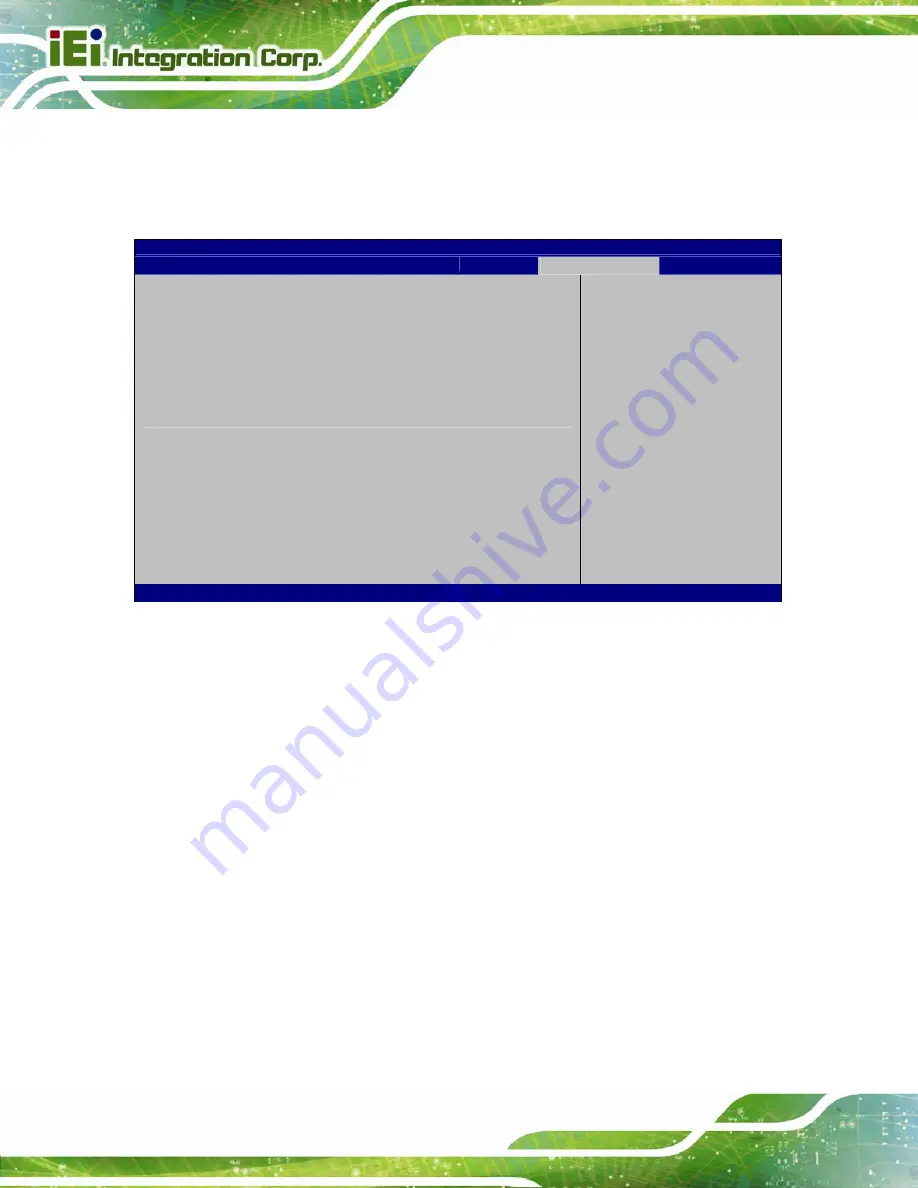
AFL3-W15C/W19C-ULT3 Panel PC
Page 82
4.7 Exit
Use the
Exit
) to load default BIOS values, optimal failsafe values
and to save configuration changes.
Aptio Setup Utility – Copyright (C) 2016 American Megatrends, Inc.
Main
Advanced
Chipset
Security
Boot
Save & Exit
Save Changes and Reset
Discard Changes and Reset
Restore Defaults
Save as User Defaults
Restore User Defaults
Reset the system after
saving the changes.
---------------------
: Select Screen
: Select Item
Enter
Select
F1 General
Help
F2 Previous
Values
F3 Optimized
Defaults
F4 Save
ESC Exit
Version 2.17.1255. Copyright (C) 2016 American Megatrends, Inc.
BIOS Menu 25: Exit
Save Changes and Reset
Use the
Save Changes and Reset
option to save the changes made to the BIOS options
and to exit the BIOS configuration setup program.
Discard Changes and Reset
Use the
Discard Changes and Reset
option to exit the system without saving the
changes made to the BIOS configuration setup program.
Restore Defaults
Use the
Restore Defaults
option to load the optimal default values for each of the
parameters on the Setup menus.
F3 key can be used for this operation.
Содержание AFL3-W15C
Страница 17: ...AFL3 W15C W19C ULT3 Panel PC Page 1 1 Introduction Chapter 1...
Страница 28: ...AFL3 W15C W19C ULT3 Panel PC Page 12 2 Unpacking Chapter 2...
Страница 33: ...AFL3 W15C W19C ULT3 Panel PC Page 17 3 Installation Chapter 3...
Страница 65: ...AFL3 W15C W19C ULT3 Panel PC Page 49 4 BIOS Setup Chapter 4...
Страница 100: ...AFL3 W15C W19C ULT3 Panel PC Page 84 5 System Maintenance Chapter 5...
Страница 105: ...AFL3 W15C W19C ULT3 Panel PC Page 89 6 Interface Connectors Chapter 6...
Страница 124: ...AFL3 W15C W19C ULT3 Panel PC Page 108 Appendix A A Regulatory Compliance...
Страница 130: ...AFL3 W15C W19C ULT3 Panel PC Page 114 B Safety Precautions Appendix B...
Страница 136: ...AFL3 W15C W19C ULT3 Panel PC Page 120 C BIOS Menu Options Appendix C...
Страница 139: ...AFL3 W15C W19C ULT3 Panel PC Page 123 Appendix D D Watchdog Timer...
Страница 142: ...AFL3 W15C W19C ULT3 Panel PC Page 126 Appendix E E Hazardous Materials Disclosure...
















































