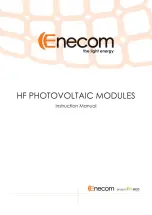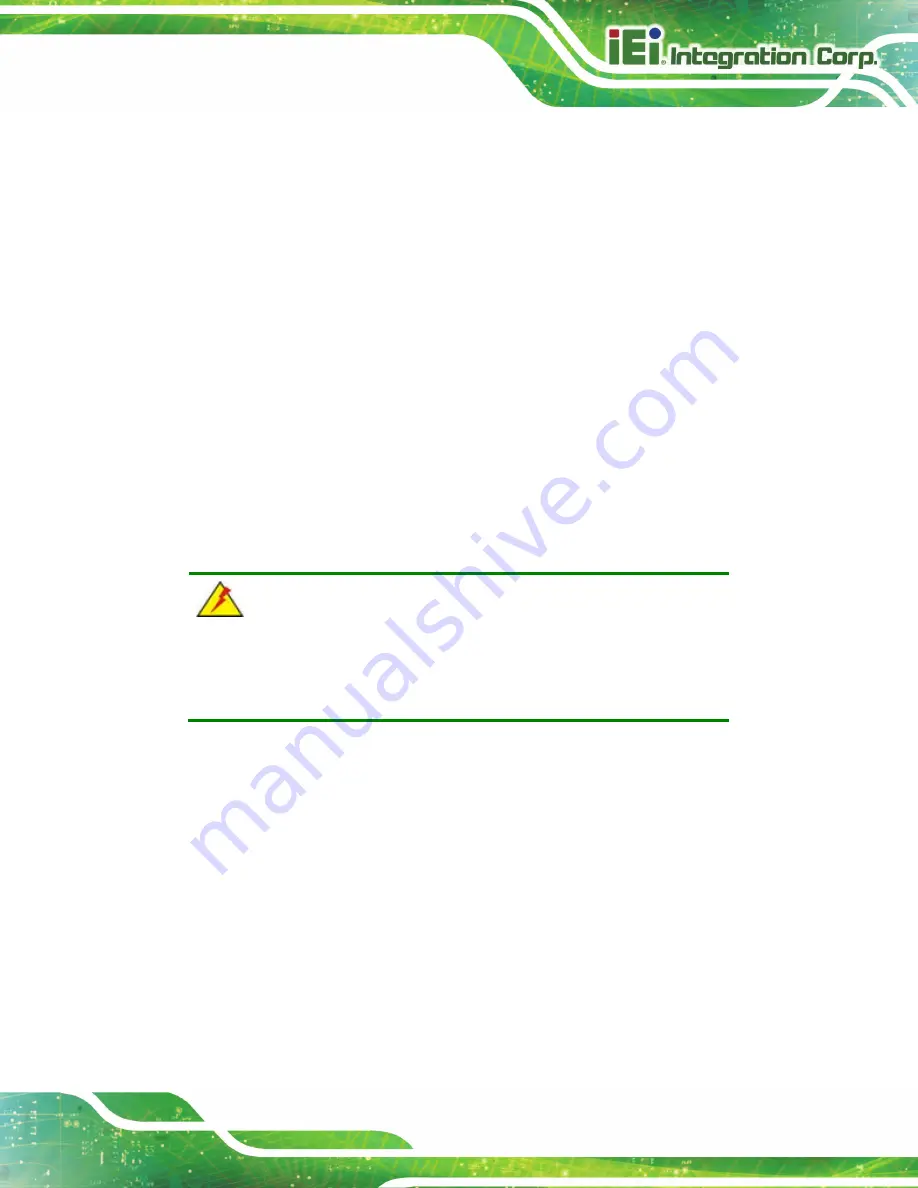
AFL3-W07A-AL Panel PC
Page 15
Anti-static Discharge
: If a user open the rear panel of the flat bezel panel PC,
to configure the jumpers or plug in added peripheral devices, ground
themselves first and wear an anti-static wristband.
3.3 Installation and Configuration Steps
The following installation steps must be followed.
Step 1:
Unpack the flat bezel panel PC.
Step 2:
Install an mSATA module.
Step 3:
Configure the system.
Step 4:
Connect peripheral devices to the flat bezel panel PC.
Step 5:
Mount the flat bezel panel PC.
Step 0:
3.4 M.2 SSD Installation
WARNING:
Over-tightening back cover screws will crack the plastic frame.
Maximum torque for cover screws is 5 kg-cm (0.36 lb-ft/0.49 Nm).
To install an M.2 SSD into the AFL3-W07A-AL, please follow the steps below:
Step 1:
Remove two (2) retention screws from the back cover (
Содержание AFL3-W07A-AL
Страница 2: ...AFL3 W07A AL Panel PC Page II Revision Date Version Changes September 11 2019 1 00 Initial release...
Страница 13: ...AFL3 W07A AL Panel PC Page 1 1 Introduction Chapter 1...
Страница 21: ...AFL3 W07A AL Panel PC Page 9 2 Unpacking Chapter 2...
Страница 25: ...AFL3 W07A AL Panel PC Page 13 3 Installation Chapter 3...
Страница 50: ...AFL3 W07A AL Panel PC Page 38...
Страница 51: ...AFL3 W07A AL Panel PC Page 39 4 BIOS Setup Chapter 4...
Страница 79: ...AFL3 W07A AL Panel PC Page 67 5 System Maintenance Chapter 5...
Страница 84: ...AFL3 W07A AL Panel PC Page 72 6 Interface Connectors Chapter 6...
Страница 95: ...AFL3 W07A AL Panel PC Page 83 Appendix A A Regulatory Compliance...
Страница 100: ...AFL3 W07A AL Panel PC Page 88 B Safety Precautions Appendix B...
Страница 105: ...AFL3 W07A AL Panel PC Page 93 C BIOS Menu Options Appendix C...
Страница 107: ...AFL3 W07A AL Panel PC Page 95 Save as User Defaults 66 Restore User Defaults 66...
Страница 108: ...AFL3 W07A AL Panel PC Page 96 Appendix D D Watchdog Timer...
Страница 111: ...AFL3 W07A AL Panel PC Page 99 E Hazardous Materials Disclosure Appendix E...