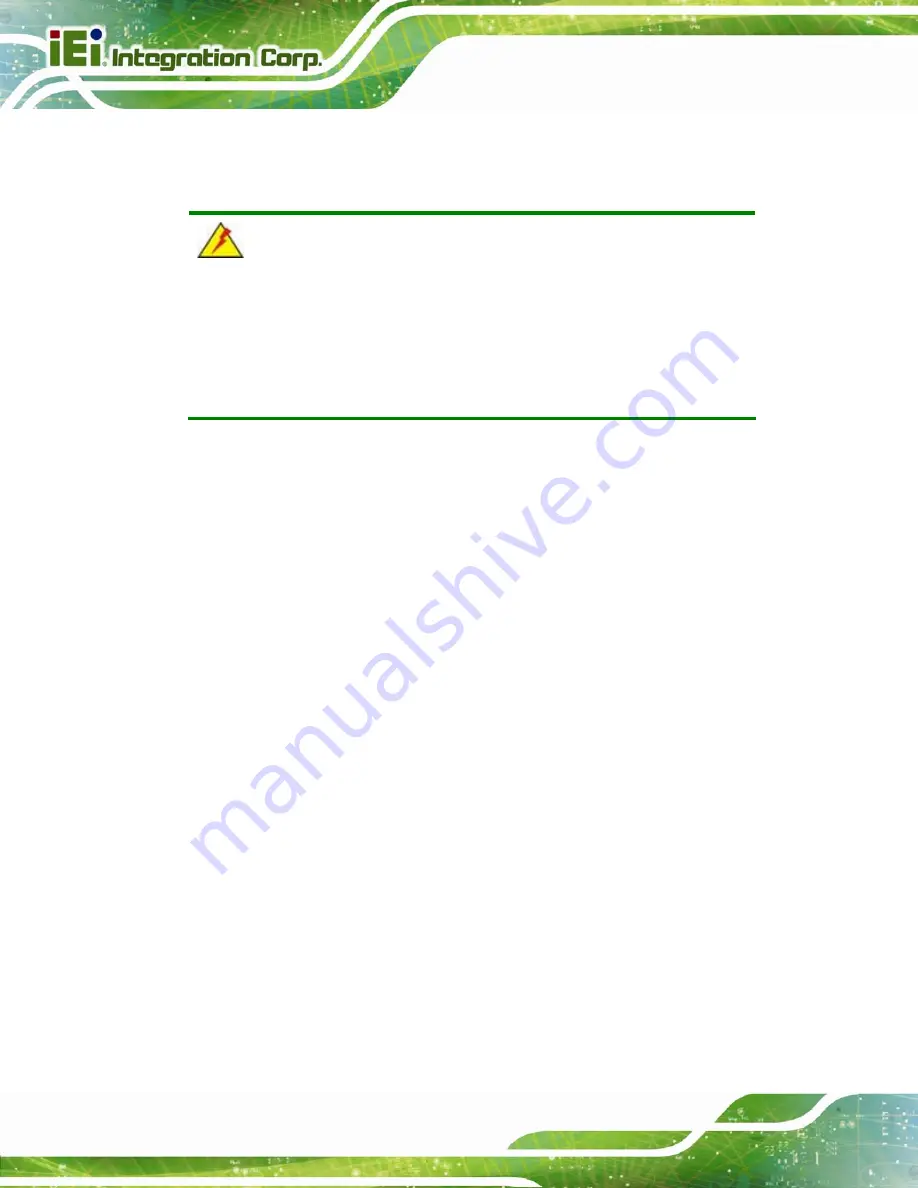
AFL3-12A/W15A-BT Panel PC
Page 12
2.1 Unpacking
To unpack the flat bezel panel PC, follow the steps below:
WARNING!
The front side LCD screen has a protective plastic cover stuck to the
screen. Only remove the plastic cover after the flat bezel panel PC has
been properly installed. This ensures the screen is protected during the
installation process.
Step 1:
Use box cutters, a knife or a sharp pair of scissors that seals the top side of the
external (second) box.
Step 2:
Open the external (second) box.
Step 3:
Use box cutters, a knife or a sharp pair of scissors that seals the top side of the
internal (first) box.
Step 4:
Lift the monitor out of the boxes.
Step 5:
Remove both polystyrene ends, one from each side.
Step 6:
Pull the plastic cover off the flat bezel panel PC.
Step 7:
Make sure all the components listed in the packing list are present.
Step 0:
Содержание AFL3-12A/W15A-BT
Страница 14: ......
Страница 15: ...AFL3 12A W15A BT Panel PC Page 1 1 Introduction Chapter 1...
Страница 25: ...AFL3 12A W15A BT Panel PC Page 11 2 Unpacking Chapter 2...
Страница 30: ...AFL3 12A W15A BT Panel PC Page 16 3 Installation Chapter 3...
Страница 60: ...AFL3 12A W15A BT Panel PC Page 46 4 BIOS Setup Chapter 4...
Страница 91: ...AFL3 12A W15A BT Panel PC Page 77 5 System Maintenance Chapter 5...
Страница 96: ...AFL3 12A W15A BT Panel PC Page 82 6 Interface Connectors Chapter 6...
Страница 111: ...AFL3 12A W15A BT Panel PC Page 97 Appendix A A Regulatory Compliance...
Страница 116: ...AFL3 12A W15A BT Panel PC Page 102 B Safety Precautions Appendix B...
Страница 121: ...AFL3 12A W15A BT Panel PC Page 107 C BIOS Menu Options Appendix C...
Страница 124: ...AFL3 12A W15A BT Panel PC Page 110 Appendix D D Watchdog Timer...
Страница 127: ...AFL3 12A W15A BT Panel PC Page 113 E Hazardous Materials Disclosure Appendix E...
















































