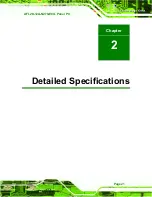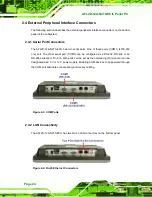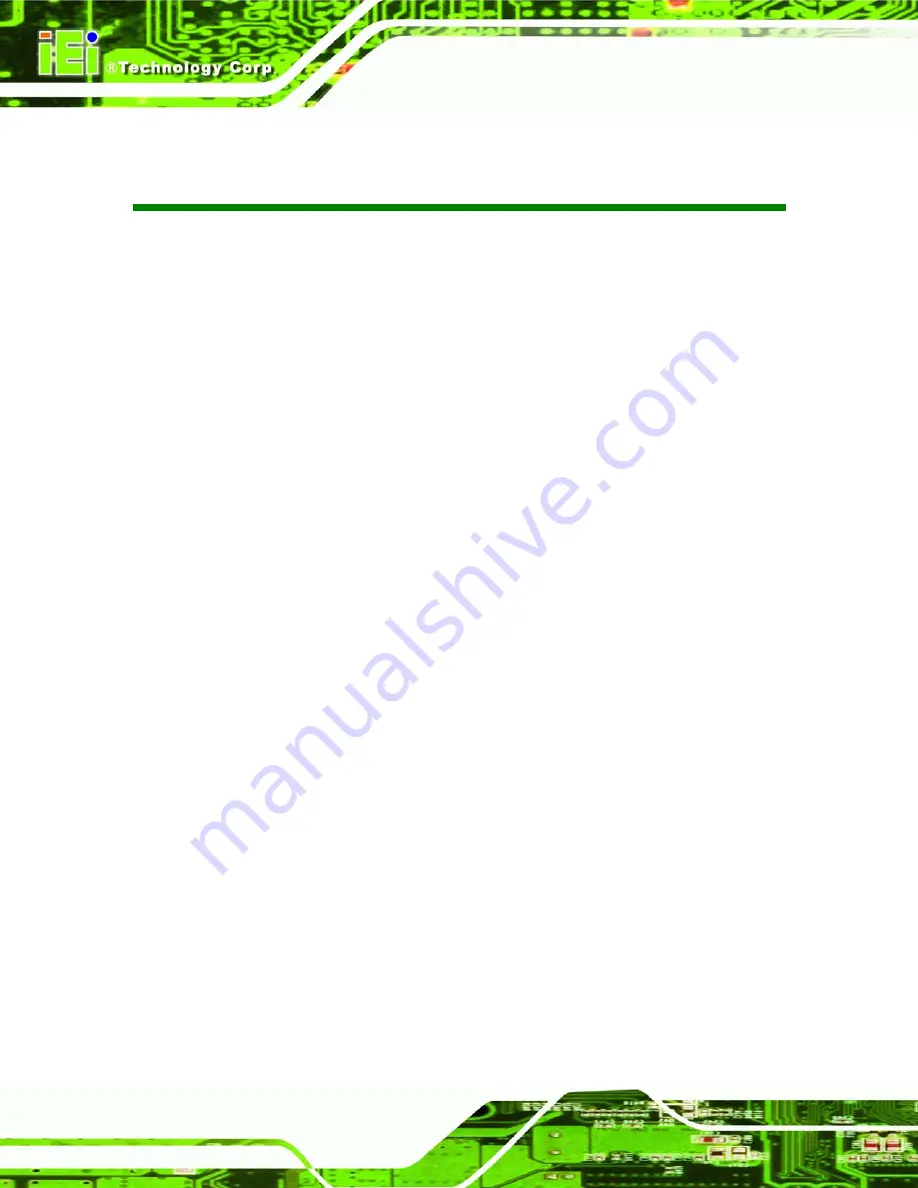
AFL2D-12A-N270-ECIL Panel PC
Page XII
List of Tables
Table 1-1: System Specifications................................................................................................20
Table 4-1: Jumpers .......................................................................................................................41
Table 4-2: Preconfigured Jumpers .............................................................................................42
Table 4-3: Clear CMOS Jumper Settings....................................................................................43
Table 4-4: COM1 Pin 9 Setting Jumper Settings .......................................................................44
Table 4-5: COM3 Pin 9 Setting Jumper Settings .......................................................................44
Table 4-6: RS-422 Pinouts ...........................................................................................................45
Table 4-7: RS-485 Pinouts ...........................................................................................................45
Table 4-8: COM3 RX Function Select Jumper Settings ............................................................45
Table 4-9: COM3 TX Function Select Jumper Settings.............................................................46
Table 4-10: COM3 RS-232/422/485 Serial Port Select Jumper Settings ..................................47
Table 6-1: BIOS Navigation Keys ................................................................................................68
Содержание AFL2D-12A-N270-ECIL
Страница 8: ...AFL2D 12A N270 ECIL Panel PC Page VIII ROHS COMPLIANT UNDER 2002 95 EC WITHOUT MERCURY 145...
Страница 13: ...AFL2D 12A N270 ECIL Panel PC Page 13 1 Introduction Chapter 1...
Страница 21: ...AFL2D 12A N270 ECIL Panel PC Page 21 2 Detailed Specifications Chapter 2...
Страница 29: ...AFL2D 12A N270 ECIL Panel PC Page 29 Figure 2 9 Power Connector...
Страница 30: ...AFL2D 12A N270 ECIL Panel PC Page 30 3 Unpacking Chapter 3...
Страница 34: ...AFL2D 12A N270 ECIL Panel PC Page 34 4 Installation Chapter 4...
Страница 60: ...AFL2D 12A N270 ECIL Panel PC Page 60 5 System Maintenance Chapter 5...
Страница 66: ...AFL2D 12A N270 ECIL Panel PC Page 66 6 AMI BIOS Setup Chapter 6...
Страница 106: ...AFL2D 12A N270 ECIL Panel PC Page 106 7 Software Drivers Chapter 7...
Страница 128: ...AFL2D 12A N270 ECIL Panel PC Page 128 A System Specifications Appendix A...
Страница 132: ...AFL2D 12A N270 ECIL Panel PC Page 132 B Safety Precautions Appendix B...
Страница 137: ...AFL2D 12A N270 ECIL Panel PC Page 137 C BIOS Configuration Options Appendix C...
Страница 141: ...AFL2D 12A N270 ECIL Panel PC Page 141 D Watchdog Timer Appendix D...
Страница 144: ...AFL2D 12A N270 ECIL Panel PC Page 144 E Hazardous Materials Disclosure Appendix E...