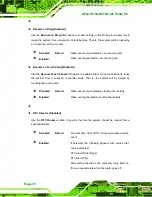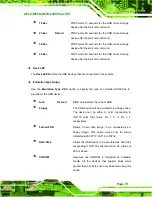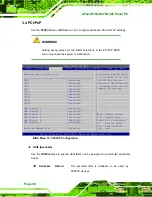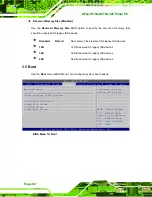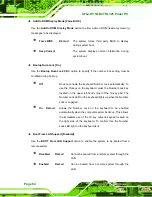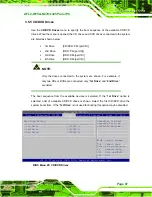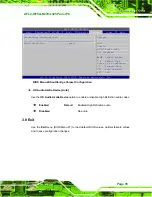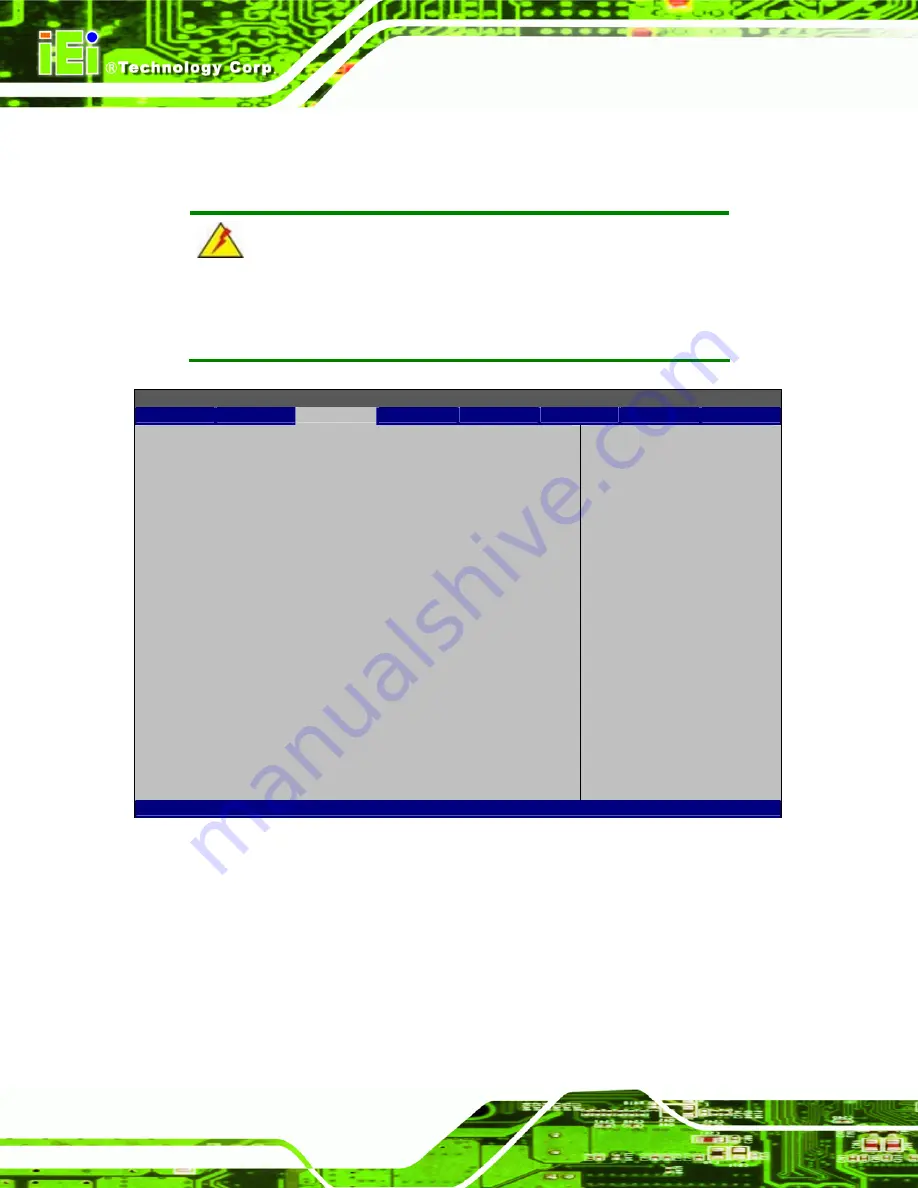
AFL2-W15A-N270/L325 Panel PC
Page 80
3.4 PCI/PnP
Use the
PCI/PnP
menu (BIOS Menu 14) to configure advanced PCI and PnP settings.
WARNING!
Setting wrong values for the BIOS selections in the PCIPnP BIOS
menu may cause the system to malfunction.
BIOS SETUP UTILITY
Main
Advanced
PCIPNP
Boot
Security
Chipset
Power
Exit
Advanced PCI/PnP Settings
⎯⎯⎯⎯⎯⎯⎯⎯⎯⎯⎯⎯⎯⎯⎯⎯⎯⎯⎯⎯⎯⎯⎯⎯⎯⎯⎯⎯⎯⎯⎯
IRQ3
[Reserved]
IRQ4
[Reserved]
IRQ5
[Available]
IRQ7
[Available]
IRQ9
[Available]
IRQ10
[Reserved]
IRQ11
[Reserved]
IRQ14
[Available]
IRQ15
[Available]
DMA Channel 0
[Available]
DMA Channel 1
[Available]
DMA Channel 3
[Available]
DMA Channel 5
[Available]
DMA Channel 6
[Available]
DMA Channel 7
[Available]
Reserved Memory Size
[Disabled]
Available: Specified IRQ
is available to be use
the PCI/PnP devices
Reserved: Specified IRQ
is reserved for use by
legacy ISA devices
ÅÆ
Select
Screen
↑
↓
Select
Item
Enter Go to SubScreen
F1 General
Help
F10
Save and Exit
ESC Exit
v02.61 ©Copyright 1985-2006, American Megatrends, Inc.
BIOS Menu 14: PCI/PnP Configuration
Î
IRQ# [Available]
Use the
IRQ#
address to specify what IRQs can be assigned to a particular peripheral
device.
Î
Available D
EFAULT
The specified IRQ is available to be used by
PCI/PnP devices
Содержание AFL2-W15A-N270/R/2G-R20
Страница 13: ...AFL2 W15A N270 L325 Panel PC Page 1 Chapter 1 1 Introduction...
Страница 21: ...AFL2 W15A N270 L325 Panel PC Page 9 1 7 Dimensions Width 400 mm Height 267 mm Depth 54 mm Figure 1 6 Dimensions...
Страница 22: ...AFL2 W15A N270 L325 Panel PC Page 10 Chapter 2 2 Installation...
Страница 64: ...AFL2 W15A N270 L325 Panel PC Page 52 Chapter 3 3 BIOS Setup...
Страница 109: ...AFL2 W15A N270 L325 Panel PC Page 97 Chapter 4 4 System Maintenance...
Страница 113: ...AFL2 W15A N270 L325 Panel PC Page 101 Appendix A A Safety Precautions...
Страница 118: ...AFL2 W15A N270 L325 Panel PC Page 106 Appendix B B One Key Recovery...
Страница 146: ...AFL2 W15A N270 L325 Panel PC Page 134 Appendix C C BIOS Options...
Страница 150: ...AFL2 W15A N270 L325 Panel PC Page 138 Appendix D D Expansion Module Dimensions...
Страница 153: ...AFL2 W15A N270 L325 Panel PC Page 141 Appendix E E Terminology...
Страница 157: ...AFL2 W15A N270 L325 Panel PC Page 145 Appendix F F Watchdog Timer...
Страница 160: ...AFL2 W15A N270 L325 Panel PC Page 148 Appendix G G Hazardous Materials Disclosure...
Страница 164: ...AFL2 W15A N270 L325 Panel PC Page 152 Appendix H H International Standards Compliance...