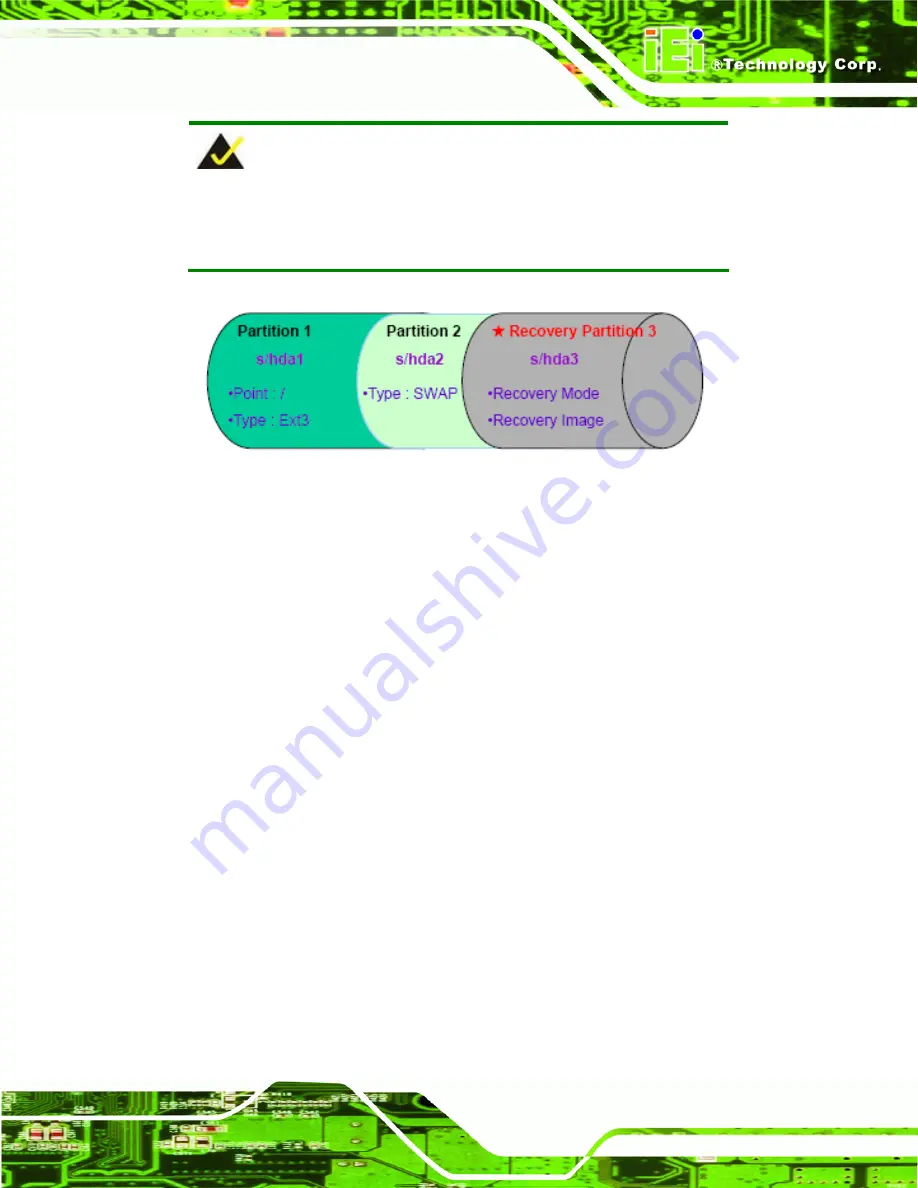
AFL2-W15A-N270/L325 Panel PC
Page 123
NOTE:
Please reserve enough space for partition 3 for saving recovery
images.
Figure B-22: Partitions for Linux
Step 3:
Create a recovery partition
. Insert the recovery CD into the optical disk drive.
Follow
Step 1
~
Step 3
described
in
Section
76
B.2.2
. Then type the following
commands (marked in red) to create a partition for recovery images.
system32>
diskpart
DISKPART>
list vol
DISKPART>
sel disk 0
DISKPART>
create part pri size=
___
DISKPART>
assign letter=N
DISKPART>
exit
system32>
format N: /fs:ntfs /q /v:Recovery /y
system32>
exit
Step 4:
Build-up recovery partition
. Press any key to boot from the recovery CD. It will
take a while to launch the recovery tool. Please be patient. When the recovery
tool setup menu appears, type <
3
> and press <Enter> (
76
Figure B-23
). The
Symantec Ghost window appears and starts configuring the system to build-up a
recovery partition. After completing the system configuration, press any key to
reboot the system. Eject the recovery CD.
Содержание AFL2-W15A-N270/L325
Страница 13: ...AFL2 W15A N270 L325 Panel PC Page 1 Chapter 1 1 Introduction...
Страница 21: ...AFL2 W15A N270 L325 Panel PC Page 9 1 7 Dimensions Width 400 mm Height 267 mm Depth 54 mm Figure 1 6 Dimensions...
Страница 22: ...AFL2 W15A N270 L325 Panel PC Page 10 Chapter 2 2 Installation...
Страница 64: ...AFL2 W15A N270 L325 Panel PC Page 52 Chapter 3 3 BIOS Setup...
Страница 109: ...AFL2 W15A N270 L325 Panel PC Page 97 Chapter 4 4 System Maintenance...
Страница 113: ...AFL2 W15A N270 L325 Panel PC Page 101 Appendix A A Safety Precautions...
Страница 118: ...AFL2 W15A N270 L325 Panel PC Page 106 Appendix B B One Key Recovery...
Страница 146: ...AFL2 W15A N270 L325 Panel PC Page 134 Appendix C C BIOS Options...
Страница 150: ...AFL2 W15A N270 L325 Panel PC Page 138 Appendix D D Expansion Module Dimensions...
Страница 153: ...AFL2 W15A N270 L325 Panel PC Page 141 Appendix E E Terminology...
Страница 157: ...AFL2 W15A N270 L325 Panel PC Page 145 Appendix F F Watchdog Timer...
Страница 160: ...AFL2 W15A N270 L325 Panel PC Page 148 Appendix G G Hazardous Materials Disclosure...
Страница 164: ...AFL2 W15A N270 L325 Panel PC Page 152 Appendix H H International Standards Compliance...






























