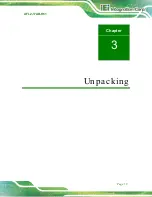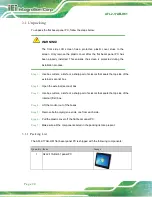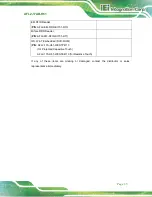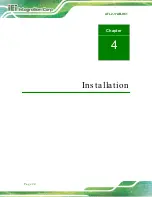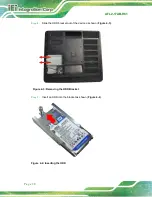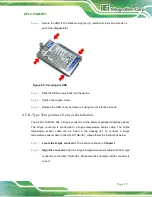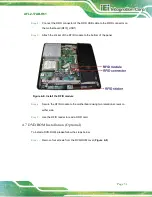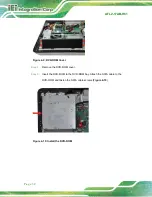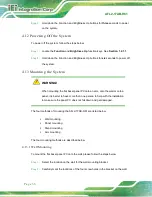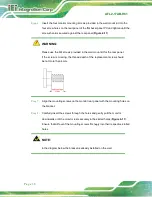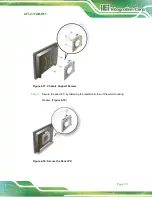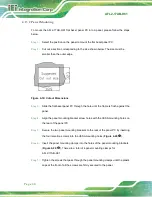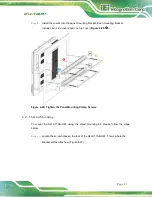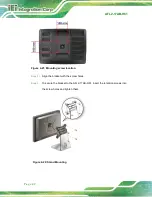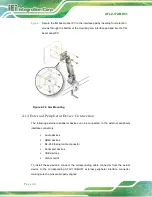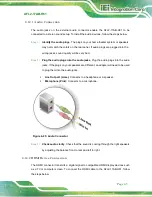AFL2-17AB-H61
P a g e 30
Figure 4-6: Insert the K-type Temperature Sensor Cable
S te p 3:
Insert the K-type
connector.
Gently insert the K-type temperature sensor cable.
The connector should engage with a gentle push.
4.6
RFID Re a d e r (Op tio n a l)
The AFL2-17AB-H61 series (selected models only) supports RFID reader function. The
RFID reader is located at the bottom of the screen. An optional Mifare 13.56 MHz or EM
125 KHz RFID reader can be integrated in the system. All the data on the RFID tag can be
easily retrieved or updated through the reader to secure the data transmission process
and increase efficiency for certain identity group.
To install the RFID reader, follow the steps below.
S te p 1:
Connect the RFID USB cable to the USB connector on the RFID reader module.
Figure 4-7: Connect the RFID USB cable
Содержание AFL2-17AB-H61 Series
Страница 15: ......
Страница 17: ...AFL2 17AB H61 Page 1 1 Introduction Chapter 1...
Страница 29: ...AFL2 17AB H61 Page 13 2 Detailed Specifications Chapter 2...
Страница 35: ...AFL2 17AB H61 Page 19 3 Unpacking Chapter 3...
Страница 40: ...AFL2 17AB H61 Page 24 4 Ins tallation Chapter 4...
Страница 70: ...AFL2 17AB H61 Page 54 Chapter 5 5 Sys tem Motherboard...
Страница 106: ...AFL2 17AB H61 Page 90 Figure 5 36 LCD panel Selection Jumper Location...
Страница 107: ...AFL2 17AB H61 Page 91 6 Sys tem Maintenance Chapter 6...
Страница 116: ...AFL2 17AB H61 Page 100 7 BIOS Setup Chapter 7...
Страница 153: ...AFL2 17AB H61 Panel PC Page 137 8 Cooling Management Cons ole iCMC Chapter 7...
Страница 162: ...AFL2 17AB H61 Panel PC Page 146 Appendix A A Regulatory Compliance...
Страница 167: ...AFL2 17AB H61 Panel PC Page 151 B Safety Precautions Appendix B...
Страница 173: ...AFL2 17AB H61 Panel PC Page 157 C BIOS Menu Options Appendix C...
Страница 176: ...AFL2 17AB H61 Panel PC Page 160 D Hazardous Materials Dis clos ure Appendix D...