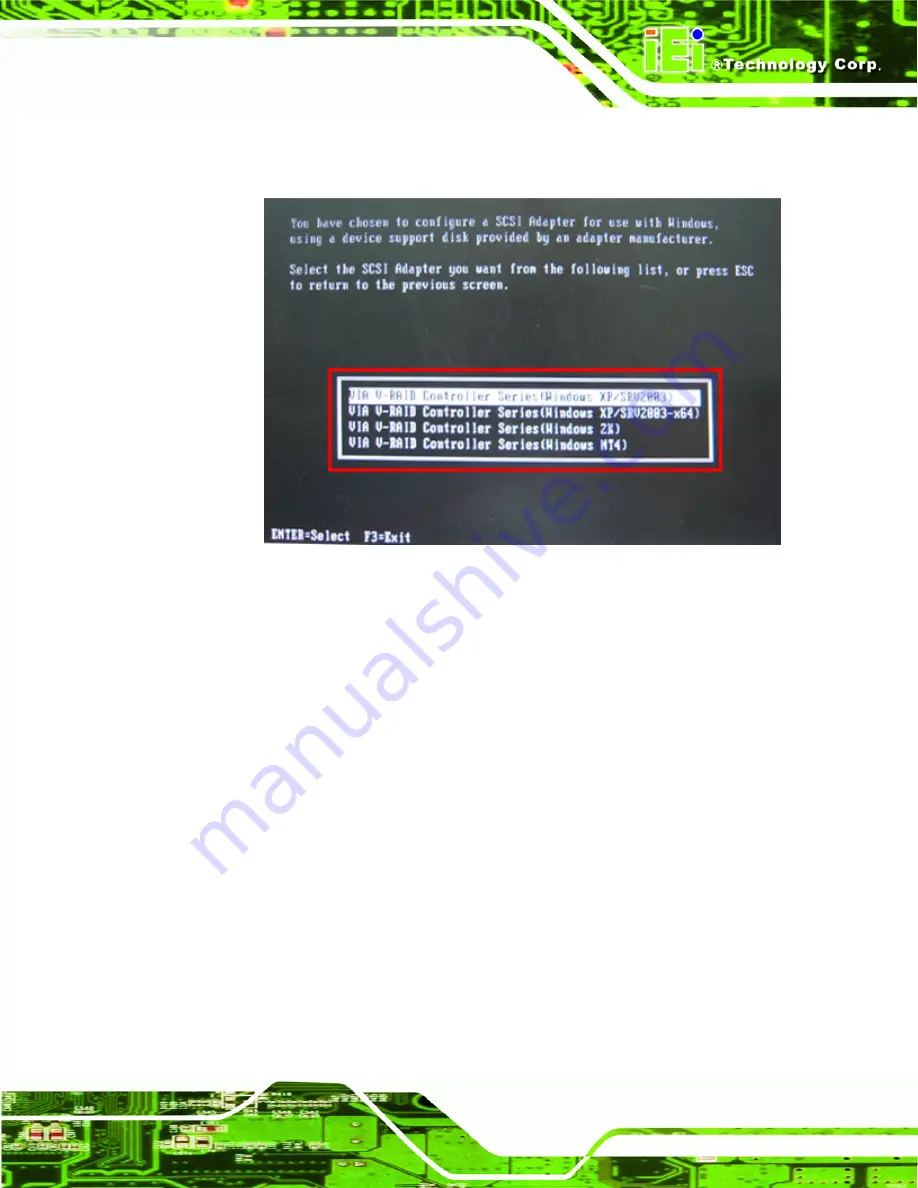
AFL-W10A-N270 User Manual
Page 143
Step 6:
In the following window, select a SATA controller mode used in the system. Then
press <
Enter
>. The user can now start using the SATA HDD.
Step 7:
After pressing <Enter>, the system will get into the recovery tool setup menu.
Continue to follow the setup procedure from
Step 4
in
Section B.2.2 Create
Partitions
to finish the whole setup process.
S
te
p
0
:
B.7.2 System Memory Requirement
To be able to access the recovery tool by pressing <
F3
> while booting up the system,
please make sure to have enough system memory. The minimum memory requirement is
listed below.
Using Award BIOS
: 128 MB system memory
Using AMI BIOS
: 512 MB system memory.
Содержание AFL-W10A-N270
Страница 13: ...AFL W10A N270 User Manual Page 13 Chapter 1 1 Introduction...
Страница 21: ...AFL W10A N270 User Manual Page 21 Figure 1 6 AFL W10A N270 Dimensions mm...
Страница 22: ...AFL W10A N270 User Manual Page 22 Chapter 2 2 Installation...
Страница 52: ...AFL W10A N270 User Manual Page 52 Chapter 3 3 System Maintenance...
Страница 58: ...AFL W10A N270 User Manual Page 58 Chapter 4 4 BIOS Options...
Страница 97: ...AFL W10A N270 User Manual Page 97 Appendix A A Safety Precautions...
Страница 102: ...AFL W10A N270 User Manual Page 102 Appendix B B One Key Recovery...
Страница 110: ...AFL W10A N270 User Manual Page 110 Figure B 5 Partition Creation Commands...
Страница 142: ...AFL W10A N270 User Manual Page 142 Step 5 When the following window appears press S to select Specify Additional Device...
Страница 144: ...AFL W10A N270 User Manual Page 144 Appendix C C BIOS Options...
Страница 148: ...AFL W10A N270 User Manual Page 148 Appendix D D Terminology...
Страница 152: ...AFL W10A N270 User Manual Page 152 Appendix E E Watchdog Timer...
Страница 155: ...AFL W10A N270 User Manual Page 155 Appendix F F Hazardous Materials Disclosure...






























