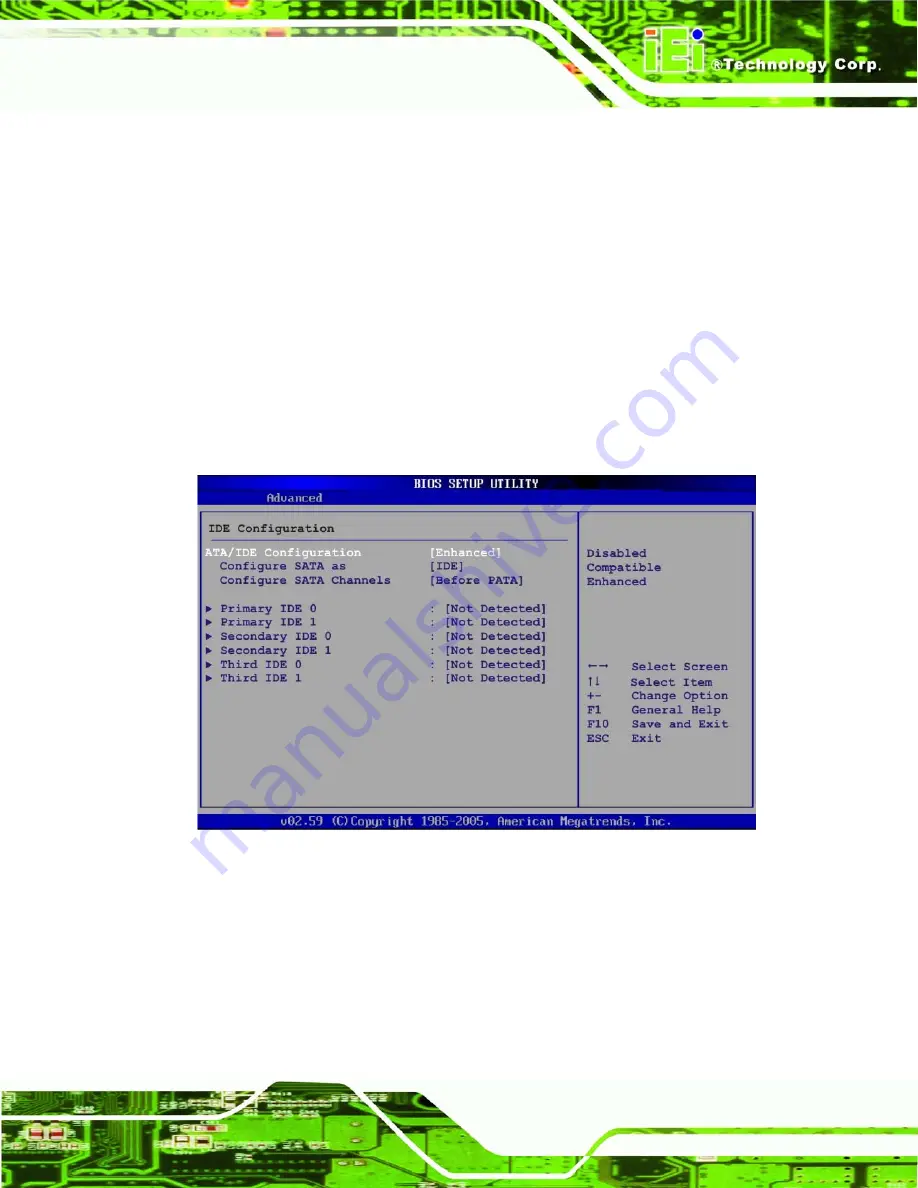
AFOLUX AFL-317A Series Panel PC
Page 85
The CPU Configuration menu (
) lists the following CPU details:
Manufacturer
: Lists the name of the CPU manufacturer
Brand String
: Lists the brand name of the CPU being used
Frequency
: Lists the CPU processing speed
FSB Speed
: Lists the FSB speed
Cache L1
: Lists the CPU L1 cache size
Cache L2
: Lists the CPU L2 cache size
6.3.2 IDE Configuration
Use the
IDE Configuration
menu (
) to change and/or set the configuration
of the IDE devices installed in the system.
BIOS Menu 4: IDE
Configuration
ATA/IDE Configurations [Compatible]
Use the
ATA/IDE Configurations
option to configure the ATA/IDE controller.
Disabled
Disables the on-board ATA/IDE controller.
Compatible
Configures the on-board ATA/IDE controller to be in
Содержание AFL-317AB(W)-945
Страница 12: ...AFOLUX AFL 317A Series Panel PC Page xii G INDEX 149 ...
Страница 15: ...AFOLUX AFL 317A Series Panel PC Page xv Figure 7 1 iSMM 119 ...
Страница 17: ...AFOLUX AFL 317A Series Panel PC Page 1 1 Introduction Chapter 1 ...
Страница 27: ...AFOLUX AFL 317A Series Panel PC Page 11 2 Detailed Specifications Chapter 2 ...
Страница 42: ...AFOLUX AFL 317A Series Panel PC Page 26 3 Unpacking Chapter 3 ...
Страница 47: ...AFOLUX AFL 317A Series Panel PC Page 31 4 Installation Chapter 4 ...
Страница 88: ...AFOLUX AFL 317A Series Panel PC Page 72 Figure 4 41 Restart the computer ...
Страница 89: ...AFOLUX AFL 317A Series Panel PC Page 73 5 System Maintenance Chapter 4 ...
Страница 95: ...AFOLUX AFL 317A Series Panel PC Page 79 6 AMI BIOS Setup Chapter 6 ...
Страница 134: ...AFOLUX AFL 317A Series Panel PC Page 118 7 System Monitoring Chapter 7 ...
Страница 137: ...AFOLUX AFL 317A Series Panel PC Page 121 A System Specifications Appendix A ...
Страница 144: ...AFOLUX AFL 317A Series Panel PC Page 128 B External Connector Pinouts Appendix B ...
Страница 149: ...AFOLUX AFL 317A Series Panel PC Page 133 C Safety Precautions Appendix C ...
Страница 154: ...AFOLUX AFL 317A Series Panel PC Page 138 D BIOS Configuration Options Appendix D ...
Страница 158: ...AFOLUX AFL 317A Series Panel PC Page 142 E Watchdog Timer Appendix E ...
Страница 161: ...AFOLUX AFL 317A Series Panel PC Page 145 F Hazardous Materials Disclosure Appendix F ...
Страница 165: ...AFOLUX AFL 317A Series Panel PC Page 149 G Index ...






























