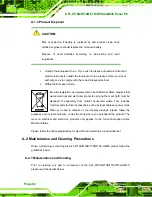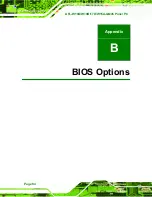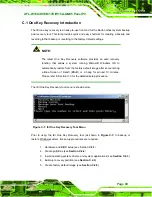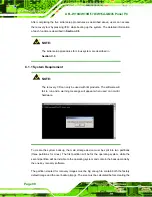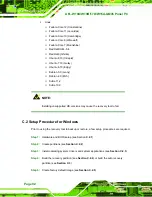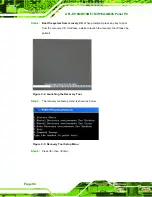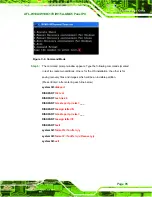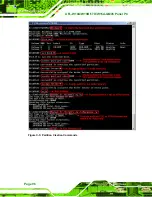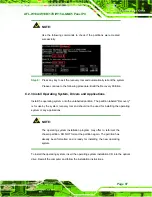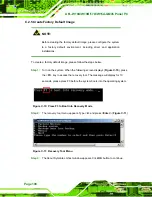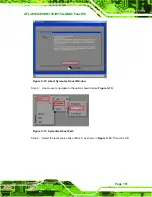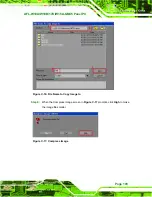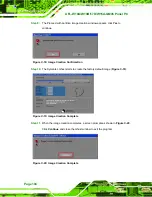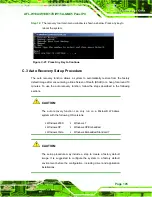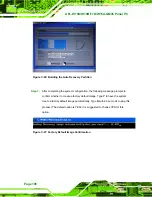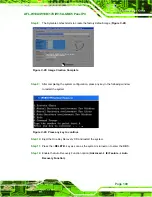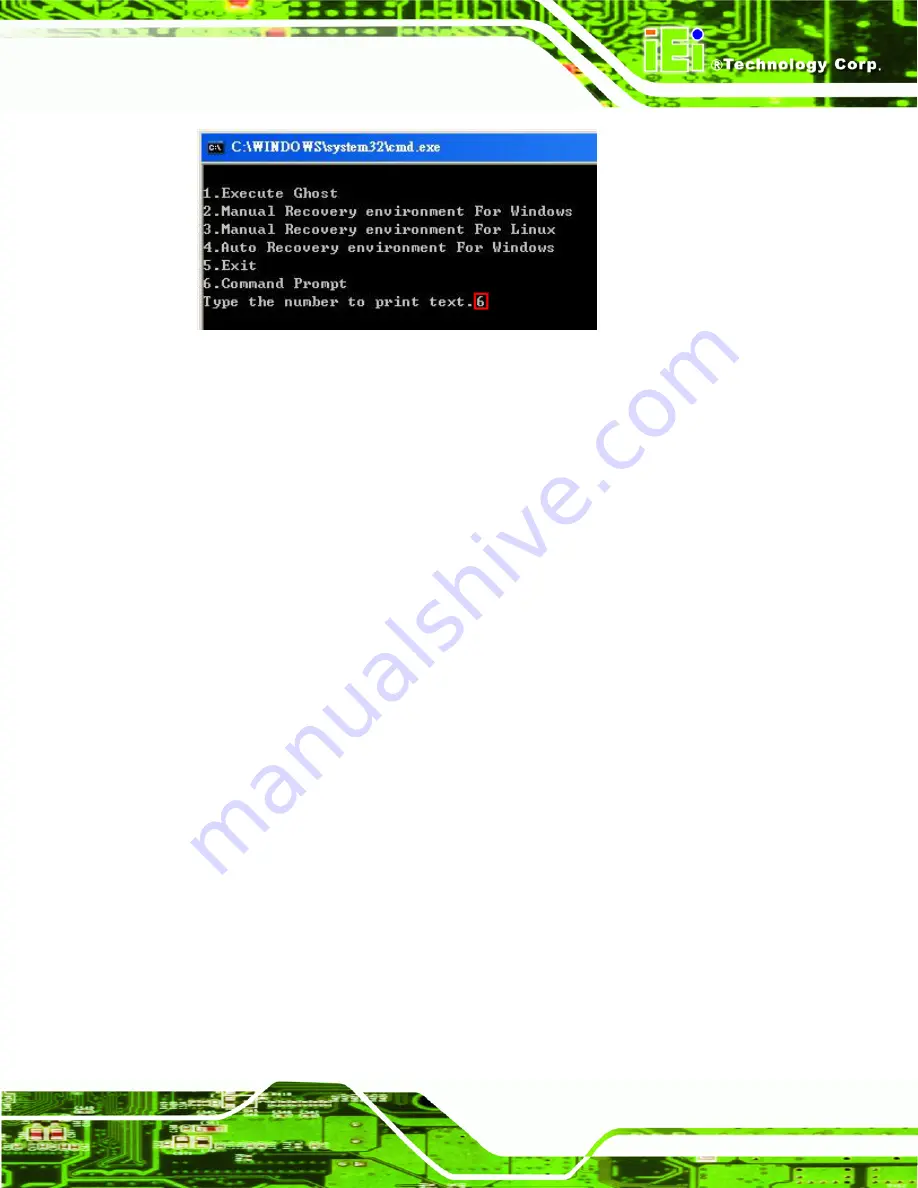
AFL-W19A/W19B/17D/W15A-GM45 Panel PC
Page 95
Figure C-4: Command Mode
Step 5:
The command prompt window appears. Type the following commands (marked
in red) to create two partitions. One is for the OS installation; the other is for
saving recovery files and images which will be an invisible partition.
(Press <Enter> after entering each line below)
system32>
diskpart
DISKPART>
list vol
DISKPART>
sel disk 0
DISKPART>
create part pri size=
___
DISKPART>
assign letter=N
DISKPART>
create part pri size=
___
DISKPART>
assign letter=F
DISKPART>
exit
system32>
format N: /fs:ntfs /q /y
system32>
format F: /fs:ntfs /q /v:Recovery /y
system32>
exit
Содержание AFL-17D
Страница 12: ...AFL W19A W19B 17D W15A GM45 Panel PC Page 1 Chapter 1 1 Introduction...
Страница 22: ...AFL W19A W19B 17D W15A GM45 Panel PC Page 11 Chapter 2 2 Installation...
Страница 39: ...AFL W19A W19B 17D W15A GM45 Panel PC Page 28 Chapter 3 3 BIOS...
Страница 86: ...AFL W19A W19B 17D W15A GM45 Panel PC Page 75 Chapter 4 4 System Maintenance...
Страница 89: ...AFL W19A W19B 17D W15A GM45 Panel PC Page 78 Figure 4 2 DDR SO DIMM Module Installation...
Страница 90: ...AFL W19A W19B 17D W15A GM45 Panel PC Page 79 Appendix A A Safety Precautions...
Страница 95: ...AFL W19A W19B 17D W15A GM45 Panel PC Page 84 Appendix B B BIOS Options...
Страница 99: ...AFL W19A W19B 17D W15A GM45 Panel PC Page 88 Appendix C C One Key Recovery...
Страница 107: ...AFL W19A W19B 17D W15A GM45 Panel PC Page 96 Figure C 5 Partition Creation Commands...
Страница 141: ...AFL W19A W19B 17D W15A GM45 Panel PC Page 130 Appendix D D Terminology...
Страница 145: ...AFL W19A W19B 17D W15A GM45 Panel PC Page 134 Appendix E E Watchdog Timer...
Страница 148: ...AFL W19A W19B 17D W15A GM45 Panel PC Page 137 Appendix F F Hazardous Materials Disclosure...