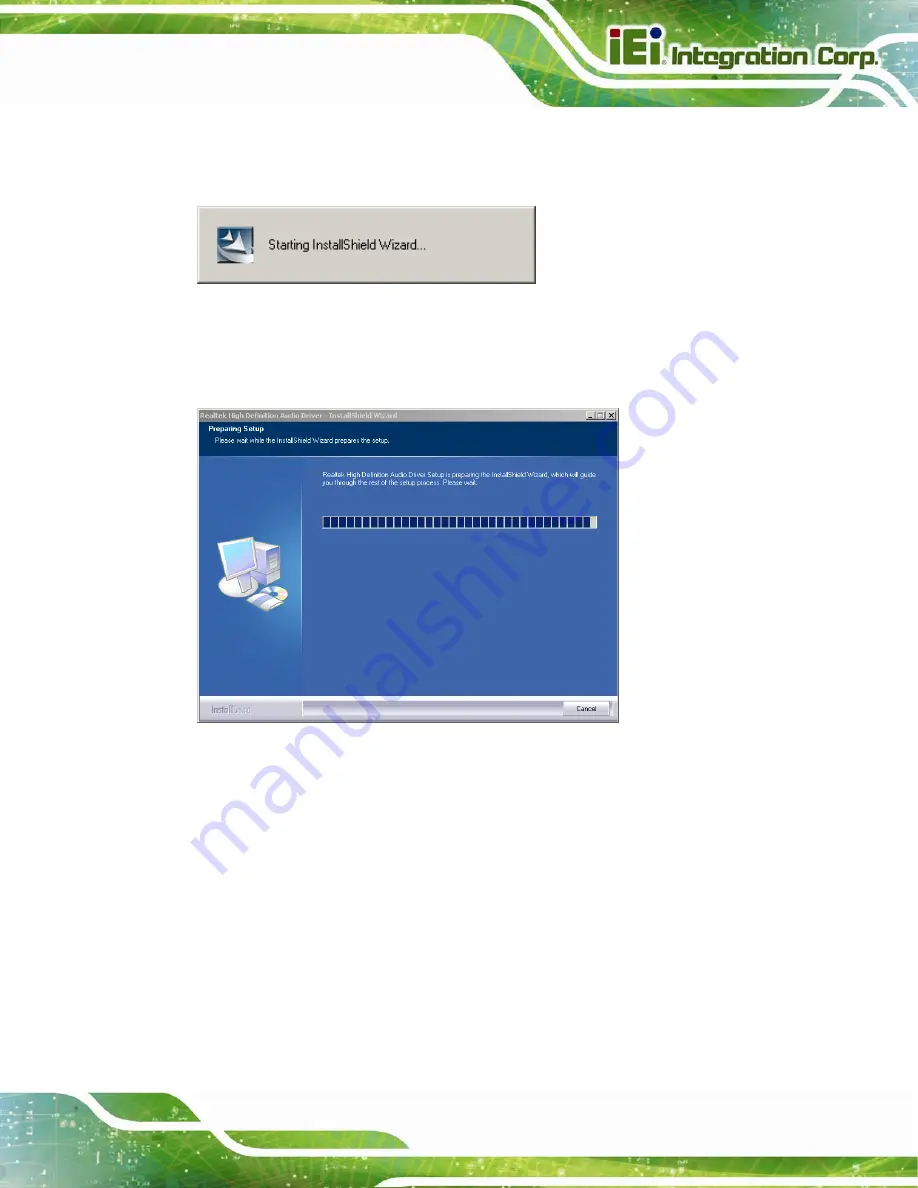
POC-17i/19i Series
Page 87
Step 3:
Locate the install icon and double click on it.
Step 4:
The
InstallShield Wizard
starts (
).
Figure
6
-18: The InstallShield Wizard Starts
Step 5:
The
InstallShield Wizard
is prepared to guide the user through the rest of the
process (
).
Figure
6
-19: Preparing Setup Screen
Step 6:
Once initialized, the
InstallShield Wizard
welcome screen appears
(
Step 7:
Click
N
EXT
to continue the installation.
Содержание POC-17i
Страница 15: ...POC 17i 19i Series Page 1 Chapter 1 1 Introduction...
Страница 25: ...POC 17i 19i Series Page 11 Chapter 2 2 Unpacking...
Страница 28: ...POC 17i 19i Series Page 14 1 Touch pen 1 User manual CD and driver CD...
Страница 29: ...POC 17i 19i Series Page 15 Chapter 3 3 Installation...
Страница 56: ...POC 17i 19i Series Page 42 Chapter 4 4 System Maintenance...
Страница 63: ...POC 17i 19i Series Page 49 Chapter 5 5 BIOS Setup...
Страница 89: ...POC 17i 19i Series Page 75 Chapter 6 6 Software Drivers...
Страница 113: ...POC 17i 19i Series Page 99 Figure 6 39 Reboot the Computer...
Страница 114: ...POC 17i 19i Series Page 100 Appendix A A Safety Precautions...
Страница 121: ...POC 17i 19i Series Page 107 Appendix B B BIOS Options...
Страница 124: ...POC 17i 19i Series Page 110 Appendix C C Watchdog Timer...
Страница 127: ...POC 17i 19i Series Page 113 Appendix D D Hazardous Materials Disclosure...






























