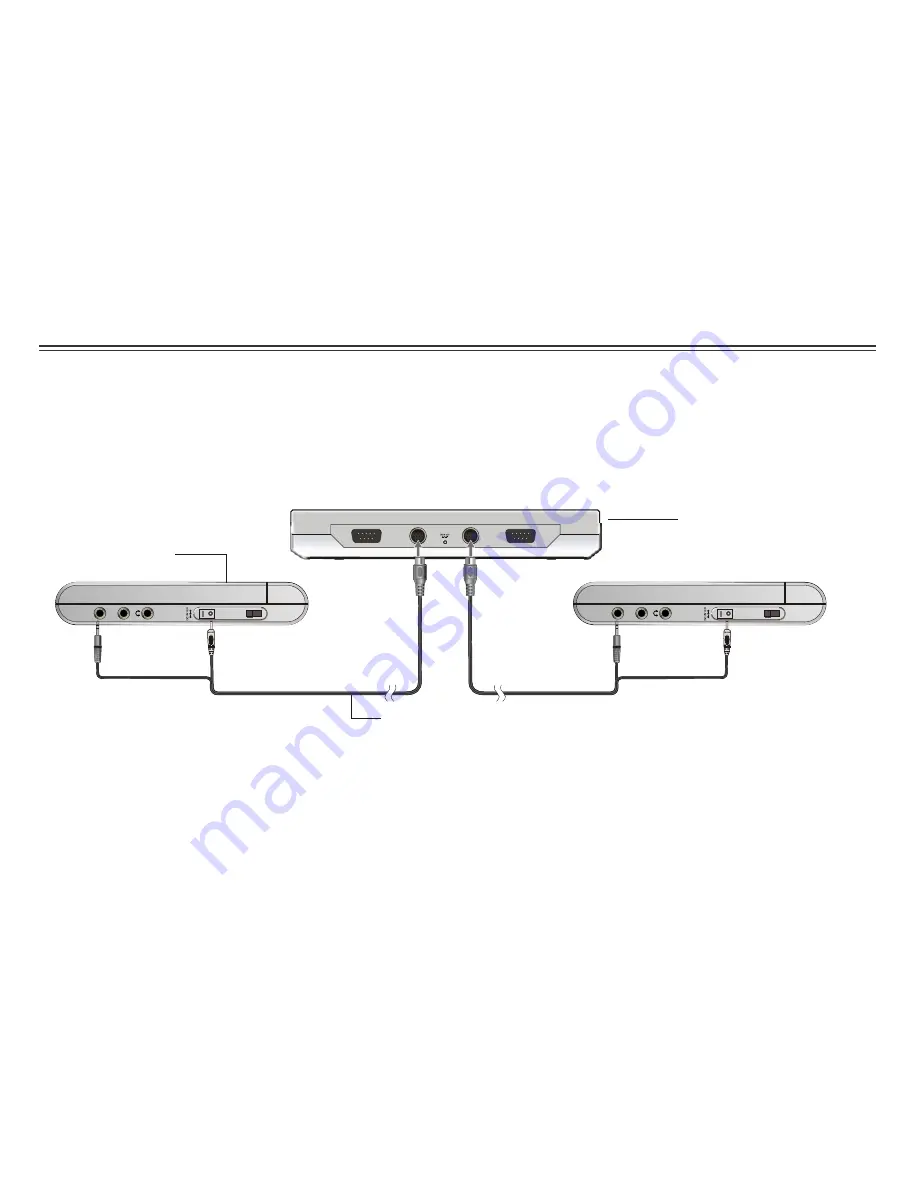
A
V
I
N
A
N
T
O
N
P
O
W
E
R
O
F
F
A
V
I
N
A
N
T
O
N
P
O
W
E
R
O
F
F
OUT 1
OUT 2
GAME1
GAME2
Connecting the LCD Screens
The power for the two screens is provided by the DVD player through the provided cables which also serve to provide the audio/video
signal from the player to the screens. Follow these steps to make the connections.
DVD Player
LCD Screen
~ 7 ~
Power/AV Cable
Warning!
1. Do not turn on the DVD player power until the connection of Power/AV cable between the Player and the screen is done.
2. Always turn off the DVD player power before disconnecting the Power/AV cable between the Player and the screen.
1. Connect one end of the Power/AV cable (mini DIN) to the
OUT1
on the player and the other end to the
DC. AV INPUT
on the screen.
2. Repeat step 1 for the other screen.
Содержание L269
Страница 2: ......










































