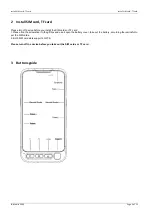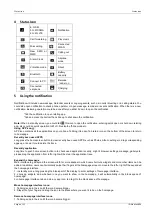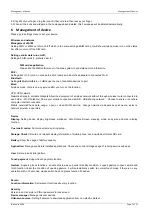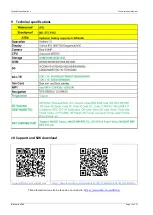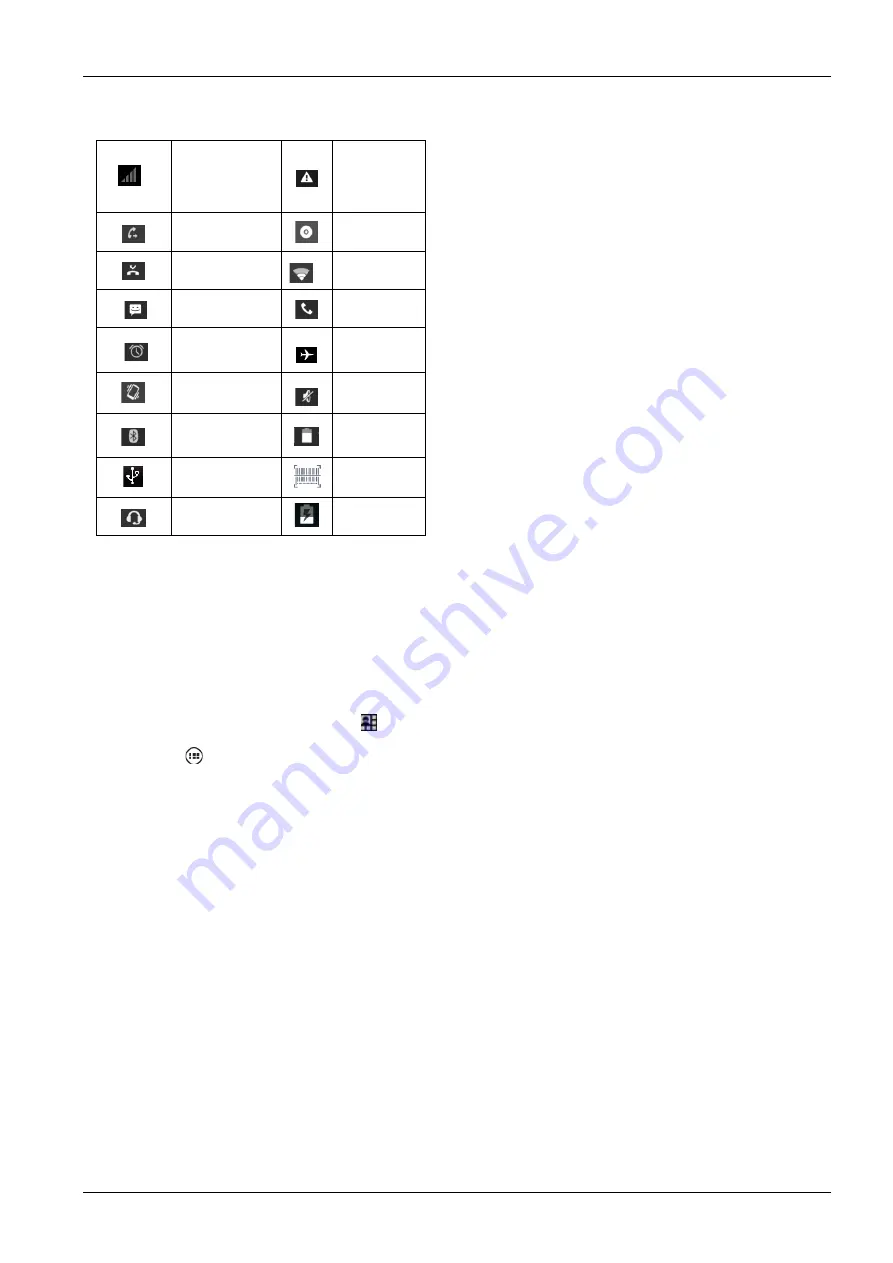
Status Icon
Status Icon
Page 6 of 11
ID-Mobile 2000
4
Status Icon
E: GSM
3G: WCDMA
4G: 4G LTE
Notification
Call forwarding
Play music
Miss calling
Connected
WLAN
New SMS or
MMS
Calling out
Alarm Clock
Airplane
mode
Vibration mode
Silent
Bluetooth
Battery
capacity
Connect to PC
Barcode
reader on
Connected
earphone
Charging
5
Using the notification
Notification will include new message,
Calendar events or ongoing events, such as in caller diverting or in calling status. You
could also open notification to check phone operator or open message, reminder or events notification. When there is a new
notification. Belowing operation could be done after you slider it down to open the notification
*Tab the notification to open relating app.
*Tab and press the bottom then slide up to shut down the notification.
Note:
When in standby screen, you could tab this icon to open the notification, entering quick open or shut down relating
app, also could do quick operation to Wi-Fi, bluetooth,off-line mode etc.
Using APP icon
APP icon contains all the applications on your phone. Tabbing it to open.Tab return icon on the bottom of the screen to return
to homepage.
Recently been used APPS
Long press the home screen button to view recently been used APPS, such as Photos, Album, setting etc, drag corresponding
apps up or down it could delete the trace.
Recently application
Long time to push home screen button in to check used application recently, might it browser, settings, message, gallery etc.
please drag the application from left or right will be clear the application trace.
Expand the homepage
Main interface to go beyond the screen width for more spaces in which new shortcuts, widgets and more other items can be
added. In addition, users can horizontally swipe their fingers at the homepage screen to move to the left or right of the expanded
the homepage interface.
1. in standby mode, long pressing the blank part of the display to enter settings of homepage interface.
2. choosing widgets, add whichever one you want to show in the homepage, it will automatically in the blank space of
homepage.
3.in homepage interface, tab and pin any app icon, to drag it to the blank space of homepage.
Move homepage interface icons:
1. Tabbing and pin the icon till the icon become bigger.
2. Stay still of your finger and drag the icon to the place where you want it to be on the homepage.
Remove homepage interface icons.
1. Tabbing and pin the icon till the icon become bigger.
Содержание ID Mobile 2000
Страница 1: ...ID Mobile 2000 User Manual ...