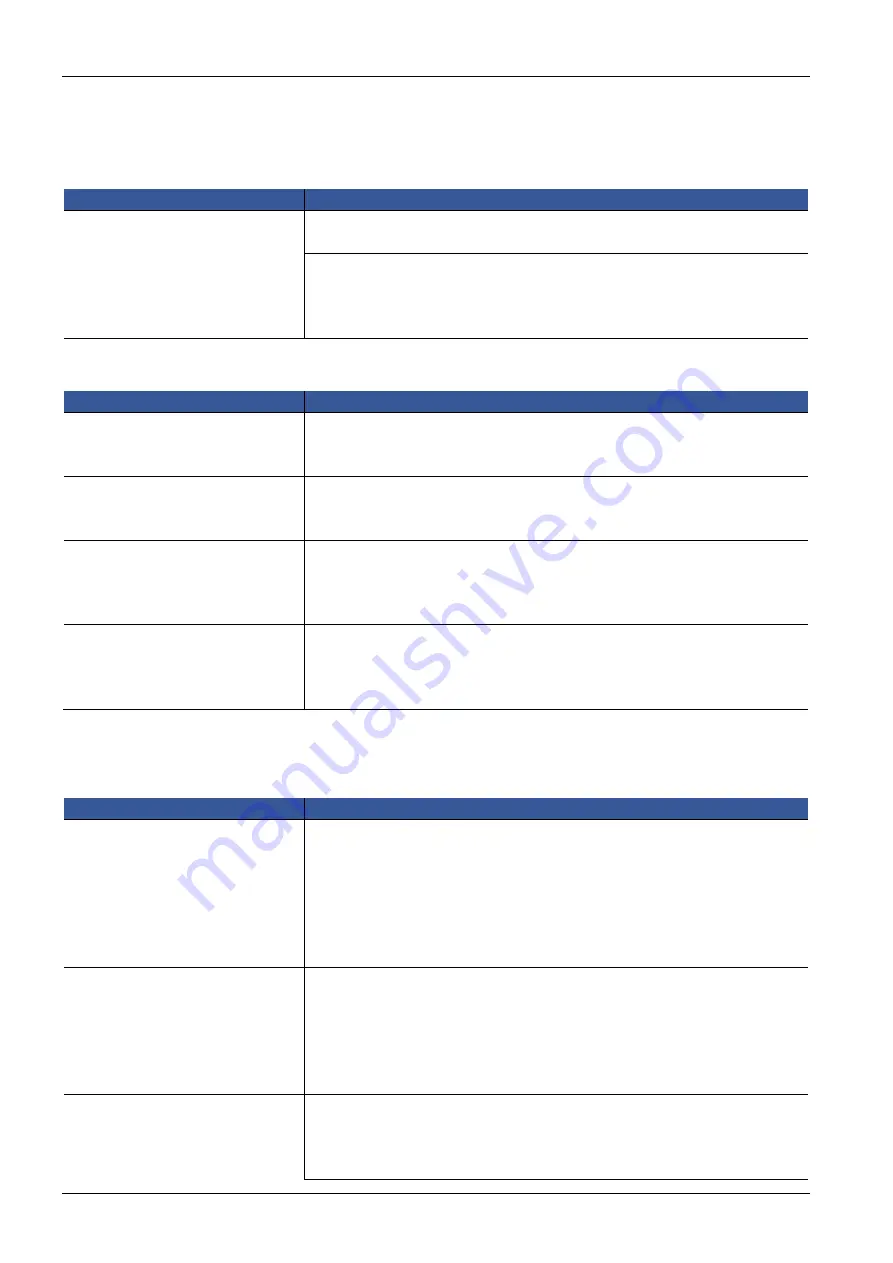
ID Lock 5000
Operation
Page 9 of 12
5
Operation
5.1
System Initialisation
Functions
Operation
Initialization (2 ways)
Keep pressing
“
reset
”
key for 2s, lock will prompt with
“
di di di
”
and light shines
in green twice.Initializing successfully
Input
“
*+#+9+#
”
, lock will prompt with
“
di di
”
and light shines in green fast.
Input
“
management code+#
”
light shines slower. And input
“
management
code+#
”
lock will prompt with
“
di di di
”
Initializing successfully.
(Total is:
*+#+9+#+management code+#+management code+#)
5.2
Setting cards
Functions
Operation
Set management card
Keep pressing
“
1
”
button for 1s, lock will prompt with
“
di
”
and light shine in green.
Swipe a card, it will prompt with
“
di
”
and LED keep lighting in green for 1s. This
card is management card.(one lock can have only one management card)
Set delete card
Keep pressing
“
2
”
button for 1s, lock will prompt with
“
di
”
and light shine in green.
Swipe a card, it will prompt with
“
di
”
and LED keep lighting in green for 1s. This
card is delete card.(one lock can have only one delete card)
Set user card
Swipe management card, lock will prompt with
“
di
”
and light shine in green
slowly. (during green light shining, can set multiple user cards ) Swipe any card,
if lock prompt
“
di
”
and LED keep lighting in green for 1s, this card is user card.If
lock prompt with
“
di di
”
and light shine in red, set failed.
Set service card
(Double key mode only)
Swipe management card twice, lock will prompt with
“
di
”
and light shine in green
slowly.(during green light shining, can set multiple service cards ) Swipe an empty
card. If lock prompt with
“
di
”
, LED keep lighting green for 1s, this card is service
card. If lock prompt with
“
di di
”
and light shine in red, set failed.
Note: One lock can have at most 50 cards.
5.3
Setting Code
Functions
Operation
change management code
Factory setting: 0000
Input “*+#+1+#”,lock will prompt with: “di di”and LED shines in green fast. Then
input “original management code +#”, LED shines in green slower. And input
“new management code+#” twice, lock will prompt with “di” and
green light on
for 1s. Change management code successfully.
(Total is *+#+1+#+original
management code+#+new management code+#+new management code+#)
(management code must be consist of 4~8 digits, can
’
t be more or less than this
digits)
Change User code
Factory setting: 1111.
The second code of double key
mode: 2222
Input “*+#+0+#”,lock will prompt with: “di di”and
LED shines in green fast. Then
input “original user code +#”, LED shines in green slower. And input “new user
code+#” twice, lock will prompt with “di” and green light on for 1s. Change
management code successfully.
(Total is *+#+1+#+original user code+#+new user
code+#+new management code+#)
(User code must be consist of 4~8 digits,
can’t be more or less than this digits)
Messy code protection
activate messy code protection
Input “*+#+5+#”, lock will prompt with “di di” and LED shines in green fast. Then
input “management code +#”, LED shines in green slower. And input “0+#”, lock
will prompt with “di” and activate messy code protection
Содержание ID Lock 5000
Страница 1: ...ID Lock 5000 Code Lock Instruction Manual ...






























