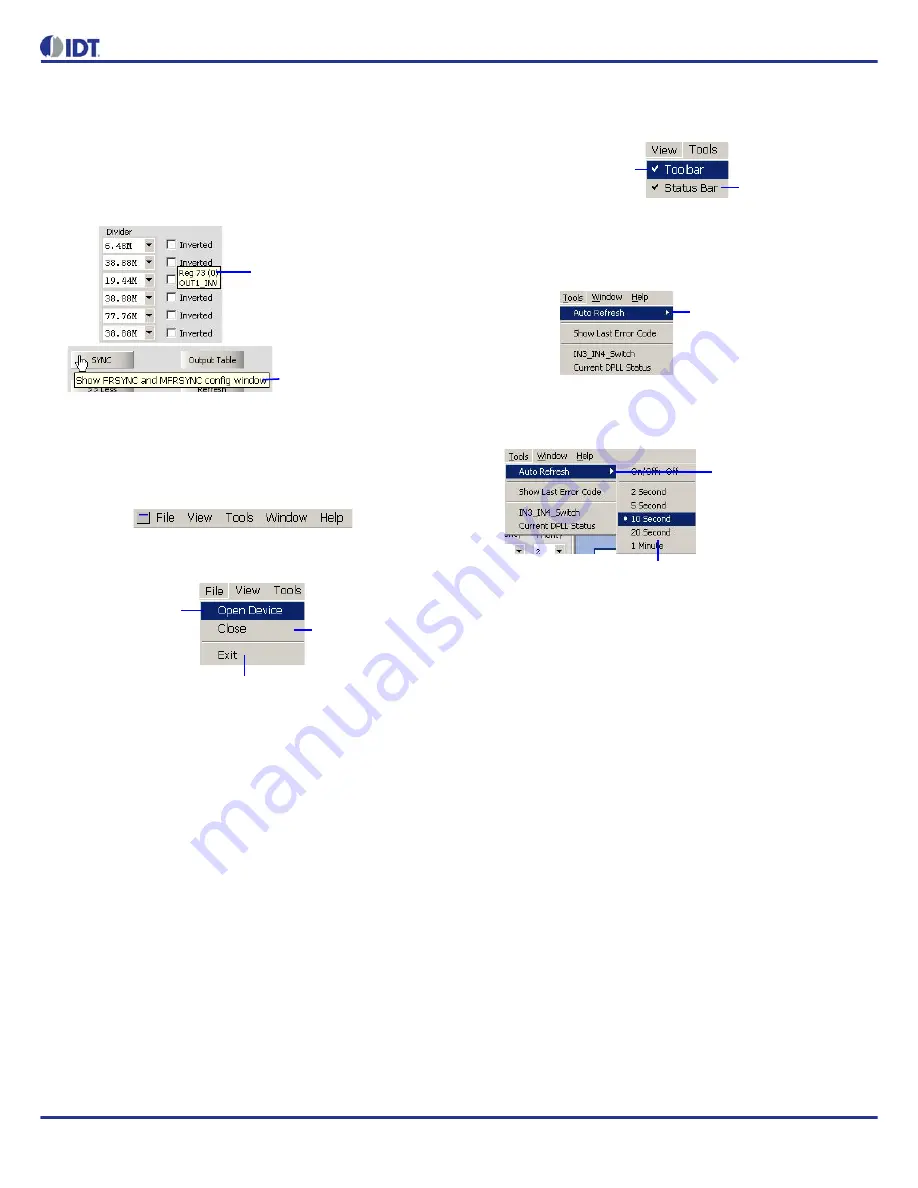
82V3911 WAN PLL
REVISION 1 1/30/15
7
EVALUATION BOARD USER’S GUIDE
2.2.6
TIPS FOR THE PARAMETERS AND BUTTONS
The evaluation software provides tips for the parameters, shortcut icons
and buttons to help users make configurations. For example, when the
mouse focus is on a parameter, a tip will appear displaying the related
register’s name, address and bits. See
Figure-4
.
Figure-4 Tips for Parameters and Buttons
2.2.7
MENU BAR
The menu bar contains five menus as shown in the following:
File Menu
Figure-5 File Menu
View Menu
Figure-6 View Menu
Tools Menu
Figure-7 Tools Menu
Figure-8 Auto Refresh Configuration
tip for the SYNC button
tip for the division factor
terminate the program
pop up the Device and
Mode dialog box
close the graphic
user interface (GUI)
toggle the shortcut icons
toggle the status bar
toggle auto refresh and
select refresh interval,
see
Figure-8
refresh interval selection
toggle auto refresh
(On: the GUI is auto
refreshed in a selected
interval)






















