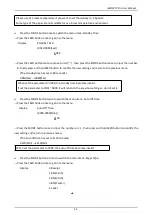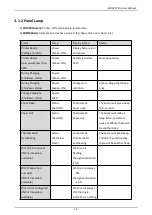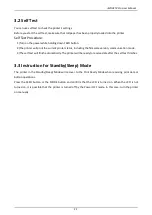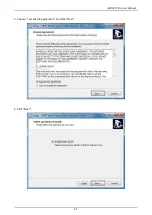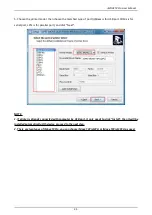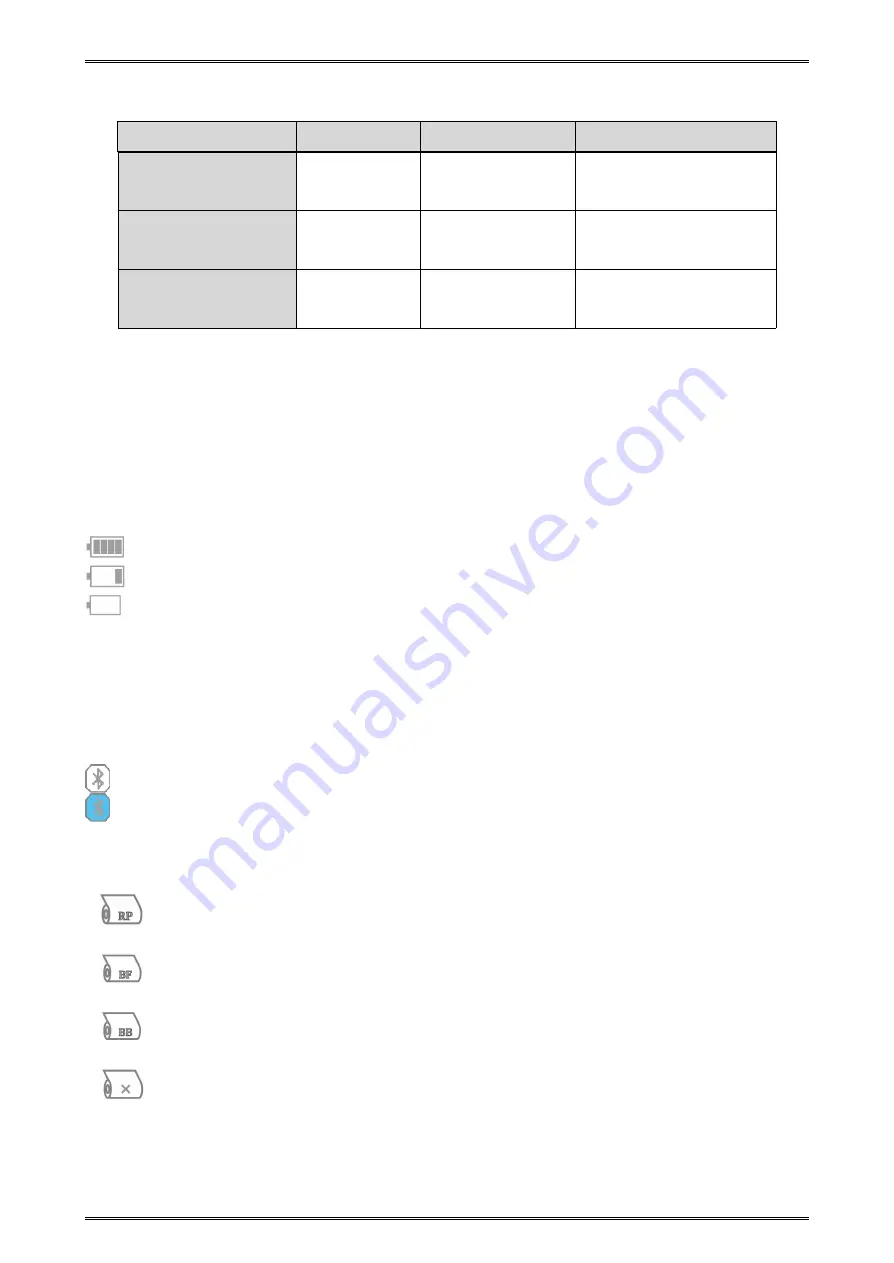
iMOVE T3Pro User Manual
20
Bluetooth Try to
Connect
Bluetooth icon is
flashing
Bluetooth Connection
Succeeds
Bluetooth icon is
always ON
Bluetooth is not
Configured
No display
3.1.3 LCD Indication
LCD will display most of the printer status.
Content
Mode/Status: Indicates the currently specified printer mode or error status.
Remaining battery power:
There is sufficient remaining battery power.
The remaining battery power is low. Please charge the battery pack.
Flashing
The remaining battery power is extremely low.
Stop using the printer immediately, and charge the battery pack.
Note: If you continue printing at the low remaining battery power status, the printer cannot
feed paper properly and may print with condensed (narrow) line spacing.
Bluetooth connection status:
The mark on the left indicates that there is no Bluetooth connection.
The mark on the left indicates that there is a Bluetooth connection.
Paper type
Receipt
Black mark (Front)
Black mark (Back)
Out of paper
Status
Lamp
Display Screen
Buzzer
Содержание iMOVE T3Pro
Страница 9: ...iMOVE T3Pro User Manual 3 1 2 Appearance and Components...
Страница 40: ...iMOVE T3Pro User Manual 34 3 Choose I accept the agreement and click Next 4 Click Next...
Страница 44: ...iMOVE T3Pro User Manual 38 2 According to different needs set up the paper...
Страница 45: ...iMOVE T3Pro User Manual 39 Click Paper Name and choose the paper type...
Страница 46: ...iMOVE T3Pro User Manual 40 Click Custom and then click New Set up the custom paper...
Страница 49: ...iMOVE T3Pro User Manual 43 Density Media Type...
Страница 50: ...iMOVE T3Pro User Manual 44 3 Set up the watermark...
Страница 53: ...iMOVE T3Pro User Manual 47 3 Click Advanced and set up as need...
Страница 55: ...iMOVE T3Pro User Manual 49 3 Choose Yes 4 Click OK to finish uninstalling...
Страница 58: ...iMOVE T3Pro User Manual 52 10 3 1 Add Printer 1 Click Add Printer...
Страница 61: ...iMOVE T3Pro User Manual 55 2 Choose the new model and new port then click OK 3 Modify Printer is finished...
Страница 65: ...iMOVE T3Pro User Manual 59 10 4 1 Print Text 1 Click Print Text and type in the print ext then click Print...
Страница 67: ...iMOVE T3Pro User Manual 61 10 4 4 Parameter Config 1 Click Parameter Config...
Страница 73: ...iMOVE T3Pro User Manual 67 10 5 Firmware Update 1 Click Firmware Update...