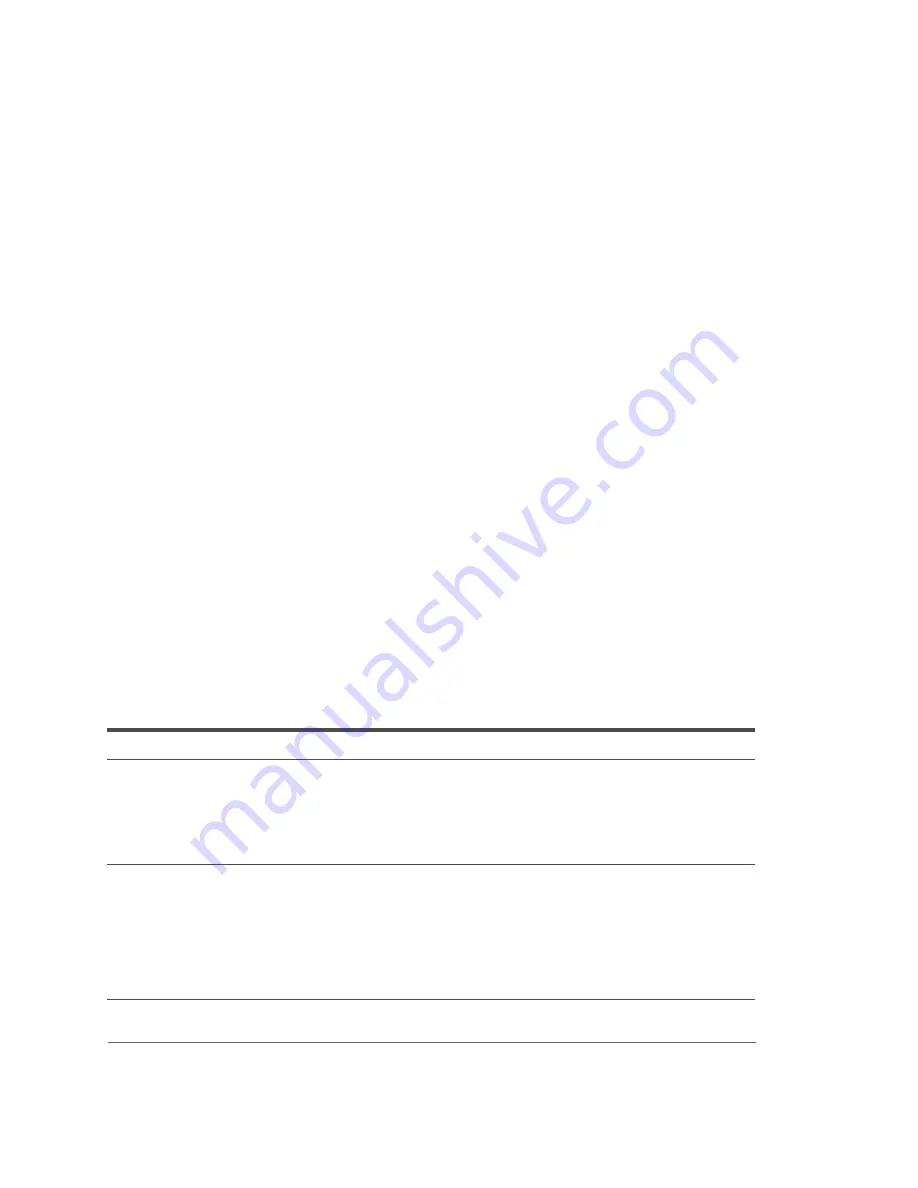
2
FCC Declaration of Conformity
This device complies with Part 15 of the FCC Rules. Operation is subject to the
following two conditions: (1) this device may not cause harmful interference, and (2)
this device must accept any interference received, including interference that may
cause undesired operation.
For questions related to the EMC performance of this product, contact:
iDOT.com
Building 6, Suite 100
9715 Burnet Road
Austin, Texas USA 78758 USA
This equipment has been tested and found to comply with the limits for a Class B digital
device, pursuant to Part 15 of the FCC Rules. These limits are designed to provide
reasonable protection against harmful interference in a residential installation. This
equipment generates, uses, and can radiate radio frequency energy and, if not installed
and used in accordance with the instructions, may cause harmful interference to radio
communications. However, there is no guarantee that interference will not occur in a
particular installation. If this equipment does cause harmful interference to radio or
television reception, which can be determined by turning the equipment off and on, the
user is encouraged to try to correct the interference by one or more of the following
measures:
•
Reorient or relocate the receiving antenna.
•
Increase the separation between the equipment and the receiver.
•
Connect the equipment to an outlet on a circuit other than the one to which the
receiver is connected.
Part Number
Edition
Date
DOC1014
First
November 1998
iDOT.computers, iDOT.com, and PCs for Smarties are trademarks of iDOT.com, Inc. All other brand names and
product names are trademarks or registered trademarks of their respective companies.
1998 by iDOT.com, Inc. and Soyo Computer, Inc. All rights reserved. No part of this document may be reproduced
in any form, including translation to another language, without the prior written consent of iDOT.com, Inc.
iDOT.com
Building 6, Suite 100
9715 Burnet Road
Austin, Texas 78758 USA
512-684-5000
www.idot.com
Содержание BX2
Страница 1: ......
Страница 66: ...BX2 Systems User s Handbook 66...



































