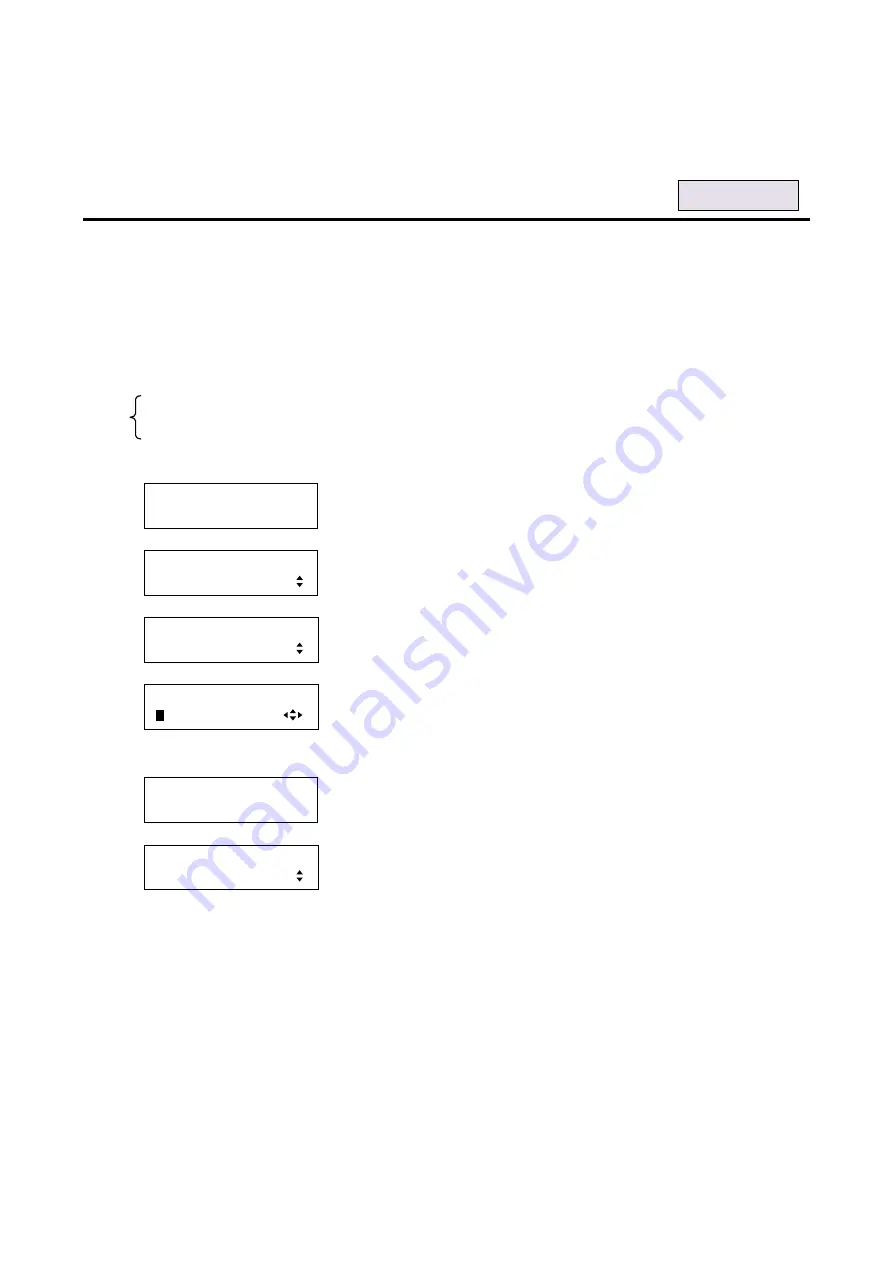
139
2. To set the HDTV resolution using commands:
@SHF: Set HDTV resolution (EDID)
@GHF: Get HDTV resolution (EDID)
8.9.4 Deep Color [DEEP COLOR INPUT]
This menu is valid only all conditions below are met: if you select
“INTERNAL EDID” for “
“,
you
select a resolution other than “UNUSED” for ”
8.9.3 Input resolution for AV devices
”, and you connect an HDMI device such as a Blu-ray recorder.
If you select “30-BIT COLOR” in this menu setting and a display device supporting Deep Color is connected,
the Deep Color is used
. However, compared to “24-BIT COLOR”, “30-BIT COLOR” is transmitted using a
higher clock frequency, which may cause noise if a cable with a bad quality or a long cable is connected. In
such a case, the noise may be removed by setting the color to ”24-BIT COLOR”.
・
24-BIT COLOR [Default]
・
30-BIT COLOR
1. To set the Deep Color using menu:
MSD-5404
Top
↓
SET key
[FUNCTION SELECT]
EDID
▲▼
keys: Select “EDID”.
↓
SET key
[EDID]
DEEP COLOR INPUT
▲▼
keys: Select
“DEEP COLOR INPUT”.
↓
SET key
[IN1 DEEP COLOR]
2
4-BIT COLOR
▲▼
keys: Select the desired color depth (24-BIT COLOR or 30-BIT
COLOR).
◄►keys: Select the desired input (IN1 to IN5).
↓
SET key: Applies settings.
[DEEP COLOR INPUT]
NOW UPDATE...
The message is displayed for one second and then previous screen is
displayed automatically.
↓
[EDID]
DEEP COLOR INPUT
Note:
If you do not press the “SET” key, Deep Color is not changed. Make sure to press the “SET” key.
2. To set the Deep Color using commands:
@SDI: Set Deep Color
@GDI: Get Deep Color
For each input






























