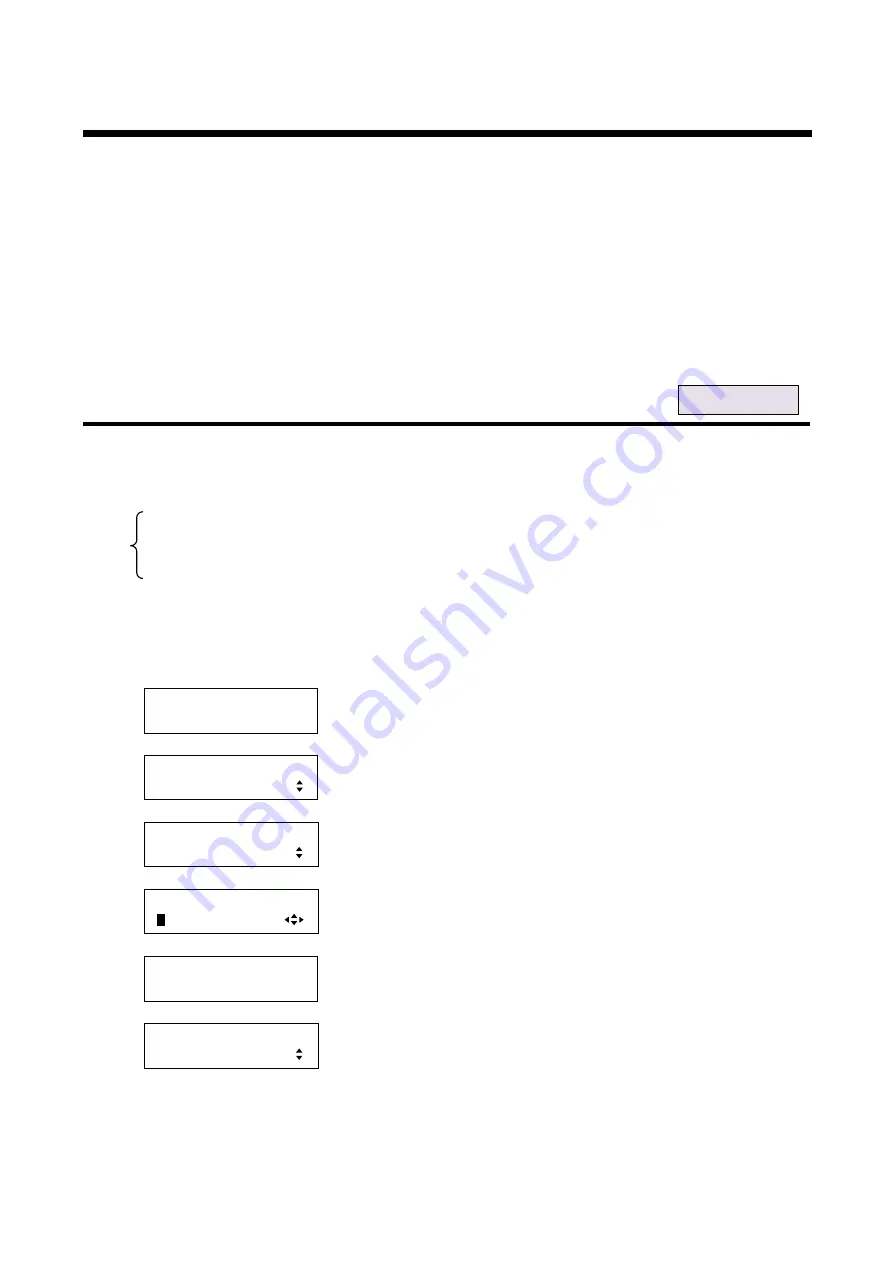
MSD-54 SERIES User
’s Guide
134
8.9 EDID (Extended Display Identification Data)
You can select the EDID from either the built-in data or the data loaded from the connected display device.
The MSD can load EDID that conforms to VESA DDC2B/EDID standard ver. 1.0 to 1.3.
Data loaded from a display device connected can only be used for digital input (IN1 to IN5). Only built-in EDID
can be used for analog inputs (IN6 to IN9).
Note:
For PCs, since EDID is acquired when the PC is turned on, turn on the PC while the MSD and display device
are turned on. When turning off the system, first turn off the PC and then turn off the MSD and display device.
If you change the settings of EDID during operation, the MSD may not be recognized correctly. Set EDID
while source devices are turned off as much as possible.
8.9.1 EDID setting [EDID DATA]
You can set the EDID to be sent to the connected source device.
If you select “INTERNAL EDID”, the EDID
that is set in the following menus is sent:
”, “
・
Built-in data: INTERNAL EDID [Default]
・
Data of display device connected to HDMI output connector: OUTn MONITOR
*1
・
Data copied from display device: COPY DATA 1 to 8
*2
*1
“n”: Output number (1 to 4)
*2
EDID must be loaded from the display device set in
“ beforehand.
1. To set the EDID using menu:
MSD-5404
Top
↓
SET key
[FUNCTION SELECT]
EDID
▲▼
keys: Select “EDID”.
↓
SET key
[EDID]
EDID DATA
▲▼
keys: Select “EDID DATA”.
↓
SET key
[IN1 EDID]
I
NTERNAL EDID
▲▼
keys: Select the EDID.
◄►keys: Select the desired input (IN1 to IN5).
↓
SET key: Applies settings.
[EDID DATA]
NOW UPDATE...
The message is displayed for one second and then previous screen is
displayed automatically.
↓
[EDID]
EDID DATA
Note:
If you do not press the “SET” key, the EDID is not changed. Make sure to press the “SET” key.
For each input






























