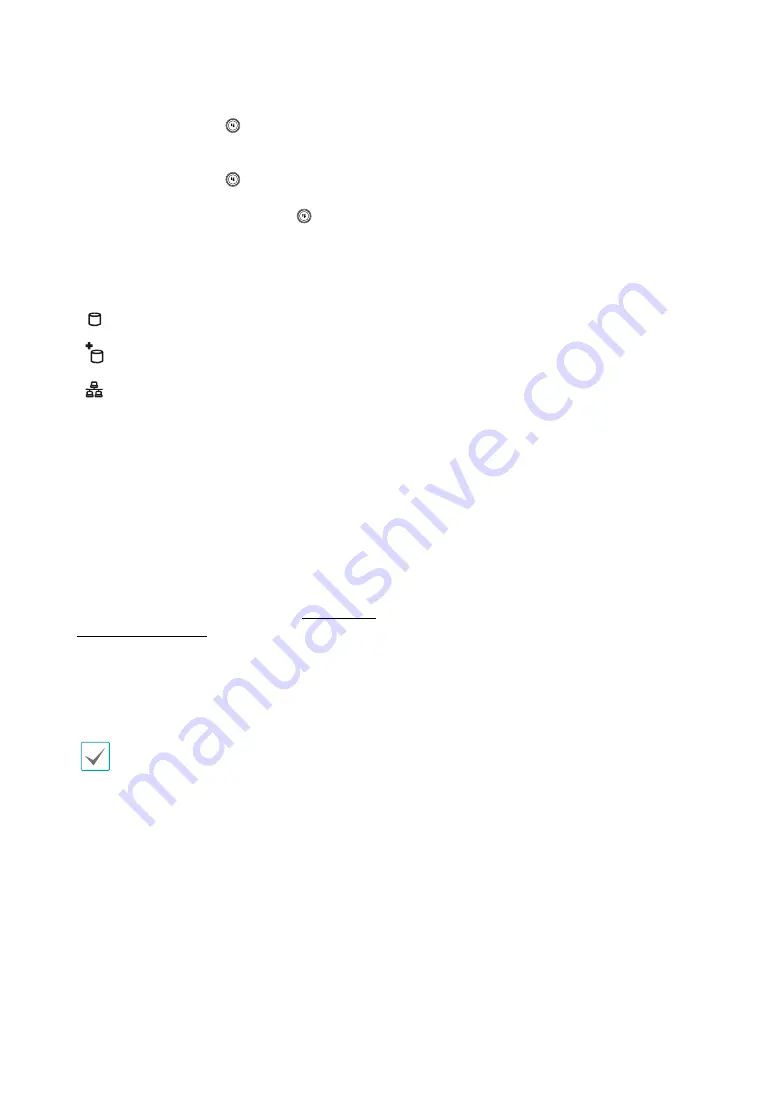
Part 1 – Introduction
13
@
Search Mode
Button
Pressing the
Search Mode
button initiates Search
mode, which will allow you to search for and play back
video recordings.
Pressing the
Search Mode
button while in Search
mode returns the screen to Live mode.
Pressing and holding the
Search Mode
button for
3 seconds displays the clip copy window.
#
LEDs
●
Power LED
: Lights up while the main unit is in
operation.
●
HDD LED
: Lights up when data is being written
on the HDD or a video search is in progress.
●
eSATA LED
: Lights up when the main unit is
connected to an eSATA device.
●
Network LED
: Lights up when the main unit is
linked to an ethernet.
$
USB Ports
●
Storage Device Connection
Connect an external USB hard drive or a USB flash
memory device to one of the USB ports for use with
the Clip Copy feature. The external storage device
should be placed as close to the DVR as possible. It is
recommended that you use a connection cable that is
no longer than 180cm in length. Use the connection
cable included with your external storage device to
connect the device to one of DVR's USB ports. For
more information Clip Copy, refer to the
Clip Copy in
the operation manual
.
●
Peripheral Device Connection
Use the USB ports to connect peripherals such as a
USB mouse to the DVR. You can also use a USB-to-
serial converter and connect multiple text-in devices
to the DVR at the same time.
For USB flash memory devices, the DVR supports
the FAT32 file format only.



























