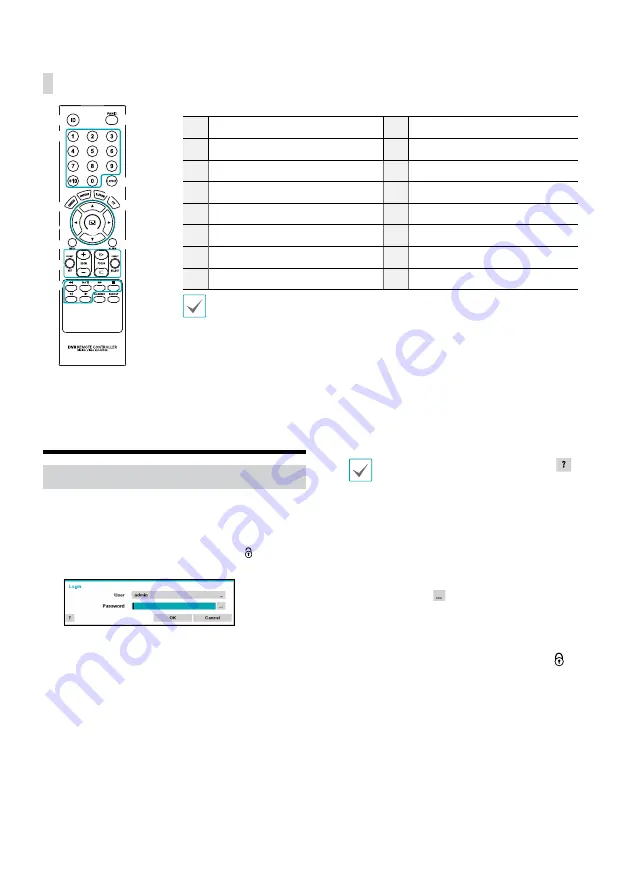
6
Getting Started
Login
Configuring the DVR's settings and accessing its searching
and other functions require an authorized user login.
1
Bring up the Live menu and either press the
Setup
button on the remote control or click on (Log in)
using the mouse.
2
Select a user, enter the password, and then select
OK
.
• If you do not know the password, click the
button for guidance.
• There is no default password for the admin
account. Select
admin
and then
OK
without
entering a password to log in.
• Leaving the admin account unassigned with
a password poses a security risk. Please assign
a password at your earliest convenience. A
warning message will continue to be displayed
until a password is assigned.
• Click on the
button next to the password
field using the mouse. This will bring up a
virtual keyboard you can use to assign a
password.
3
To log out, bring up the Live menu and click on (Log
out) using the mouse.
Remote Control (Optional)
@
!
#
$
% ^
3
1
2
4
5
6
7
8
9
0
-
1
ID
Button
2
Panic
Button
3
Camera
Buttons
4
Layout
Button
5
Freeze
Button
6
Sequence
Button
7
Zoom
Button
8
PTZ
Button
9
Arrow
Buttons
0
Enter
Button
!
Menu
Button
@
Alarm
Button
#
PTZ
Control Buttons
$
Playback
Buttons
%
Calendar
Button
^
Back up
Button
For more details on remote control buttons, refer to the manual.
Содержание TR-2504
Страница 1: ...TR 2504 Digital Video Recorder Quick Guide ...
Страница 15: ...IDIS Co Ltd For more information please visit at www idisglobal com ...
Страница 16: ......
Страница 17: ...TR 2504 Цифровой видео регистратор Краткое руководство пользователя ...
Страница 31: ...IDIS Co Ltd For more information please visit at www idisglobal com ...







































