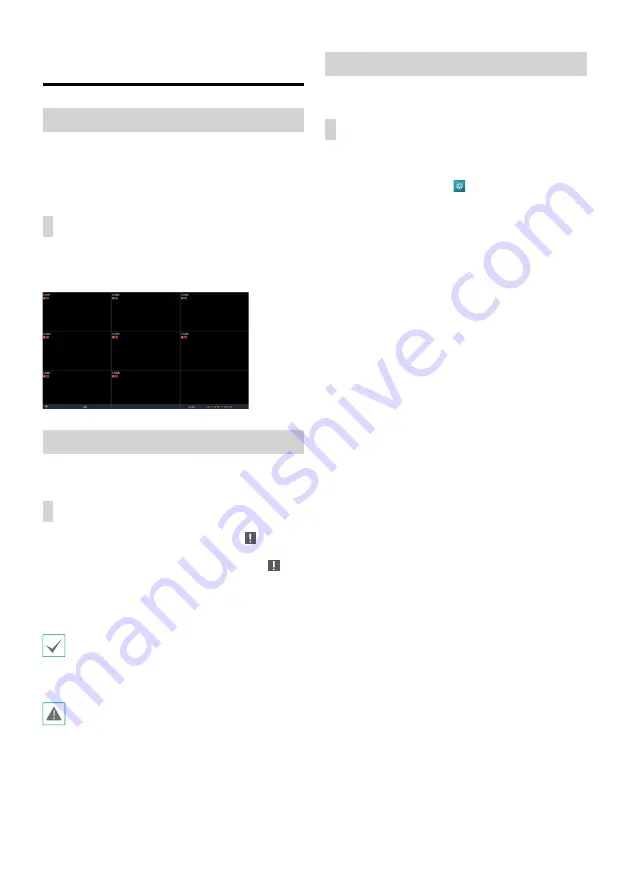
8
Basic Feature
Live Mode
Once Camera Registration is complete, the system will enter
Live Mode.
Press the
Setup
button while in Live mode to bring up the
Live menu on the top of the screen. Press
Setup
once more
to hide the menu.
Video Display Area
Left-click on the video display area to toggle between split
screen and single screen modes.
Drag the camera screens around to rearrange them.
Video Recording
Records the live video.
Refer to the manual for more information.
Panic Recording
Select
Live
or
Search
menu's Panic Recording icon to
commence panic recording on all registered cameras.
To stop Panic Recording, select the Panic Recording icon
again. If the
Panic Recording Time
option under
Record
Setup > General
has been configured, Panic Recording will
automatically terminate after the specified duration of time
has elapsed.
• Panic Recording takes place irrespective of any
recording schedule set up by the user.
• Panic Recording ips, Quality, Resolution from
Record
Setup – General
applies to all Panic Recording
videos.
Panic Recording will not take place if recording mode
is not set to
Recycle
and the HDD has reached 100%
of its capacity.
Video Recording Playback
You can play back video recordings by using a mouse or
remote control.
All Channel Playback
1
Press the
Menu
button while in Live mode.
2
Select the Search Mode icon and then select
All
Channel
.
3
The selected search mode will be initiated.
Содержание TR-1204
Страница 1: ...TR 1204 TR 1208 Digital Video Recorder Quick Guide...
Страница 14: ......
Страница 15: ...TR 1204 TR 1208...
Страница 17: ...3 IEC60417 No 5032 IEC60417 No 5031 15 IDIS Ltd 2020 IDIS Ltd IDIS Ltd IDIS IDIS Ltd...
Страница 20: ...6 DVR 1 2 OK OK 3 1...
Страница 21: ...7 FEN DVR FEN FEN DVR HDD 100...
Страница 24: ...10 IDIS Center 1 IDIS Center 2 E 3 4 5 OK 6 E OK 7 E...
Страница 25: ...11 1 2 1 2...
Страница 28: ...IDIS Co Ltd For more information please visit at www idisglobal com...























