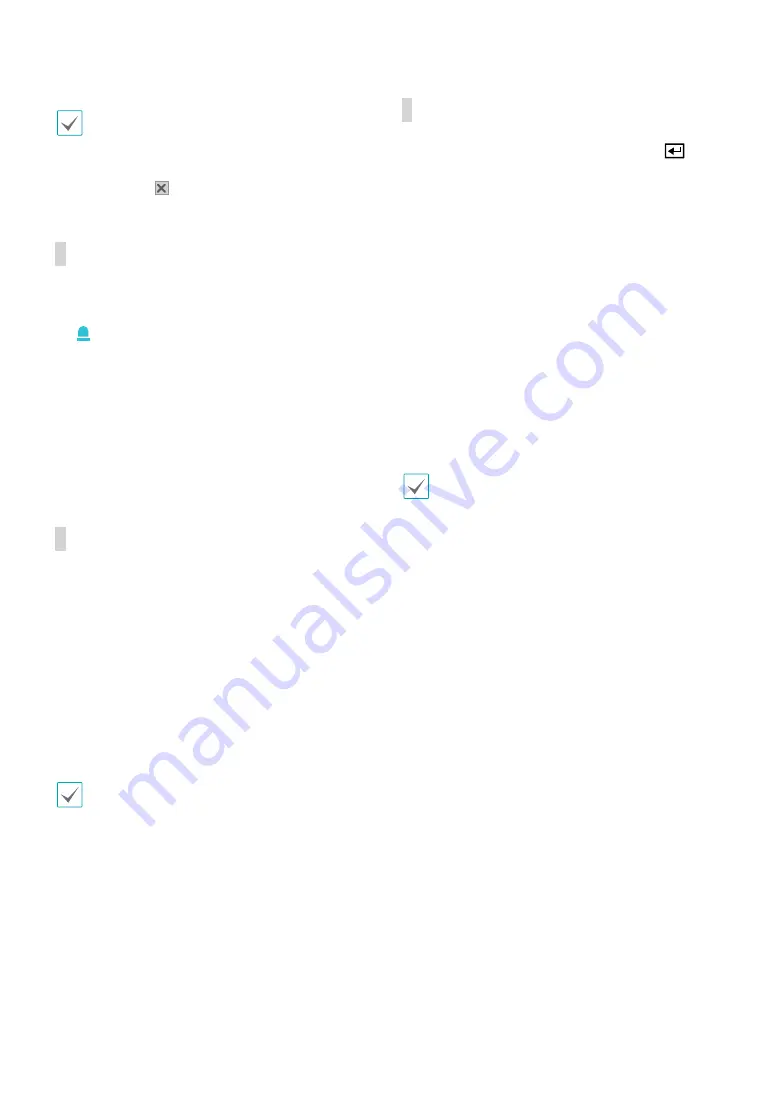
Part 1 - Getting Started
26
•
The exact PTZ protocol supported by the camera
must be specified in order to use the NVR's PTZ
controls.
•
Drag and drop to reposition the PTZ Tools window.
•
Select the icon to hide the PTZ Tools window.
Event Monitoring
When an event occurs, the NVR automatically changes to
the camera screen linking event monitoring and shows
the icon on the system status area on the upper
right portion of the screen. To use the Event Monitoring
feature, navigate to
Display Setup > Main Monitor
and
enable
Event Monitoring
. Event Monitoring remains
in effect throughout the entire
Linked Time
. After that,
the NVR will return to the previous screen if a new event
does not take place. Pressing the
Layout
or a
Camera
button before the end of the
Linked Time
reverts the
system to Live mode.
Covert Camera
Use this feature to assign
Covert Camera View
permissions.
Navigate to
Camera Setup
>
General
and designate
cameras as
Covert 1
or
Covert 2
.
●
Covert 1
: Hides images from the camera in Live mode
but does indicate the camera’s title and status via
icons.
●
Covert 2
: The camera is indicated as being inactive.
Images from the camera are not shown. Camera title
and status icons are not shown.
Users that have a cover
Covert Camera View
are
able to view both images from and status icons
for all
Covert 1
and
Covert 2
cameras.
Context Menu Access
While in Live mode, press the remote control’s
button and then the Menu button to display the Context
Menu window. You can display the ContextMenu
window also by pressing the
Play/Pause
button and
then
SETUP
button on the front panel. Alternatively,
right-click on the mouse to access the Context menu.
●
PTZ
: Access PTZ controls.
●
Dewarping:
Dewarps the fisheye camera image.
●
Zoom
: Zoom in.
●
Audio
: Enable/disable audio. (This function supports
only in single screen.)
●
Color Control
: Select a channel to display its Color
Control window. Adjust the selected camera’s
brightness, contrast, saturation, and hue settings.
●
Microphone
: Enables audio transmission to a remote
locale via microphone(This function only supports
cameras with two-way audio).
Even if two-way audio communication is set up
between the NVR and camera, the microphone
connected to the NVR will terminate automatically
when the microphone on the remote is turned on(The
remote microphone takes priority).
●
Information
: Select a network channel to display
information about the selected channel’s device.
●
Edit Group
: Rearrange the split screen layout.
●
Camera Registration
: Activate Camera Registration
mode.
●
Login/Logout
: Log into the account or log out of the
account.






























