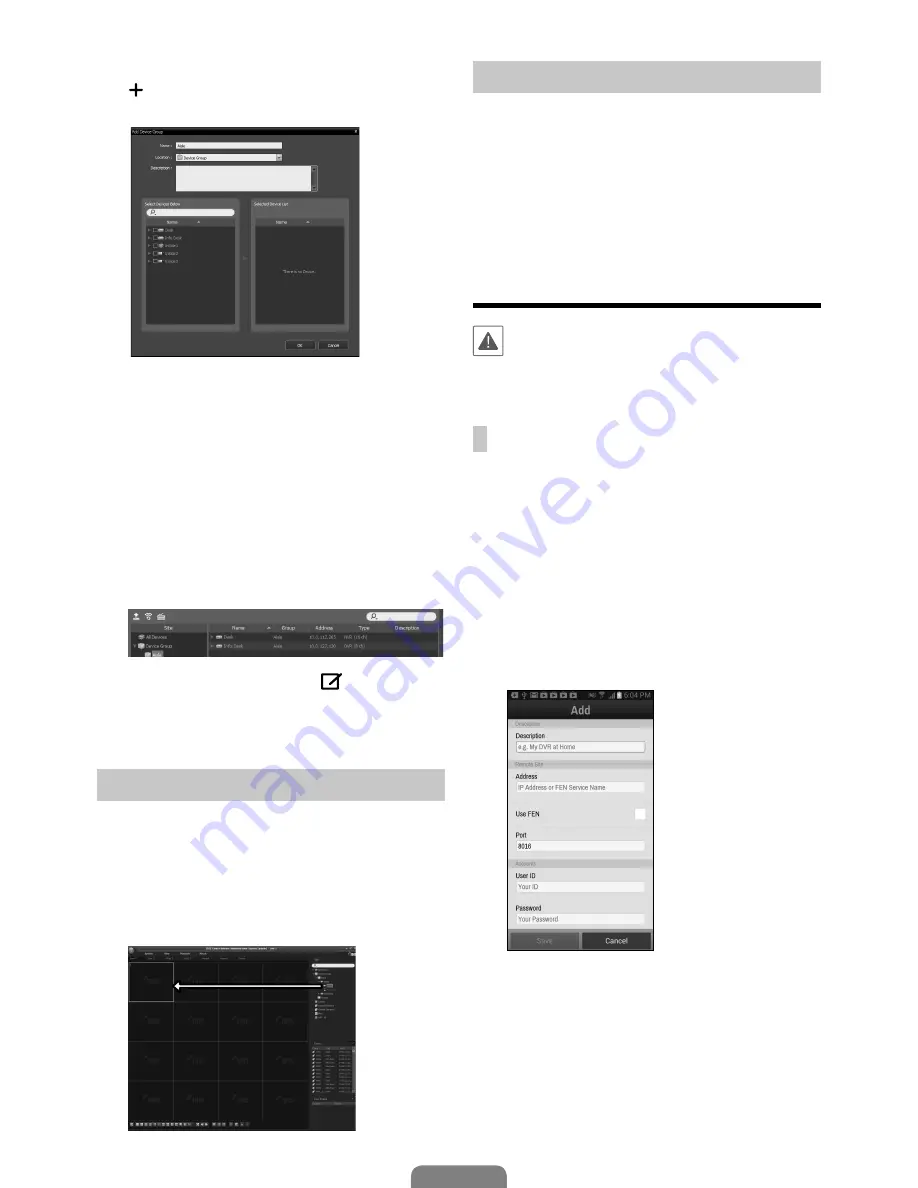
10
English
6
Click
Device Group
on the
Sites
panel and click
at the bottom.
Add Device Group
window will
appear.
●
Name
: Enter a name for the device group.
●
Location
: Select an location for the subject
device group.
When you select a device from the device List on
the left, it will be added to the
Selected Device
List
on the right. Click
OK
to register the device
group.
7
Make sure that the device has been added to the
device group correctly. Click
Device Group
on the
Sites
panel and click on next to
Device Group
.
When you click on a registered device group, a list
of devices added the selected device group will be
displayed on the right.
To modify a device group that has been registered,
select a device group and click
on the bottom
of the
Sites
panel.
Modify Device Group
window
will appear. You can modify the selected device
group from this window.
Live Video Mode
1
In the Site List, make sure that the device has been
added to the device group.
2
In the panel tabs, click the
Live
tab. In the
Site
list,
select a zone you wish to connect to. Then, drag &
drop the selected site on the Live screen using your
mouse. The live video of the selected site will be
displayed on the screen.
Recorded Video Playback
1
In the
Site
List, make sure that the device has been
added to the device group.
2
In the panel tabs, click on the
Play
tab. In the
Site
list, select a site you wish to connect to. Then, drag
& drop the selected site on the playback screen
using your mouse. The recorded video of the selected
site will be displayed on the screen.
IDIS Mobile
This service requires heavy data traffic, and using a
Wi-Fi connection is recommended. Using wireless
internet (3G, LTE) may result in excessive data
charges.
Android mobile device
1
Open the
Play Store
(Google Play) on your Android
device.
2
In Play Store
(Google Play), enter
IDIS Mobile
in
the search field.
3
Install IDIS Mobile program and open it.
4
The start-up menu appears when pressing the Menu
button on your mobile device.
5
Register the device by pressing
Add Remote
Host
and entering the device (network camera)
information.
–
Description
: Enter a name of the device to be
used in IDIS Mobile.
–
Use FEN
: Select the check box. Deselect the
checkbox if FEN is not enabled on the device.
If the device is using an additional FEN server,
press
Settings
in the start-up menu and enter
the FEN server information. (Default site: fen.
idisglobal.com, Default port number: 10088).
For more details, contact your FEN server
administrator.












