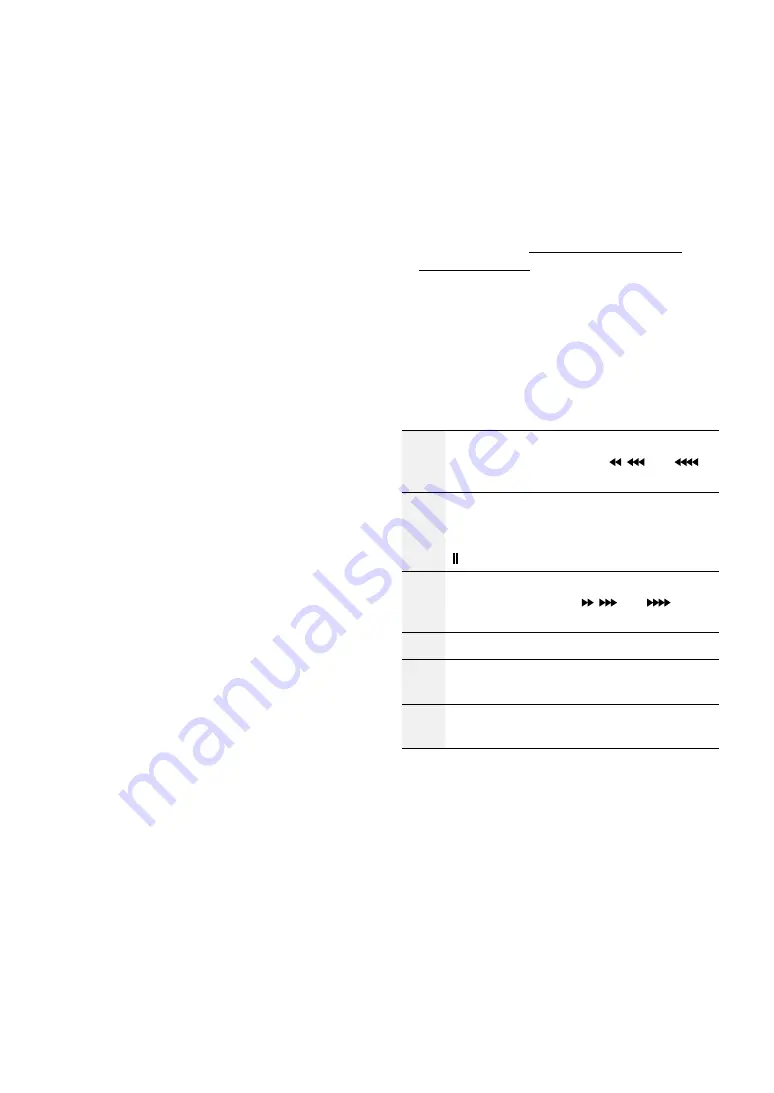
Part 1 – Introduction
18
$
Enter
Button
Used to make menu option selections and register
data entries. In addition, pressing this button while
a camera screen is selected by pressing the Menu
button in Live or Playback mode displays the Camera
menu.
%
Arrow
Buttons
Used to navigate through menus and interact with
GUIs. In a Setup menu, use the
Up/Down Arrow
buttons to increase or decrease numerical values.
In Live or Playback mode, use the
Left/Right Arrow
buttons to view the previous or next screen.
^
ALARM
Button
Pressing this button while the alarm has been
activated resets all NVR outputs, including the built-
in buzzer. Displays the event log on the screen when
the alarm is off in Live mode.
&
SEQUENCE
Button
Pressing the
SEQUENCE
button while in Live mode
initiates Live Sequential mode (displays channels in
sequence).
*
ZOOM
Button
Used to zoom in on a specific part of the screen. Once
zoomed in, use the arrow buttons to pan around.
(
PTZ
Button
Initiates PTZ mode and allows you to control the
selected PTZ camera.
)
VIEW
Button
Pressing the
VIEW
button while in PTZ mode displays
the preset list.
a
SAVE
Button
Press the
SAVE
button while in PTZ mode to save the
current position as a preset.
b
MENU
Button
Pressing the
MENU
button while in Live mode
displays the Live menu. Alternatively, pressing the
button while in Time-lapse Search mode displays the
Control Area menu. Using the menu button in the
control area, you can move the screen.
Top
by using
this button in the
Control Area
menu displays the
Search menu. For more information on the Control
Area menu, refer to
Time-Lapse Search in the
operation manual.
Pressing and holding this button for 3 seconds
activates One-Touch mode and displays the clip copy
window while in Time-lapse Search mode. If the
Search menu is displayed on the top of the screen,
One-Touch mode is not activated.
Pressing the
MENU
button while in Thumbnail
Search mode displays the Thumbnail Search menu.
c
Playback
Buttons
Scans backward through the video at a fast
rate. (Press to cycle through ,
, and
the speed)
"
Plays the video in normal speed and displays
r
on the screen. Pressing the
"
button
during playback pauses the video and displays
on the screen.
!
Scans forward through the video at a fast rate.
(Press to cycle through ,
, and
the
speed)
#
Stops the video and restores Live mode.
%
Skips to the previous screen (while in paused
state).
&
Skips to the next screen (while in paused
state).
d
BOOKMARK
Button
Adds a bookmark to the current playback position in
search mode.
e
CLIP COPY
Button
Used to perform Clip Copy.
f
MUTE
Button
Temporarily disables audio.
Содержание DR-2304A
Страница 1: ...Powered by Network Video Recorder Installation Manual DR 2304P A DR 2404P A DR 2308P A DR 2316P A...
Страница 10: ...Part 1 Introduction 10 Connections on the Front Panel Flash Memory Mouse USB HDD IR Remote Control...
Страница 11: ...Part 1 Introduction 11 Dimensions Unit mm 300 62 67 231 237 7...
Страница 27: ...IDIS Co Ltd For more information please visit at www idisglobal com...
























